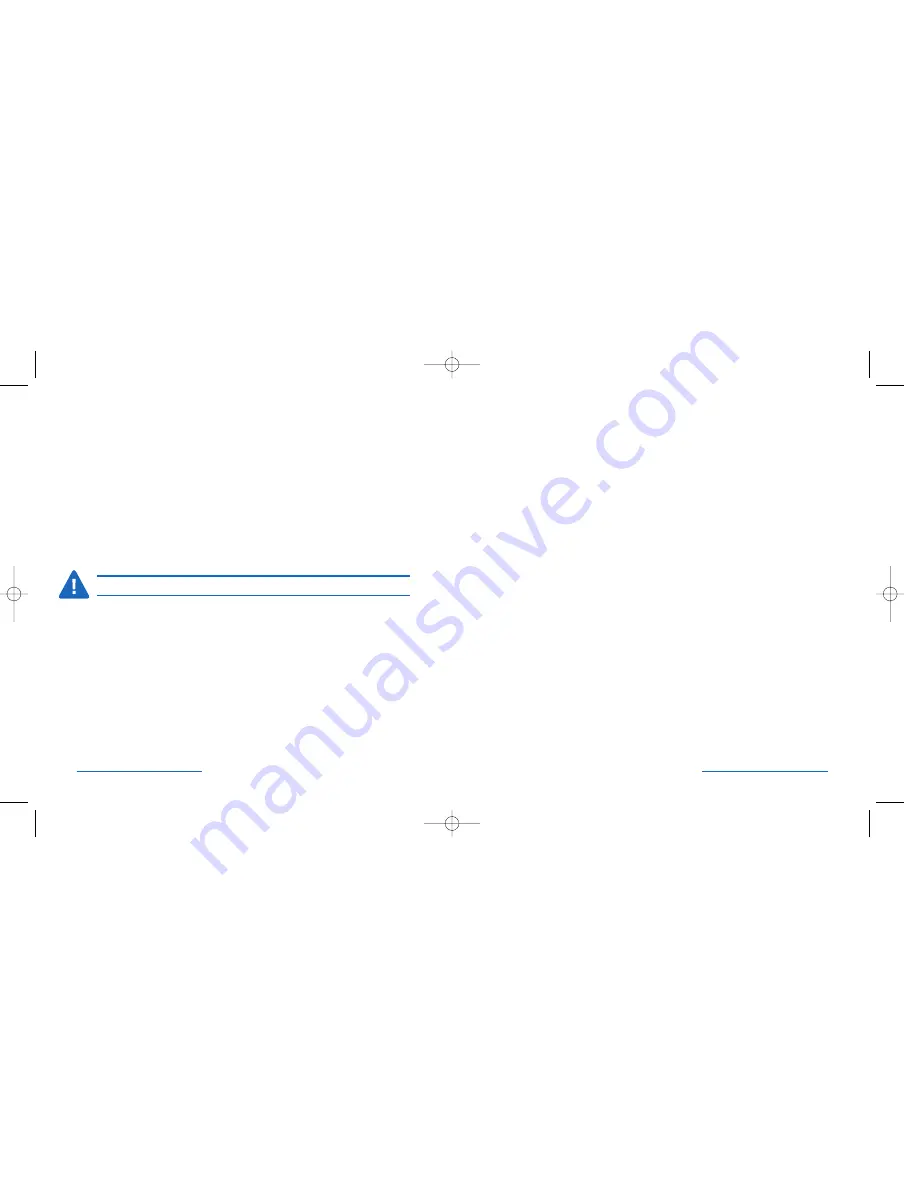
Technical Support
In North America, technical support is available to all registered users of
Kensington products. There is no charge for technical support except long
distance charges where applicable. Technical Support Contact information
can be found on the back cover of this manual.
Technical Support Tips
• You may find the answer to your problem in the Frequently Asked
Questions (FAQ) section of the Support area on the Kensington Web
site:
www.support.kensington.com
.
• Call from a phone where you have access to your computer.
• Be prepared to provide the following information
-
Name, address, and telephone number
-
The name of the Kensington product
-
Make and model of your computer
-
Your system software and version
-
Symptoms of the problem and what led to them
Cleaning your Kensington PilotBoard Wireless Desktop for Mac
Depending on how you work and the environment in which you work,
every keyboard needs to be cleaned periodically.
To clean the keyboard:
1. Turn off your computer.
2. Use the Kensington Dust Guardian® Keyboard Brush to whisk away crumbs
and dirt or use the Kensington Dust Blaster® compressed air to blow away
dirt and dust between the keys and in crevices.
3. Wipe tops of keys and the surface of the keyboard with Kensington Surface
Guardian® Cleaning Swabs, Surface Guardian Cleaning Wipes, or a lightly
dampened cloth.
CAUTION: Never spray liquid cleaner directly on the keyboard.
4. Turn on your computer.
Your Kensington PilotBoard Wireless Desktop for Mac requires no other
maintenance.
12 • PilotBoard Wireless Desktop for Mac
PilotBoard Wireless Desktop for Mac • 13
64382_PilotBdWlessMac 2/23/05 2:07 PM Page 12



























