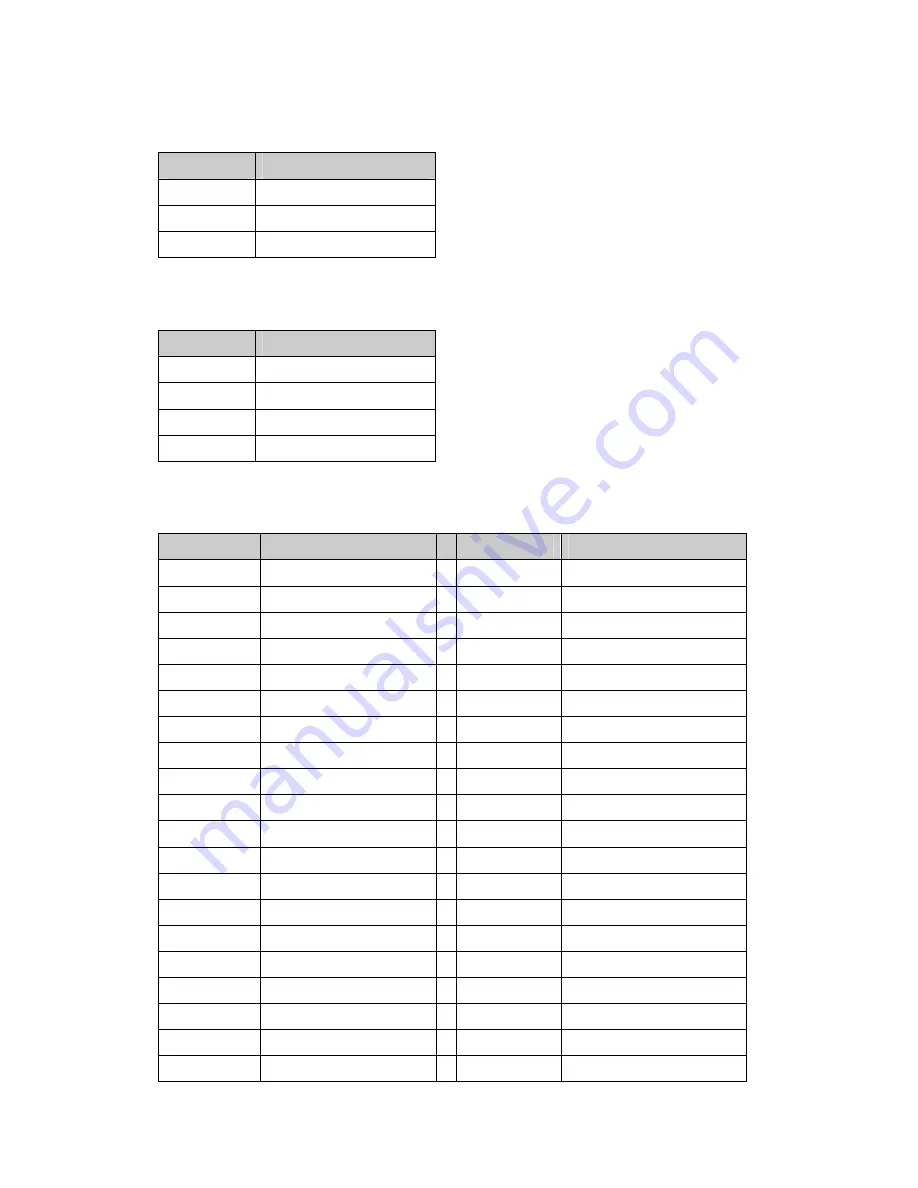
System FAN Connector (CN22)
IrDA onne
COM 1, COM 2 , COM 3, COM 4 (RJ45_2)
C
ctor (CN23)
PIN No.
Signal Description
PIN No.
Signal Description
1 N/C
21 N/C
2 RS232_1_DCD#
22 RS232_3_DCD#
3 RS232_1_DSR#
23 RS232_3_DSR#
4 RS232_1_RX#
24 RS232_3_RX#
5 RS232_1_RTS#
25 RS232_3_RTS#
6 RS232_1_TX#
26 RS232_3_TX#
7 RS232_1_CTS#
27 RS232_3_CTS#
8 RS232_1_DTR#
28 RS232_3_DTR#
9 GND
29 GND
10
30 RS232_3_RI
RS232_1_RI
11 N/C
31 N/C
12 RS232_2_DCD#
32 RS232_4_DCD#
13 RS232_2_DSR#
33 RS232_4_DSR#
14 RS232_2_RX#
34 RS232_4_RX#
15 RS232_2_RTS#
35 RS232_4_RTS#
16 RS232_2_TX#
36 RS232_4_TX#
17 RS232_2_CTS#
37 RS232_4_CTS#
18 RS232_2_DTR#
38 RS232_4_DTR#
19 GND
39 GND
20 RS232_2_RI
40 RS232_4_RI
PIN No.
Signal Description
1 +5V
2 Feedback
3 GND
PIN No.
Signal Description
1 +5V
2 IRDA_RX
3 IRDA_TX
4 GND
43
Summary of Contents for K875
Page 1: ...K875 Hardware Service Guide 2006 November V1 1...
Page 11: ...Chapter 3 Troubleshooting 11...
Page 12: ...Power Circuit Troubleshooting 12...
Page 13: ...LCD Panel Troubleshooting 13...
Page 14: ...Peripheral Troubleshooting 14...
Page 15: ...Other Function Troubleshooting 15...
Page 16: ...Touch Screen Troubleshooting 16...
Page 22: ...4 Remove the Motherboard tray 1 Removing the CPU 1 Disconnect the fan cable Fan Cable 1 22...


































