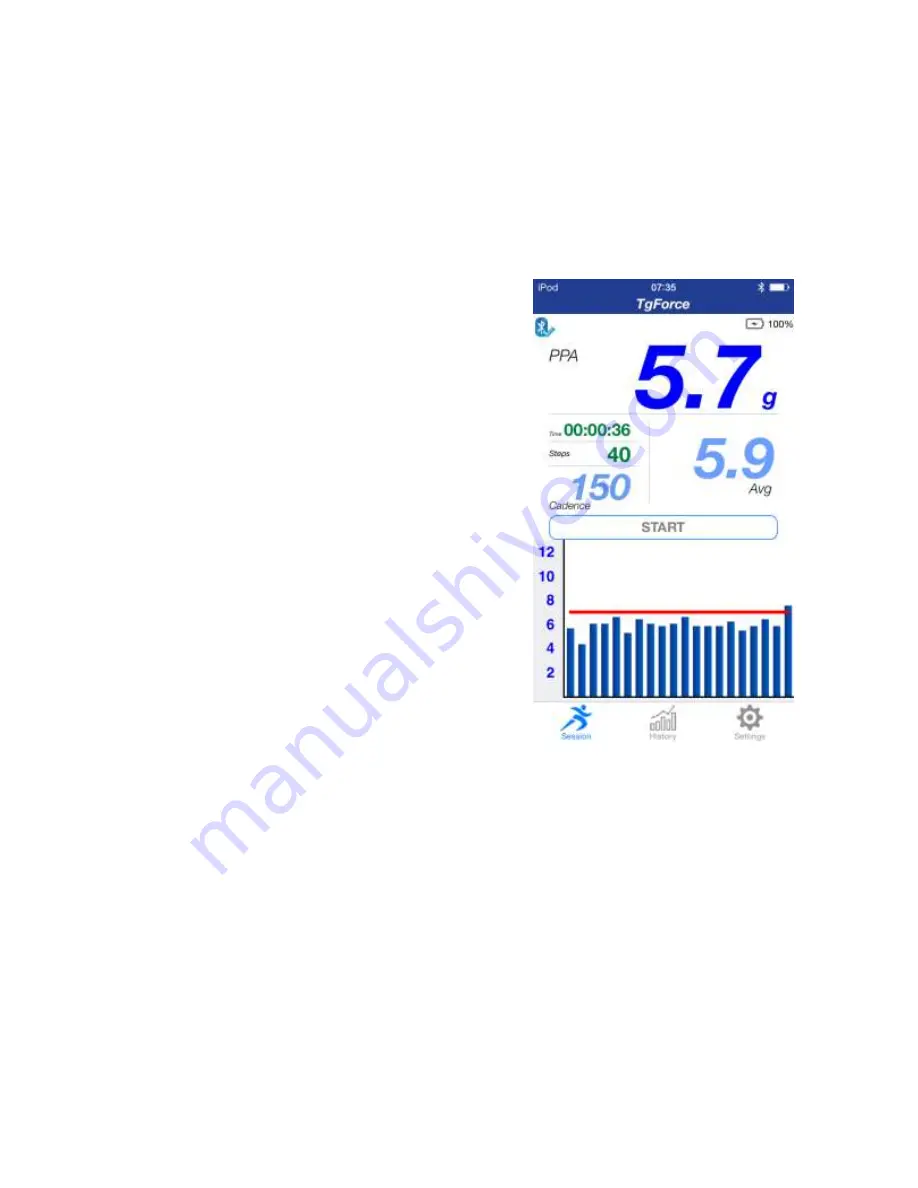
Version 1.4
TgForce Sensor User Guide
P a g e
|
10
Page 10
Getting to know the TgForce App
The main Session view
PPA
The PPA (Peak Positive Acceleration) of the Tibia while
running is displayed in real time in g unit. It is the maximum
acceleration that occurs during the impact phase of running.
AVG
This is the average PPA for the session. Calculated over the
displayed number of steps.
Cadence
Number of steps per minute - counting both feet.
gMax Red threshold line
The gMax threshold can be adjusted in the Settings menu.
The top PPA value will switch from blue to red every time
the impact value is higher than the gMax threshold value. If
Audio Feedback is enabled, an audible sound (selectable in
the settings menu) will also be generated.
Start/Stop
After a session has been started with the Start Button, only
the Session screen is available. The Settings and History
screens are available after stopping a session.
Stopping the session will provide 3 options: Saving the data
in history, Discard the session data and Resume the session.




















