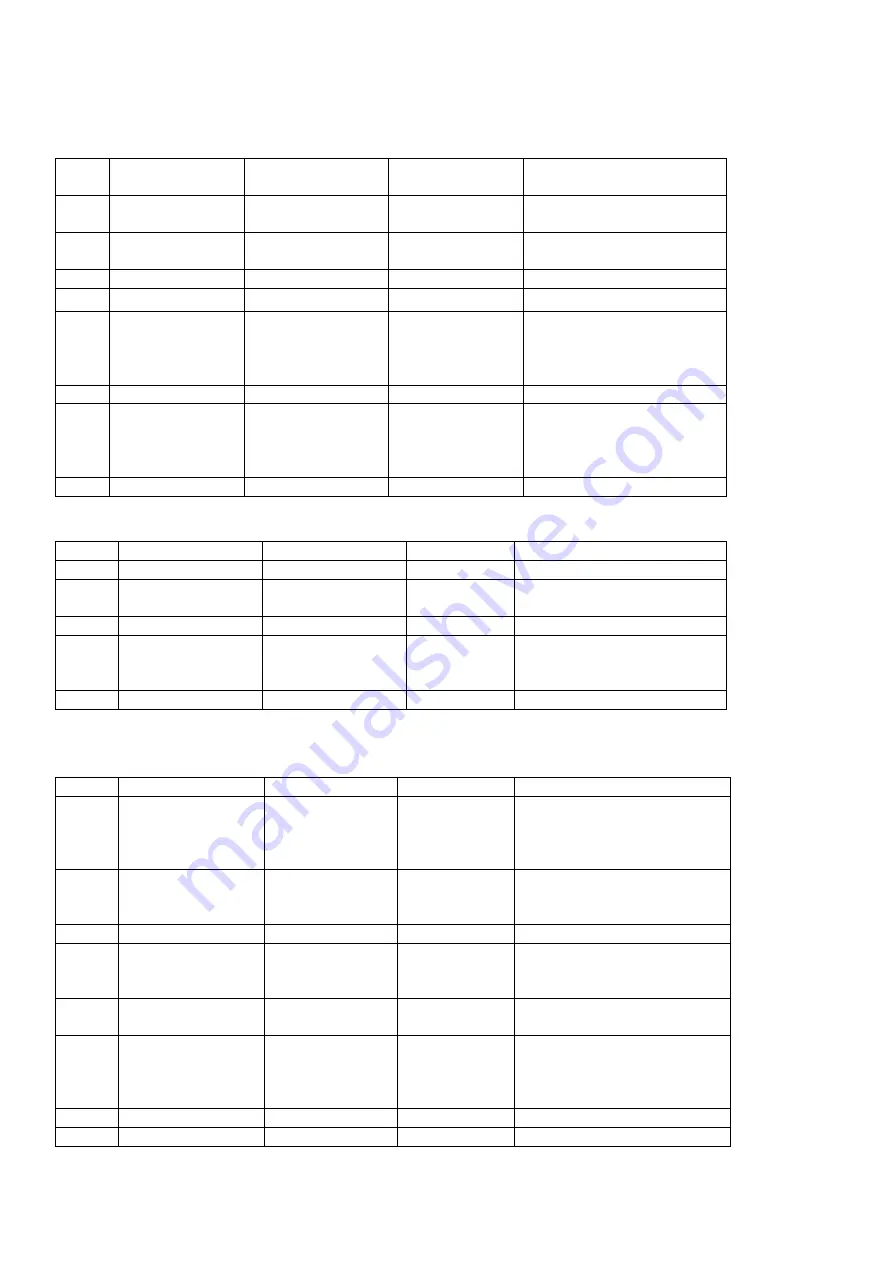
Appendix 4
:
Example for Printing Operation
I. Once Manual Preset Tare Printing Weight Bill
Step
s
Condition
Operation
Display
Instructions
1
Cargo Loading
Press[Tare
Preset]
[P00.000]
2
Send
Preset
Tare Weight
Such as[1000]
[P1. 000]
3
Press[Enter]
[ *****]
Tare off
4
Press[Print]
[o *****]
Former Cargo No.
5
Send Cargo No.
Such as[00123]
[o 00123]
If former Cargo no. then
press
[Enter]
directly.
Cargo no. is no need to
change
6
Press[Enter]
[hn **]
Former Cargo no.
7
Send Cargo No.
Such as[ 11 ]
[hn 11]
If former Cargo no. then
press
[Enter]
directly.
Cargo no. is no need to
change
8
Press[Enter]
[ Print ]
Print weight bill
II. Once Manual Direct Printing Weight Bill
Steps
Condition
Operation
Display
Instructions
1
Cargo Loading
Press[Print]
[o *****]
Former Cargo no.
2
Send“0”
Such as[ 0 ]
[o 00000]
“0”Cargo no. stands fo
Cargo
3
Press[Enter]
[hn **]
Former Cargo No.
4
Send Cargo No.
Such as[ 11 ]
[hn 11]
If former Cargo no. then
press [Enter] directly. Cargo
no. is no need to change
5
Press[Enter]
[ Print ]
Print weight bill
III. Print Weight Bill
(
Double Weighing Storing Mode, i.e. Empty Cargo first, Full Cargo later, or Full
Cargo first, Empty Cargo later
)
Steps
Condition
Operation
Display
Instructions
1
Loading
Empty
Cargo
(After
Stable,
the
indicator lights on)
Press[Print]
[o *****]
Former Cargo no.
2
Send New Cargo
No.
Such as[00123]
[o 00123]
If former Cargo no. then
press [Enter] directly. Cargo
no. is no need to change
3
Press[Enter]
[hn **]
Frevious Cargo no.
4
Send New Cargo
No.
Such as[ 11 ]
[hn 11]
If former Cargo no. then
press [Enter] directly. Cargo
no. is no need to change
5
Press[Enter]
[ LoAd ]
Back to weighing status in
1.5 seconds
6
Loading
Full
Cargo
(After
Stable,
the
indicator lights on)
Press[Print]
[o 00123]
Cargo no. sent by “Step” 2.
7
Press[Enter]
[ hn 11 ]
Cargo no. Sent by “Step” 3.
8
Press[Enter]
[ Prnt ]
Print weight bill
❖
Note 5
:
If the first step is full Cargo then the 6
th
step should be empty Cargo, other operations keep
the same.















