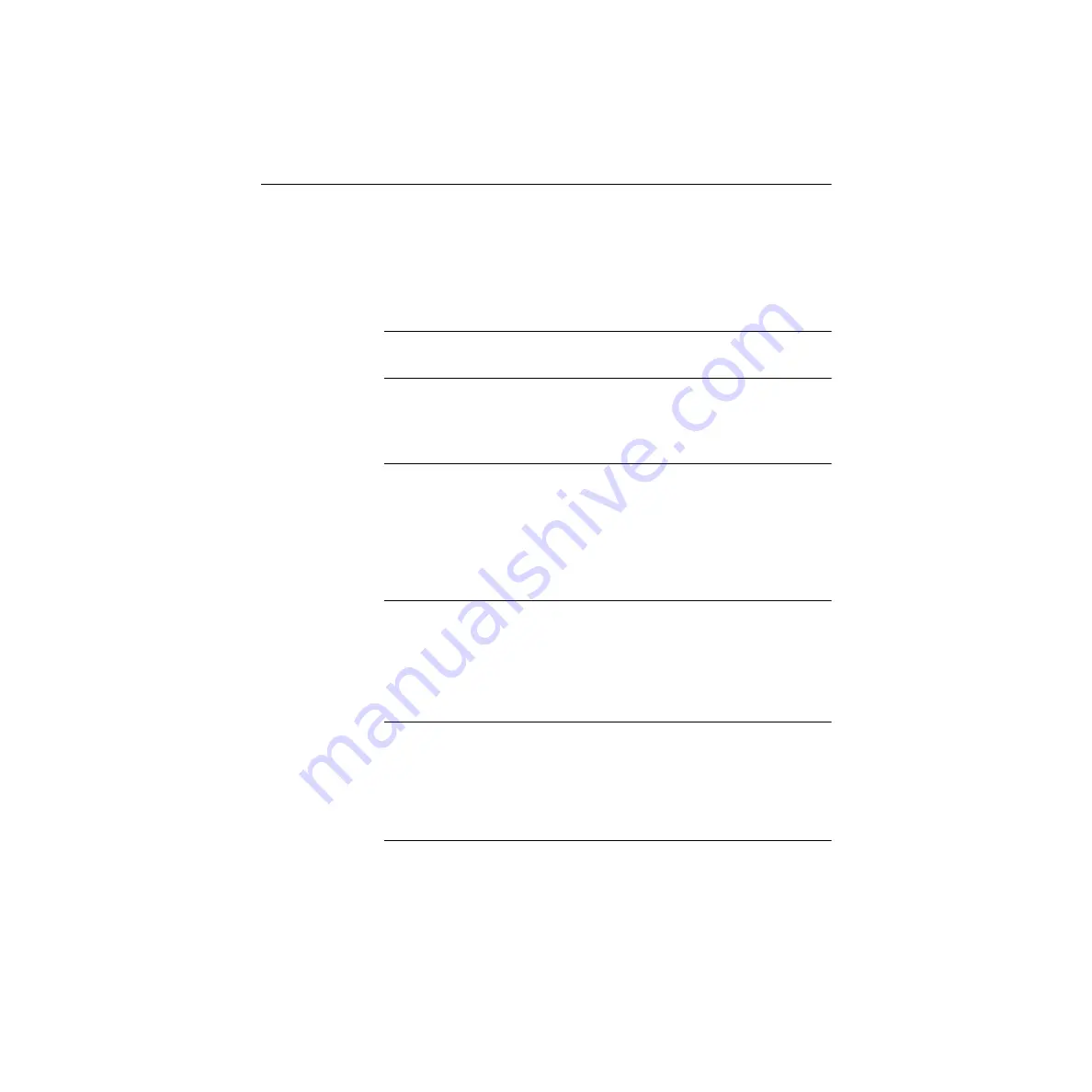
3-6
Setup and Installation
Configuring Your Installation
1. Locate and briefly review the manual section, “Configuring the PIO
Series,” that you printed earlier during step 9 of “Installing
DriverLINX Software and Documentation.” Reviewing this section
will help prepare you to input information and select options when
configuring your installation.
Note:
Be sure to note and follow all configuration differences between
installations for Windows NT and Windows 95/98.
2. Reboot your computer. The DriverLINX Plug and Play Wizard
appears on your screen automatically at the end of the boot cycle.
Note:
If you do not run the DriverLINX Plug and Play Wizard now, it
will not reappear during the current computer session, although it may
appear after a subsequent reboot. If you wish to configure your board
sometime later, you can start the Plug and Play Wizard manually from a
batch file. In the Windows Explorer, double click
X:\Drvlinx4\Help\kmbpio.bat, where X is the letter of the drive on which
DriverLINX is installed.
3. On the Plug and Play Wizard, click
Wizard
and follow the series of
on-screen instructions that appear. The wizard will first lead you
through the steps of installing your hardware—from a software
viewpoint—and configuring it.
Note:
If your operating system is Windows NT, use Windows NT
Diagnostics to find the free resources that the Plug and Play Wizard asks
you to assign. However, if your board requires an interrupt, to reliably
find a free ISA interrupt you may need to: 1) configure your computer as
having a non-Plug and Play operating system, using BIOS setup, and then
2) individually assign the interrupt to the ISA bus.
4. Continue with the next section, “Preparing and Installing Your
Board.”






























