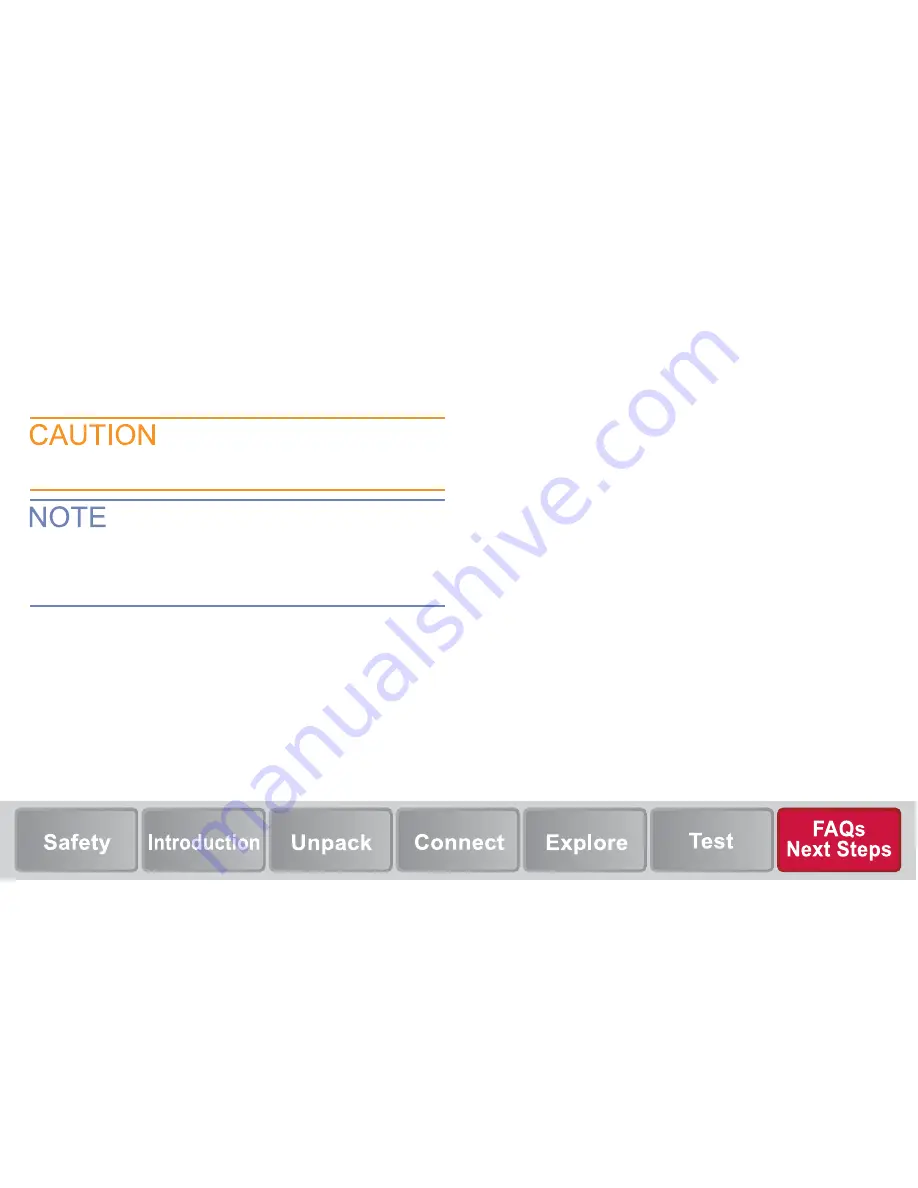
How do I upgrade fi rmware?
Upgrade fi les are available at
www.tek.com/keithley
.
From the front panel:
1.
Copy the fi le (UPG fi le) to a USB fl ash drive.
2.
Verify that the fi rmware fi le is in the root subdirectory of the
fl ash drive and that it is the only fi rmware fi le in that location.
3.
Disconnect any terminals that are attached to the instrument.
4.
Turn on instrument power.
5.
Insert the fl ash drive into the USB port on the front panel of
the instrument.
The fi rmware fi le must be in the root subdirectory of
the fl ash drive and must be the only fi rmware fi le in that
location. You can upgrade or downgrade the fi rmware from
the front panel or from the virtual front panel.
Do not turn off power or remove the USB fl ash drive until the
upgrade process is complete.
6.
From the instrument front panel, press the
MENU
key.
7.
Under System, select
Info/Manage
.
8.
Choose an upgrade option:
• To upgrade to a newer version of fi rmware, select
Upgrade to New.
• To return to a previous version of fi rmware, select
Downgrade to Older.
9.
When the upgrade is complete, reboot the instrument.
How do I change the command set?
You can change the command set that you use with the
DAQ6510. The remote command sets that are available include:
•
SCPI: An instrument-specifi c language built on the
SCPI standard.
•
TSP: A scripting programming language that contains
instrument-specifi c control commands that can be executed
from a stand-alone instrument. You can use TSP to send
individual commands or use it to combine commands
into scripts.


















