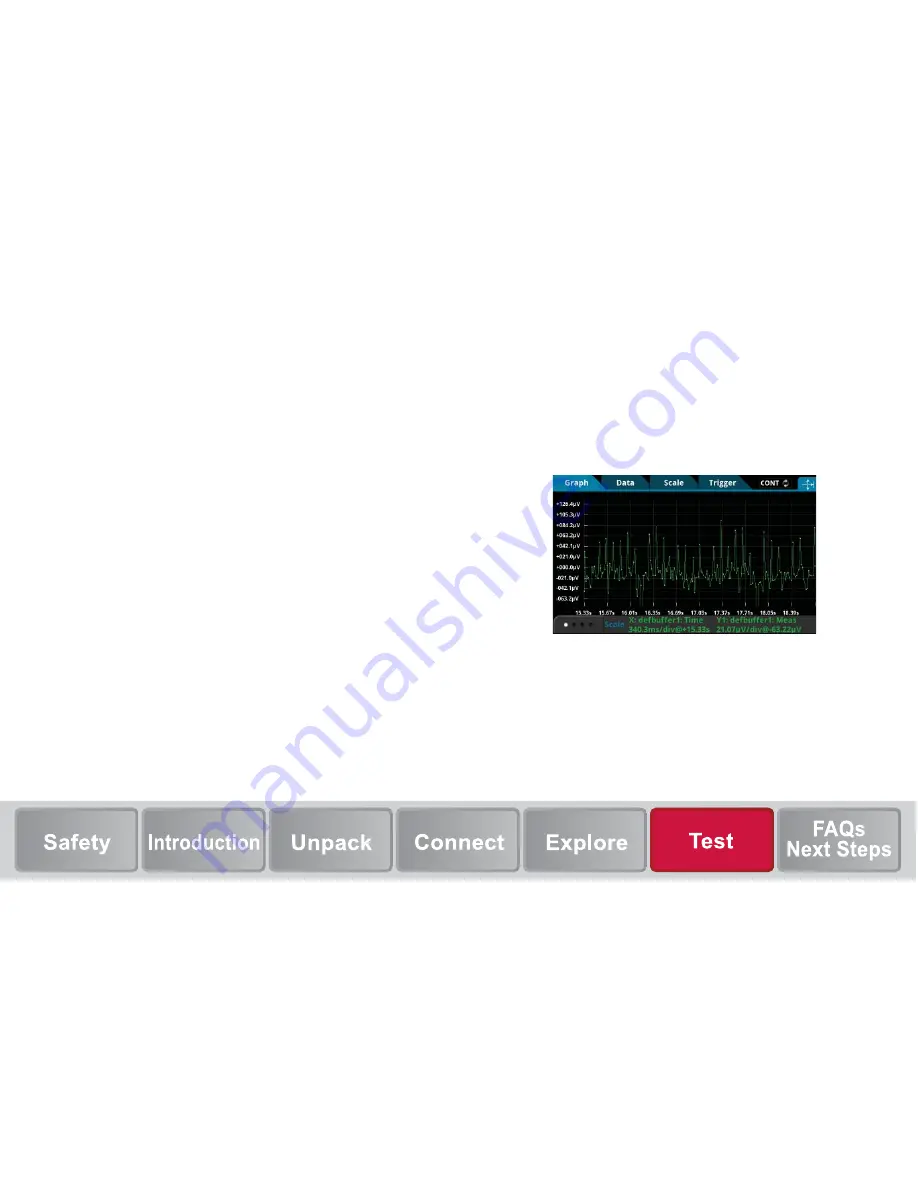
Verify measurement operation
The following steps provide a quick way to verify that the
instrument is operating correctly.
To verify measurement operation:
1.
Turn the instrument on.
2.
On the front panel, press the
HOME
key.
3.
On the Functions swipe screen, select
DCV
.
4.
Short the connections.
The voltage measurements appear in the MEASURE DC
VOLTAGE area of the home screen and should read
approximately 0 V.
To view measurements on the graph screen:
1.
Press the
MENU
key.
2.
Under Views, select
Graph
.
You can adjust the graph settings using the options in the Data
and Scale tabs.


















