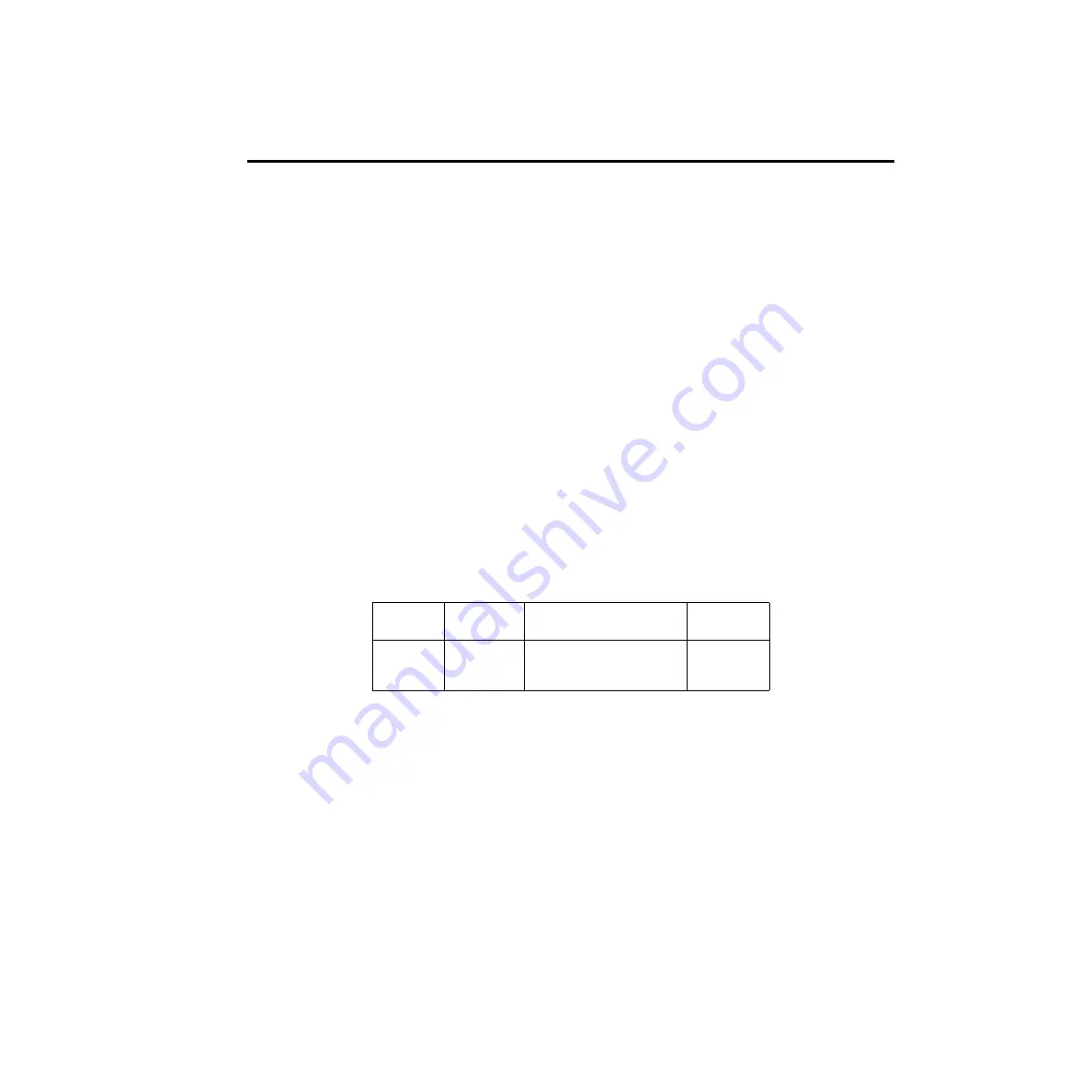
DC volts calibration
After front panel short and open steps, perform the following:
1.
Connect the calibrator to the Model 2010 as shown in
. Allow three minutes
for thermal equilibrium.
NOTE
Although 4-wire connections are shown, the sense leads are connected and
disconnected at various points in this procedure by turning calibrator external sense
on or off as appropriate. If your calibrator does not have provisions for turning
external sense on and off, disconnect the sense leads when external sensing is to be
turned off, and connect the sense leads when external sensing is to be turned on.
Disconnect sense leads when calibrating and verifying AC volts.
NOTE
Disconnect sense leads when calibrating and verifying AC volts.
2.
Perform the calibration steps summarized in
. For each step:
•
Set the calibrator to the indicated voltage, and make sure the unit is in operate. (Use
the recommended voltage if possible.)
•
Send the indicated programming command. (Change the voltage parameter if you are
using a different calibration voltage.)
•
Wait until the Model 2010 completes each step before continuing.
Table 2-8
DC voltage calibration programming steps
Calibration
step
Calibrator
voltage
Calibration command*
Parameter
range
+10V
-10V
100V
+10.00000V
-10.00000V
100.0000V
:CAL:PROT:DC:STEP3 10
:CAL:PROT:DC:STEP4 -10
:CAL:PROT:DC:STEP5 100
9 to 11
-9 to -11
90 to 110
* Change parameter accordingly if using a different calibrator voltage.
Calibration
2-15
Summary of Contents for 2010
Page 14: ...1 Performance Verification 1 Performance Verification...
Page 28: ...2 Calibration 2 Calibration...
Page 53: ...3 Routine Maintenance 3 Routine Maintenance...
Page 56: ...4 Troubleshooting 4 Troubleshoot ing...
Page 74: ...5 Disassembly 5 Disassembly...
Page 83: ...CONFIDENTIAL PROPRIETARY...
Page 84: ......
Page 85: ......
Page 86: ......
Page 87: ...6 Replaceable Parts 6 Replaceable Parts...
Page 98: ...CONFIDENTIAL PROPRIETARY...
Page 99: ...CONFIDENTIAL PROPRIETARY...
Page 100: ......
Page 101: ...A Specifications A Specifications...
Page 107: ...B Calibration CommandReference B Calibration CommandRef erence...






























