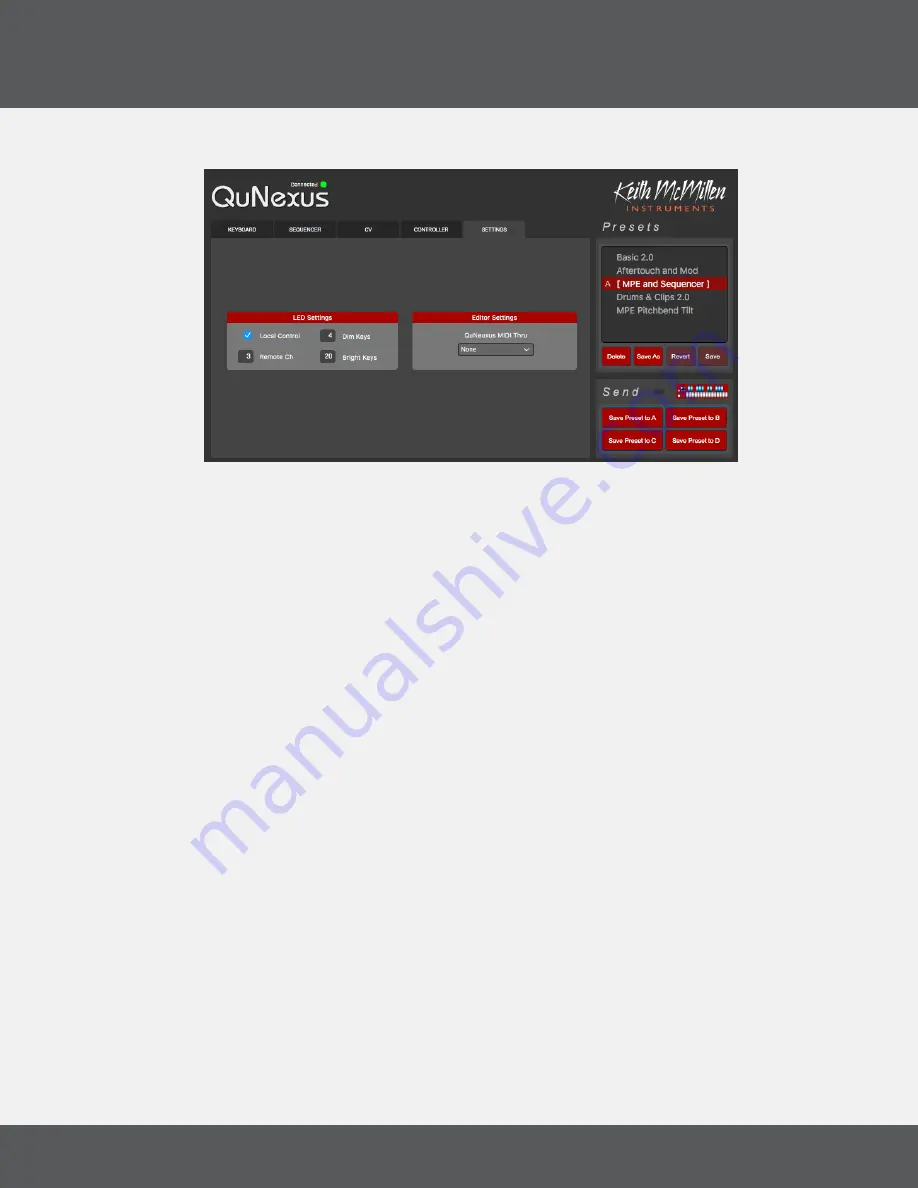
Q
u
N
exus
e
diTOr
40
Q
u
N
exus
2.0
4.12 s
eTTiNGs
T
ab
The Settings Tab is where you adjust LED brightness and behavior, and toggle MIDI Thru�
4.12.1 led C
ONTrOl
aNd
b
riGhTNess
By default, the QuNexus keys will light up when they are played� The LED Mode checkbox allows you to
disable Local LED Control�
Directly below the Local LED checkbox is a number box for selecting which MIDI Channel the LEDs will
respond to when sending Remote LED Control Notes to the QuNexus on USB Port 1�
Remote LED Control is always enabled, but if Local LED Control is also enabled the LEDs will prioritize the
Local LED behavior�
See the Controlling LEDs chapter for more information about Remote LED Control�
LED Brightness controls let you set a value (0-20) for the relative brightness of the “Bright’’ and “Dim” keys
used in our numeric display convention�
4.12.2 Q
u
N
exus
Midi T
hru
This dropdown lets you route the incoming QuNexus MIDI messages to another MIDI device connected
to your computer� This makes it easy to audition changes to the QuNexus settings without having to load a
DAW or other MIDI routing software�
For Windows users, this allows you to route QuNexus MIDI to a DAW or soft synth using a virtual MIDI port,
bypassing the Windows limitation where multiple applications cannot share class compliant MIDI USB
devices�
Summary of Contents for QuNexus RED
Page 1: ...QuNexus 2 0 User Manual...
Page 6: ...Getting Started...
Page 8: ...Features Overview...
Page 10: ...QuNexus Hardware...
Page 18: ...Sequencer Arpeggiator...
Page 27: ...QuNexus Editor...
Page 41: ...Appendices...
Page 45: ...Troubleshooting...
Page 48: ...Safety Precautions...
























