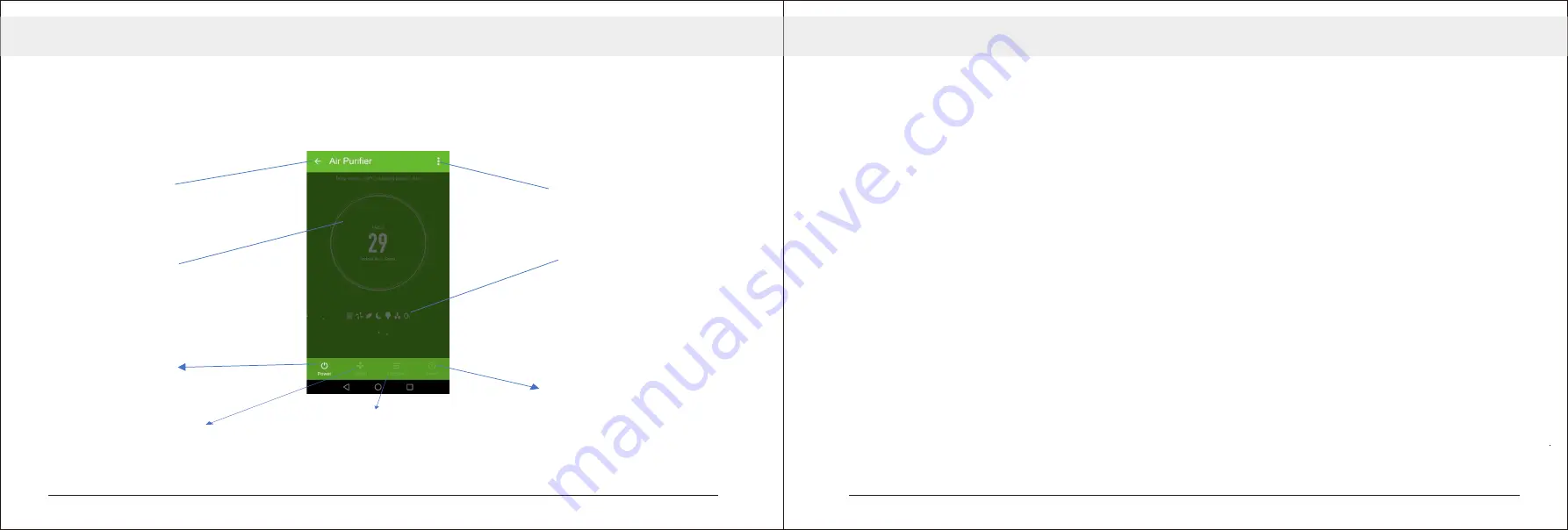
30
2
9
Back:
Returns to the Home Screen.
DEVICE SCREEN
The device screen is the main control screen for the air purifier, providing access to the controls to amend the
functions and settings.
Edit Name:
Use to
change the name of the air
purifier.
Current Air Quality:
Displays the current PM 2.5
air quality reading and
a description of the air quality.
Functions / Settings:
Displays the features
currently active.
Power Button:
Use to turn the unit on
or off.
NOTES:
Due to continuous development of the app, the layout and available features may be subject to change.
SPEED:
Use to change the Fan speed
between Low, Medium and High.
FUNCTION / SETTINGS:
Use to ac
tiva
te the Ioniser and UV
light.
TIMER:
Use to add an o
ff
ti
mer while
the unit is running, or an on
ti
mer while the unit is turned
o
ff
.
SMART SCENES:
Smart Scenes is a powerful tool providing the option to customise the operation of the air
purifier based both on conditions within the room and outside influences. This gives the user
the option of specifying much more intelligent actions. These are split into two catagories
Scene and Automation.
Below is an example of how to set up a scene:
SCENE
Scene allows for a one touch button to be added to the Home screen. The button can be used
to change a number of settings in one go, and can change all the settings within the unit.
a number of scenes can easily be setup, allowing the user to easily change between a number
of preset configurations.
Summary of Contents for AIR 60
Page 11: ...18 17...
Page 12: ...20 19...
Page 13: ...22 21...
Page 14: ...24 23...
Page 15: ...26 25...
Page 16: ...28 27...
Page 17: ...30 29...
Page 18: ...32 31...
Page 19: ...34 33...
Page 20: ...36 35...






































