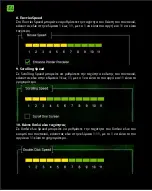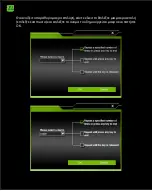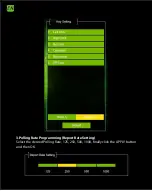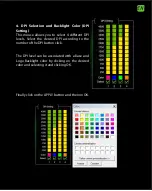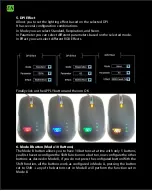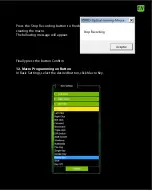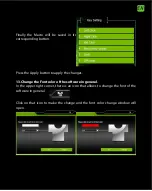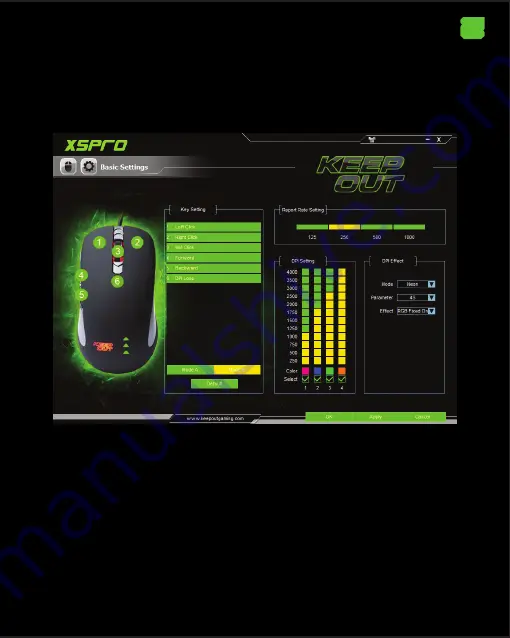
EN
SOFTWARE
1. Basic Settings
Open the software from Start - Programs or the taskbar icon in the lower right
corner of the desktop. The Basic Settings menu will appear.
2. Simple key programming (Key Setting)
Select Mode A and a button, and assign the desired function, finally click the
APPLY button and then OK. Press the Default button to restore the buttons to
their factory functions.
Summary of Contents for X5PRO
Page 3: ......
Page 5: ...BG 1 Start Programs 2 Key Setting OK...
Page 6: ...BG 3 Polling Polling Rate 125 250 500 1000 OK...
Page 7: ...BG 4 DPI Selection Backlight Color DPI 4 DPI DPI DPI DPI Logo OK OK...
Page 9: ...BG 7...
Page 11: ...BG 11 Macro Setting Macro Macro Macro Macro...
Page 12: ...BG Start Recording OK Key Press Sequence...
Page 13: ...BG Stop Recording 12 Macro Key...
Page 14: ...BG Start Recording OK Key Press Sequence...
Page 15: ...BG Stop Recording 12 Macro Key...
Page 16: ...BG...
Page 17: ...BG Macro Apply 13 Change Font...
Page 18: ...BG UI OK...
Page 19: ...BG www keep out eu support keep out eu...
Page 49: ...EL 1 2 Key OK Default...
Page 50: ...EL 3 Polling Polling Rate 125 250 500 1000 OK...
Page 51: ...EL 4 DPI DPI 4 DPI DPI DPI DPI OK OK...
Page 52: ...EL 5 DPI Effect DPI RGB Effects OK 6 10 B 10 5 Shift Shift A SET Shift...
Page 53: ...EL 7...
Page 54: ...EL 8 Speed Speed 1 11 1 11 9 Scrolling Speed Scrolling Speed 1 11 1 11 10 Speed 1 11 1 11...
Page 55: ...EL 11 Macro...
Page 56: ...EL Key Press...
Page 57: ...EL Confirm 12 Macro Button Macro Key...
Page 58: ...EL macro OK...
Page 59: ...EL Macro Apply 13 Change...
Page 60: ...EL UI OK...
Page 61: ...EL www keep out eu e mail support keep out eu...
Page 95: ...ET 7 T psemad seaded T psemad seaded saate seda kl psates seaded ikoon lemises vasakus...
Page 250: ......