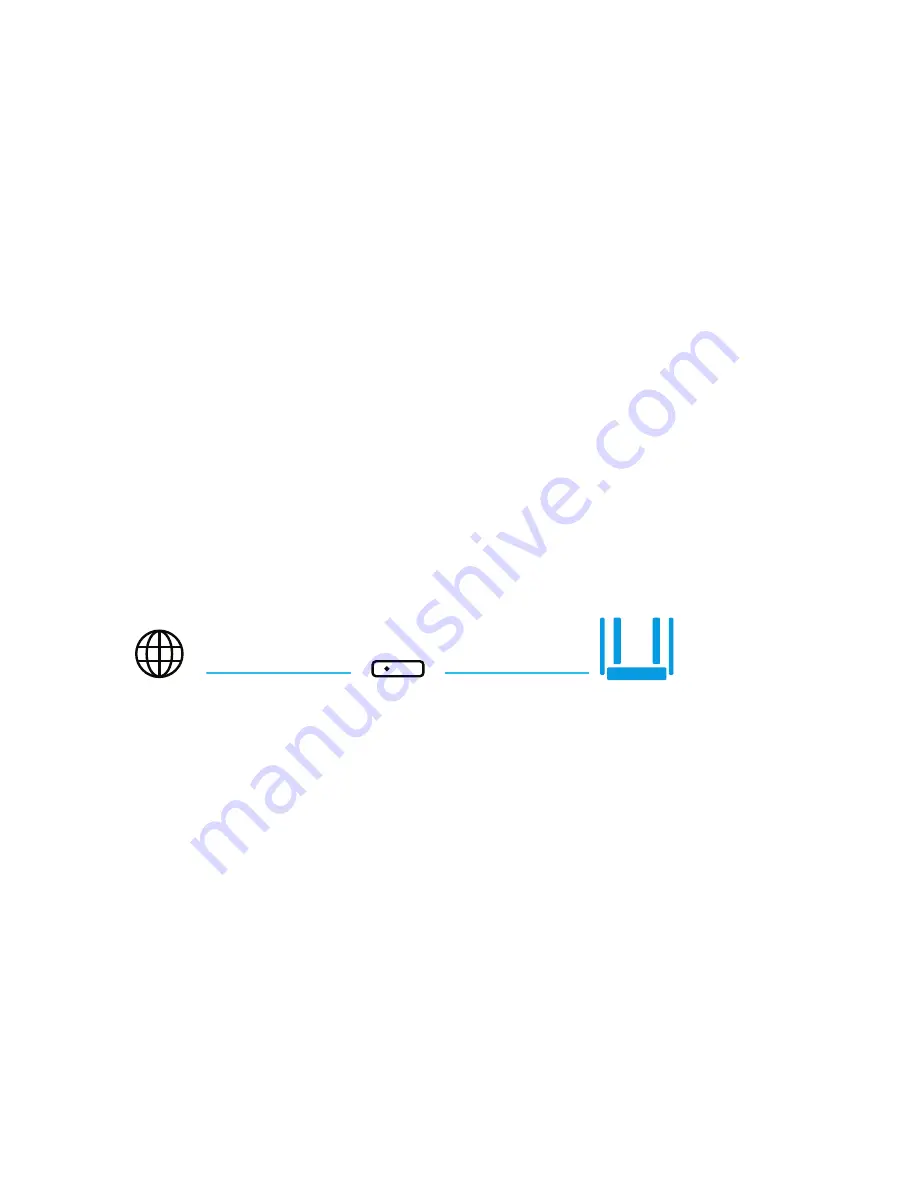
Modem
GPON
Internet
GPON
Keenetic Ultra
Connecting to Internet
using DSL or PON
If you have a DSL modem or GPON modem
already installed, connect its LAN port with
port 0 of the Keenetic using a network cable.
In order to use all the features of the Keenetic,
the modem must be in bridge mode. If the
modem is in router mode, contact your ISP
to put the modem in bridge mode before
starting the configuration process.
In this case the process of Internet setup
will not differ from the setup process for
connecting via a leased Ethernet line.
You can use the connection via DSL or GPON as
your primary Internet connection or as a backup
one in addition to other connections.














