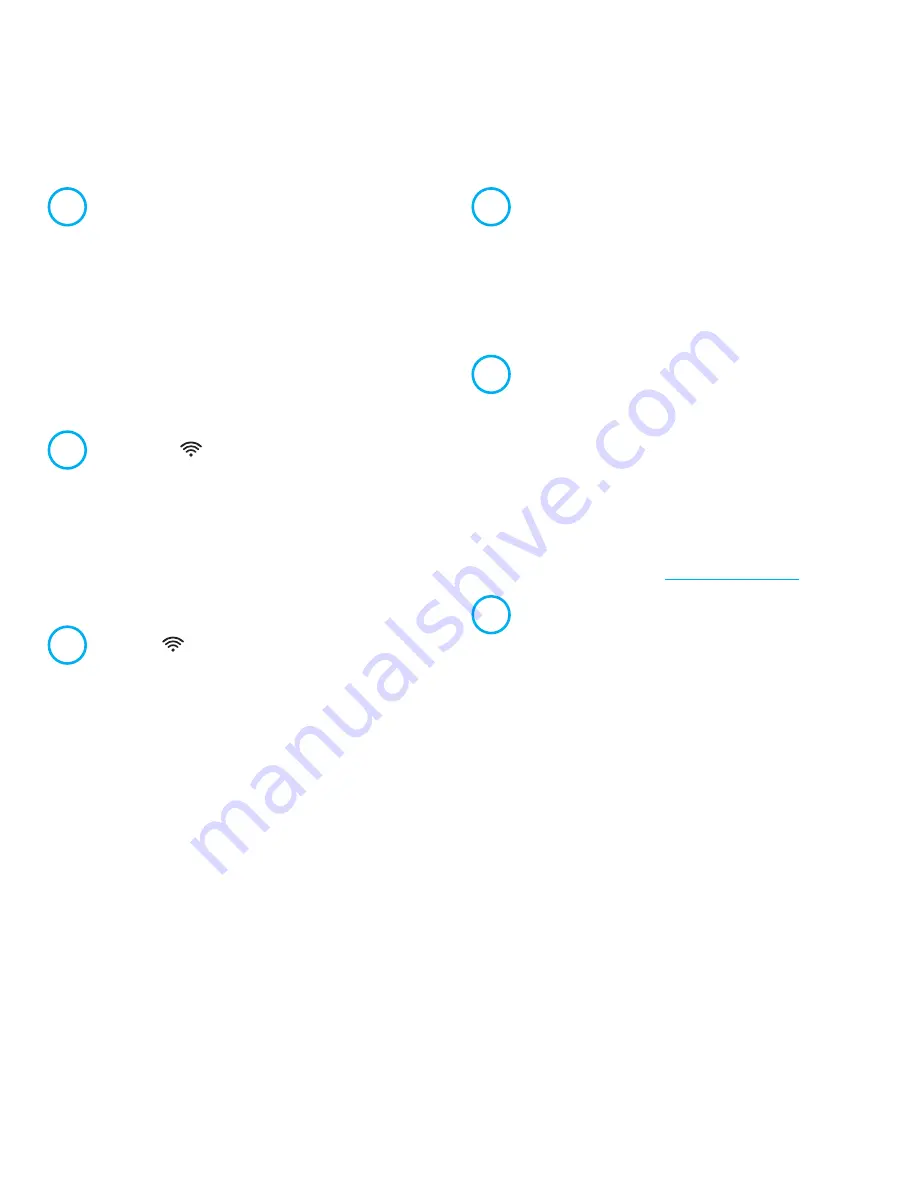
7
FN1 and FN2 indicators
The purpose of these indicators can be
changed in the settings menu. By default
they indicate the status of the USB ports.
On
— the USB device connected to the port
with the corresponding number is ready.
Off
— a compatible USB device was
not found or is not ready.
8
Indicator (Wi-Fi network)
On
— the Wi-Fi network is enabled.
Off
— the Wi-Fi network is disabled.
Flashing frequently
— indicates data transfer.
Flashing slowly
— a WPS session is in progress.
9
Button (Wi-Fi network control)
By default this button allows you to easily
connect new devices running Microsoft
Windows or Android, or other WPS compliant
devices to the wireless network.
Pressing it once
— starts a quick
connection via WPS.
Pressing and holding for 3 seconds
—
turns Wi-Fi on or off.
In the Keenetic settings you can assign
other functions to this button.
10
Programmable FN1 and FN2 buttons
By default the buttons are used to safely
remove drives connected to USB ports
with the corresponding numbers from the
Keenetic. You can assign other functions
to these buttons in the settings menu.
11
USB 3.0 and USB 2.0 ports
Ports for connecting compatible USB devices,
such as 3G/4G modems, printers, and
external hard drives with a USB 3.0 or USB
2.0 interface. The ports are located on the
side of the Keenetic; the high-speed USB 3.0
port is marked "1" and is colored in blue.
The current list of compatible USB devices can
be found on the website
help.keenetic.com
.
12
Wi-Fi antennas
Four PCB Wi-Fi antennas with 5 dBi
gain. We recommend to keep the
antennas in vertical position.














