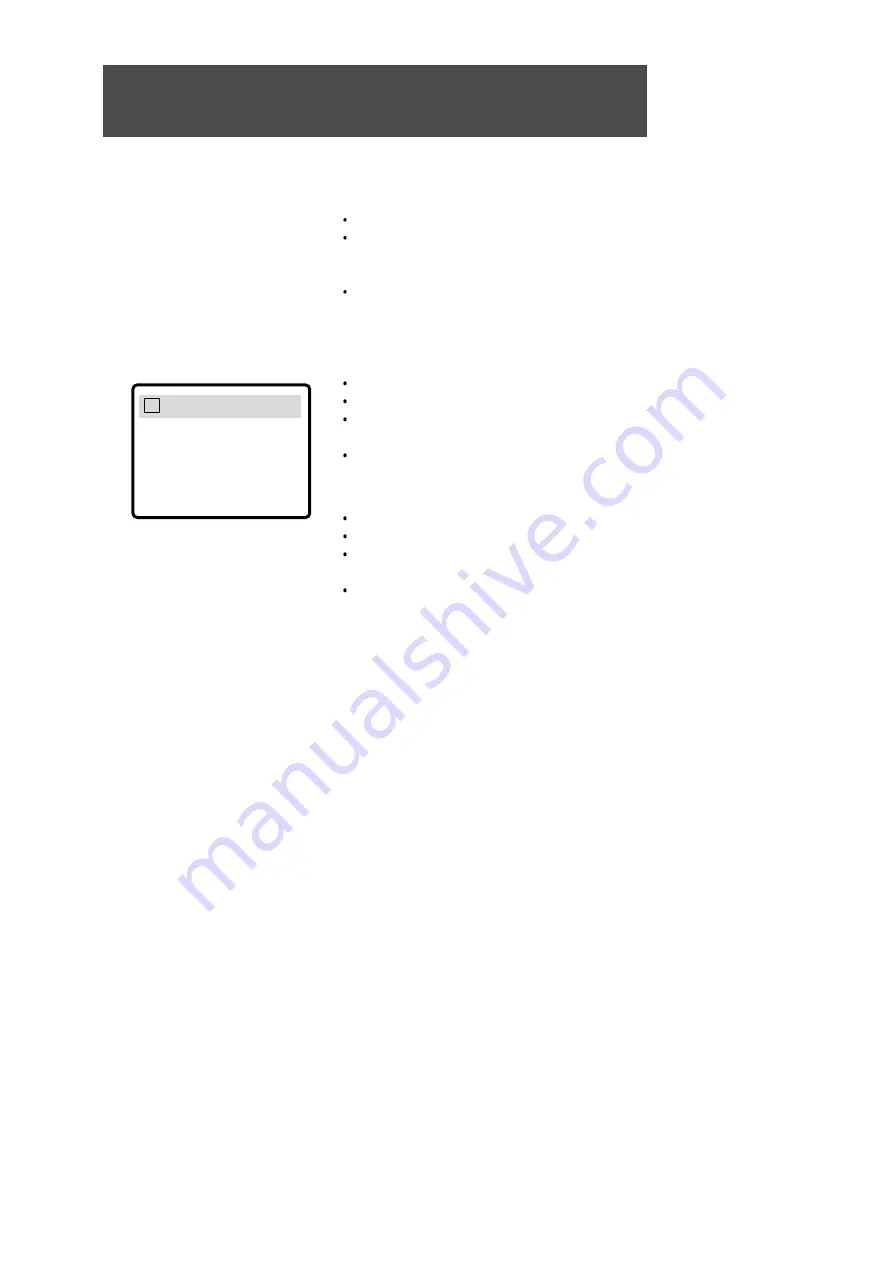
USING THE MENU, TITLE & SUBTITLE BUTTONS
34
Selecting a menu listed on the disc
Press MENU button.
The menu contained on the disc will appear on the
screen. The menu appears differently with different
discs.
This function does not work for a CD.
To view the title menu
Press the TITLE button.
The title menu contained in the disc will appear.
The title menu appears differently with different
discs.
This function will not work with a CDs.
To view the subtitle
Press the S-TITLE button.
The menu contained on the disc will appear.
The subtitle menu appears differently with different
discs.
This function will not work with a CDs.
Subtitle
Off
A
Summary of Contents for LSMD-104
Page 27: ...DVD FUNCTION OPERATION 26 ...
Page 28: ...INTRODUCTION 27 ...
Page 29: ...INTRODUCTION 28 ...























