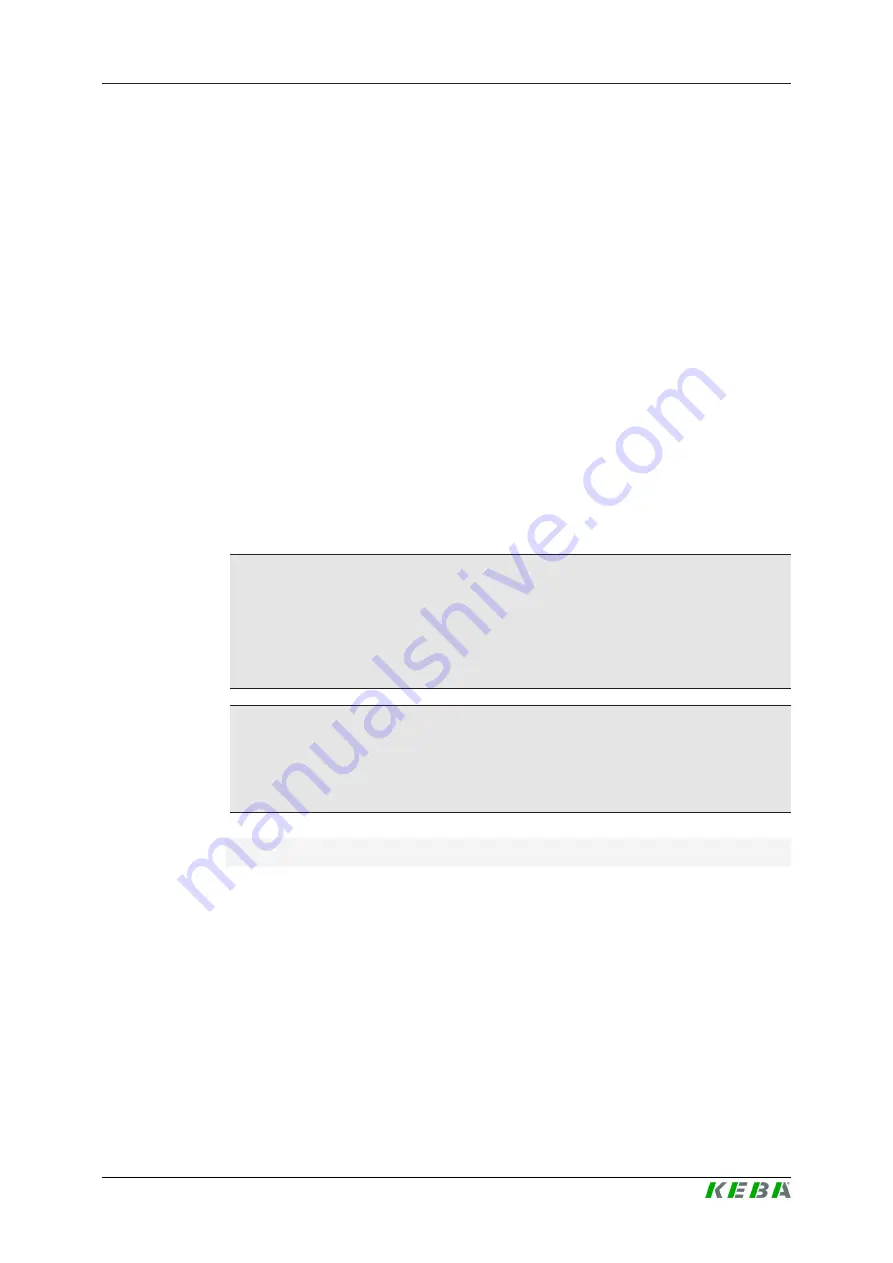
KC-P30 x-series
Maintenance
Configuration manual V4.09
40
© KEBA
6
Maintenance
6.1
Diagnosis and troubleshooting
The FAQs on our website help to rectify possible errors that might occur:
www.keba.com/emobility-downloads
6.2
Software update
It is recommended to always keep the charging station up-to-date, as it con-
tains functional enhancements and bug fixes. A software update is available
on our website:
www.keba.com/emobility-downloads
The information and instructions for the current software package from the
associated release notes must also be observed.
A software update may only be performed if no vehicle is plugged in at the
charging station.
Information
The software update can take up to an hour. The update process is indi-
cated by a slow orange flashing of the LED bar.
After the software update, the charging station restarts automatically. The
LED bar will flash blue or green, depending on the authorization setting.
Information
The power supply must not be interrupted during the software update. Oth-
erwise, the software update is not terminated correctly and further normal
operation of the charging station is no longer guaranteed.
Software update at charging network
A software update for a charging network must be performed at the master
charging station (P30 x-series). The master charging station relays the new
firmware to the connected slave charging stations (c-series) via the software
update.



































