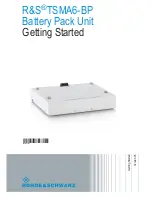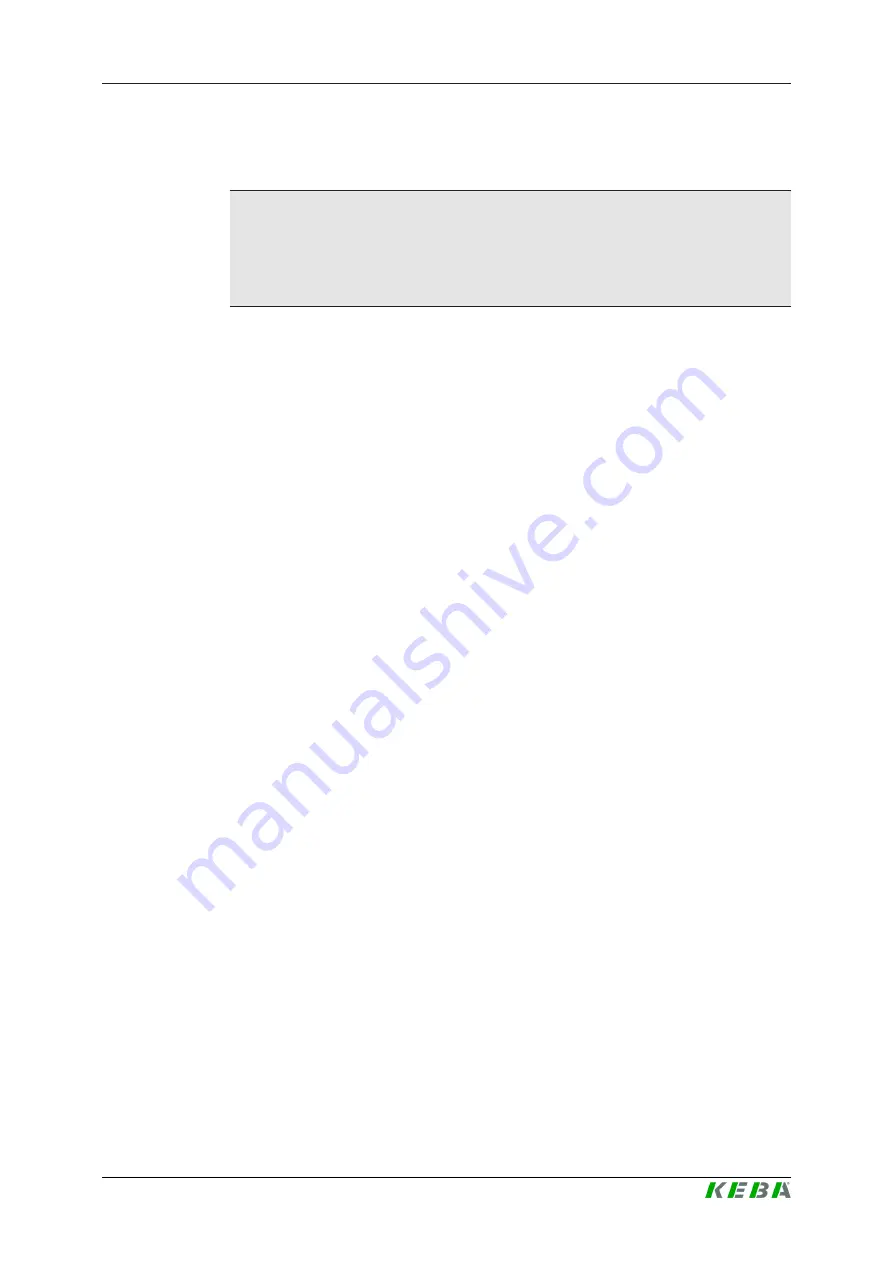
P30
Introduction
Firmware Update Instructions V1.02
5
© KEBA
The current firmware is available on the KEBA website:
www.keba.com/emobility-downloads
Information
This document is an extension to the supplied manuals of P30.
You must comply with all instructions and safety instructions in the
supplied manuals!
1.3
Requirements
This document contains information for persons who have technical knowl-
edge in the field concerned and are qualified to carry out the necessary op-
erations.
1.4
Warranty
Only general maintenance work that is expressly permitted by KEBA may be
performed. Any other tampering to the device will result in a loss of the war-
ranty claim.
A device with broken manufacturer's seals or removed lead seals may no
longer be put into operation. The necessary steps for replacement or repair
of the charging station by the specialist dealer or service partner must be ini-
tiated.
1.5
Notes on this document
The instructions contained in this manual must be followed precisely. Failure
to do so could result in the creation of potential sources of danger or the dis-
abling of safety devices. Apart from the safety instructions given in this man-
ual, the safety precautions and accident prevention measures appropriate to
the situation in question must also be observed.
This document reflects the current state of knowledge at the time of publica-
tion. It is subject to changes in content due to technical developments. It is
therefore recommended that you check regularly on the KEBA website to
see whether a more recent version of the document is available for the prod-
uct in question.
1.5.1
Contents of the document
●
Performing a firmware update
1.5.2
Not contained in this document
●
Commissioning and deinstallation of the charging station