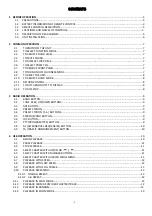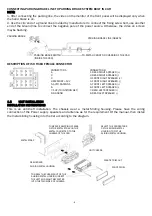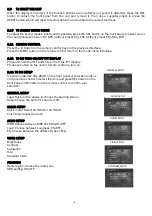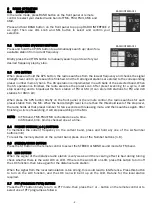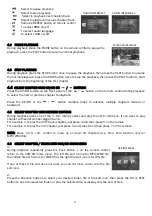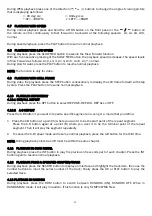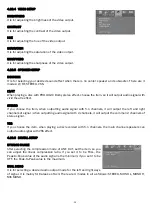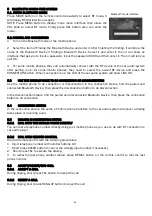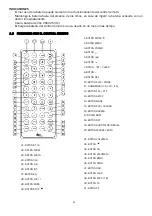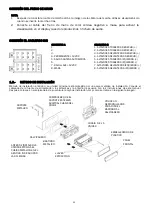- 13 -
4.14 PLAYBACK IN ZOOM MODE
During video playback, press the ZOOM button continuously to enlarge a certain area of the images on the
screen with these multiples: ZOOMx2, ZOOMx3, ZOOMx4, ZOOMx1/2, ZOOMx1/3, ZOOMx1/4, ZOOM OFF.
Press one of the / / / buttons to select the area you want to enlarge.
4.15 CHANGE CAPTION LANGUAGE
During video playback, press the SUBTITLE button repeatedly to select the language of the caption or turn
off the caption. (depend on the video file used.)
4.16 CHANGE AUDIO LANGUAGE
During video playback, press the AUDIO button repeatedly on the remote control to select the desired
language type(depend on the video file used).
4.17 PROGRAM PLAYBACK
It allows you to enter the order in which you want some chapters of MP3/WMA files to playback.
1 During playback press the PROG button to enter a program interface as follows:
2 Use the direction buttons to move cursor onto the desired place for inputting the sequence number.
3 Use the number button to input desired sequence number of chapter/track with desired sequence.
4 Use the direction button to move cursor onto PLAY item, then press the OK button to play the
programmed chapters in programmed order; only pressing the PLAY button also can play the programmed
chapters/tracks in programmed order.
* To exit program playback, firstly press the STOP button, then press the PLAY button to enter sequence
playback; or press the PROG button twice again.
* To remove the all programmed sequence numbers, move the cursor onto CLEAR item, then press the
OK button.
* To change the programmed sequence, move the cursor onto the item you want to change, input the
desired sequence number.
4.18 ID3 FUNCTION
In MP3/WMA mode, during playback the information of the file name, folder name, song’s title, artist and
album will be scrolling on the monitor. As long as the MP3/WMA file contains relevant Id3 tag information
in version 1.0/2.0 format, the 3 items underlined above will be scrolling on the LCD display; otherwise they
will not.
4.19 USB & CARD READER OPERATION
Power on the player, then insert the USB storage or SD Card (firstly flip down the front panel), and then the
monitor will display the root menu of the USB storage or SD Card.
All the operations are same as ones of the corresponding format. When you want to pull out the Card,
firstly push it, and then pull it out.