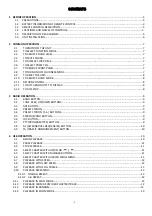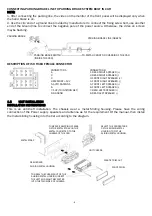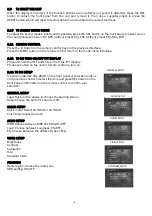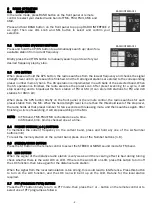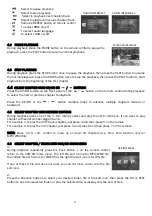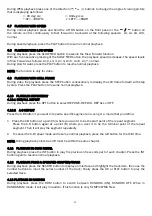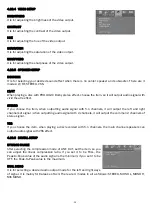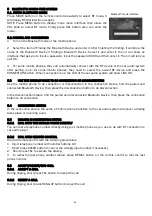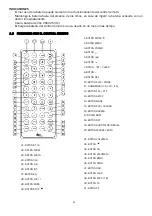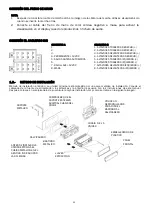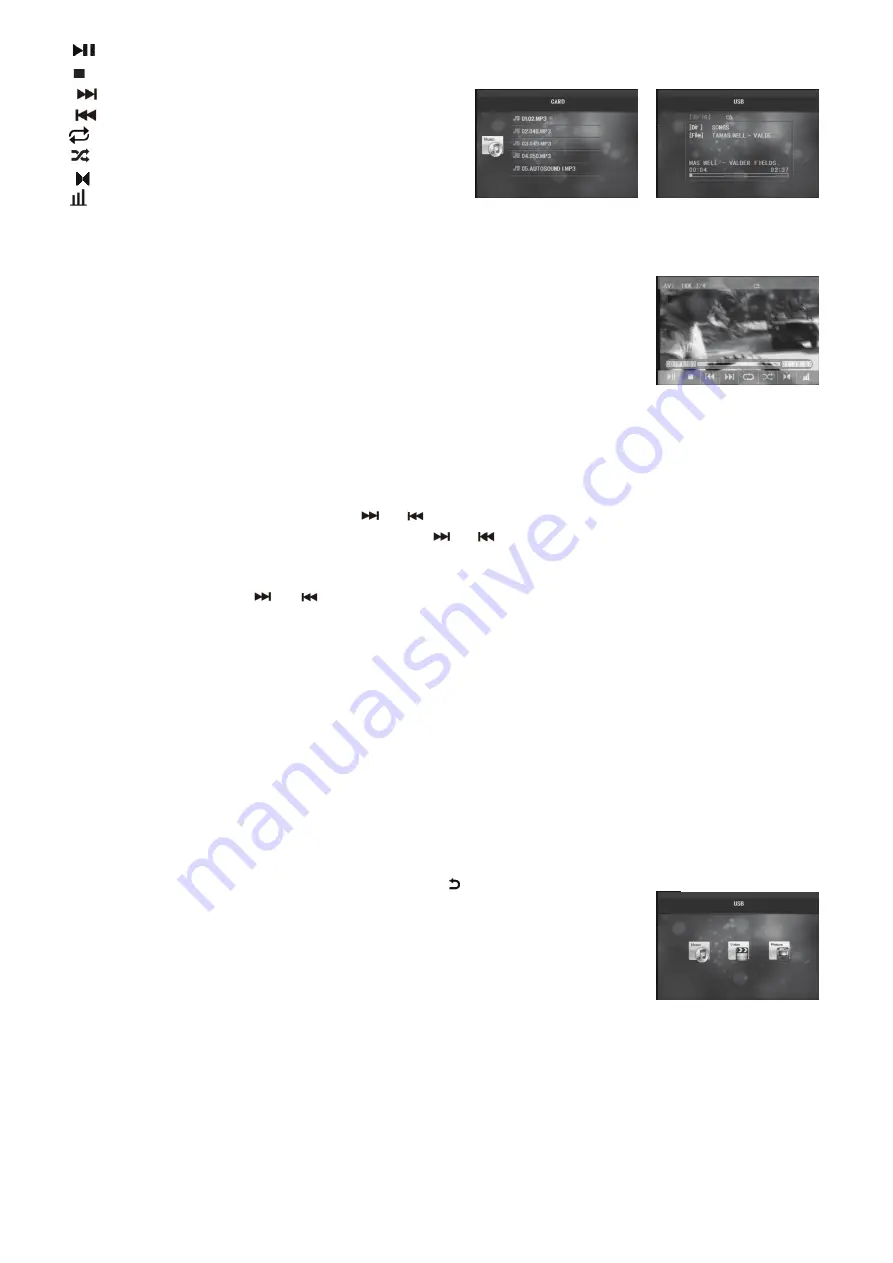
- 11 -
Select to pause playback.
Select to stop playback
Select to playback next chapter/track.
Select to playback previous chapter/track.
Same as REPEAT button on remote control
To select RDM on/off
To select audio language.
To select LOUD on/off.
4.2 PAUSE PLAYBACK
During playback press the PAUSE button on the remote control to pause the
playback, press the PLAY button to resume normal playback.
4.3 STOP PLAYBACK
During playback press the STOP button once to pause the playback, then press the PLAY button to resume
the normal playback; press the STOP button twice to stop the playback, then press the PLAY button to start
playback from the beginning of the first chapter.
4.4
SELECT CHAPTER WITH UP/DN
OR
/ BUTTONS
Press the UP/DN button on the front panel or the
/ button on the remote control during playback
to select the next or previous chapter to playback.
Press the UP/DN or the
/ button multiple times to advance multiple chapters forward or
backward.
4.5 SELECT CHAPTER WITH NUMBER BUTTONS
During playback press one of the 1~9 to directly select and play the 1st to 9th track. If you want to play
chapter with serial number bigger than 9,
For example 1, to play the 35th track/chapter, just press 3 and then press 5 on the remote.
For example 2, to play the 107 chapter, just press 1 and press 0 and then press 7 on the remote.
NOTE: Press -10 or +10 button to move up or down 10 chapters at a time. (this function only for
MP3/WMA file)
4.6 SELECT CHAPTER / TRACK WITH USB/SD MODE MENU
1.
During playback repeatedly press the back button on the remote control
return to the USB/SD mode menu. The left file sort icon is for MP3/WMA file;
the middle file sort icon is for VIDEO file; the right file sort icon is for JPG file.
If one of these 3 file sort does not exist, you can not move cursor onto the file
sort icon.
2.
Press the direction buttons to select your desired folder, file or file sort icon, then press the OK or PLAY
button to open the selected folder, or play the selected file, or display only the sort of files.
KEYBOARD INTERFACE
USB INTERFACE
AUDIO INTERFACE 2
AUDIO INTERFACE 1