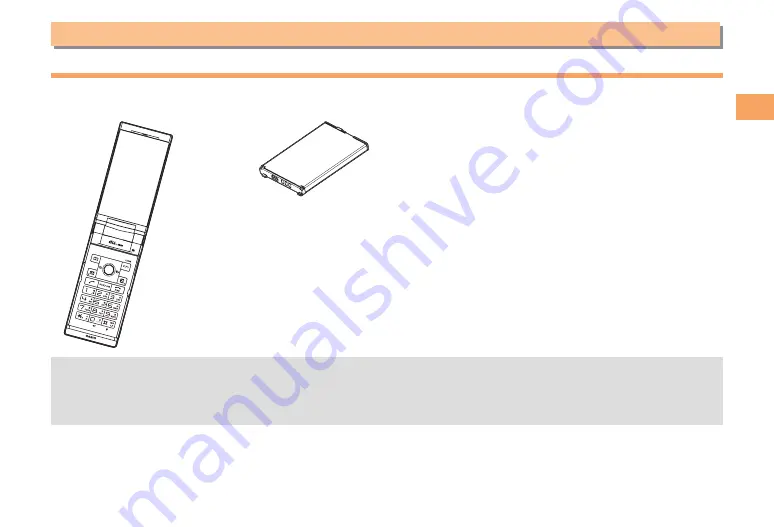
7
Getting Ready
Getting Ready
Checking the Contents of the Box
The box contains the cell phone and accessories.
Cell phone
•
Battery pack
•
Instruction Manual (Japanese)
Warranty (Japanese)
Safety Precautions (Japanese)
Global Passport CDMA Owner's Guide (Japanese)
Osaifu-Keitai
®
Guide (Japanese)
JIBUN BANK Launcher Operation Guide (Japanese)
Dynamic Photo Guide (Japanese)
YouTube Uploader for CASIO mobile Leaflet (Japanese)
•
•
•
•
•
•
•
•
The following accessories are not included.
- microSD memory card
- Desktop holder
- AC adapter
- USB cable
- Earphone jack conversion adapter
- Stereo earphone
Purchase a specified AC adapter (sold separately) and a commercially available microSD memory card.
•










































