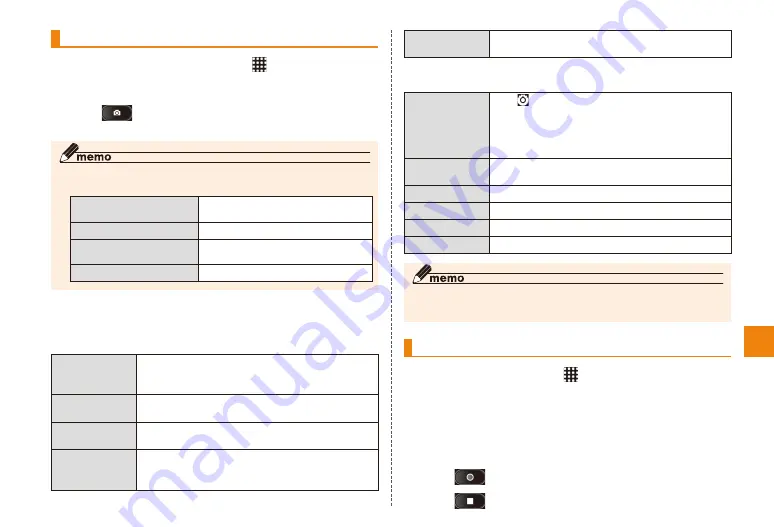
45
Application
Shooting still pictures
In the home screen, press → "Still camera"
Display the subject on the shooting screen
Tap
The shutter sounds and the recorded still picture are saved.
◎ Press
m
M
on the still picture/video shooting screen to perform
the following operation.
Switch to video/camera
Switches to video/still picture
shooting mode.
Gallery
Check taken pictures in Gallery.
Switch to In-camera/
Switch to Out-camera
Switches between In-camera and
Out-camera.
Switch Bercode Reader
Activates barcode reader.
■ Still picture shooting option menu
Tap tab to open menu on the still picture shooting screen
to perform the following operation.
Shooting
mode
Specifies shooting mode.
"Normal", "Quick Shot", "Unlimited shooting",
"Best-shot Select"
Effect
shooting
Gives a special effect on a still picture.
Scene mode
Switches suitable settings according to
the object or situation.
Smile shot
If the smile of an object person is big
enough for the preset value, the camera
shoots automatically.
Store location Set to store/not to store location
information.
Tap the setting icon on the still picture shooting screen to
perform the following operation.
(Settings)
Tap
to make the following settings.
"Focus mode", "Chase focus", "Touch
focus", "Search me focus", "Exposure",
"Adjust flicker", "Switch data save
destination", "Camera settings"
White balance Adjusts color tone according to the
ambient light.
Flash mode
Set flash mode.
Picture size
Set image size.
Self timer
Set self timer.
Zoom
Drag the slider to adjust zoom ratio.
◎ Some items cannot be selected depending on the combination.
◎ Some items cannot be set for the In-camera.
Shooting video
In the home screen, → "Still camera"
→ Tap the shooting mode (still picture/video)
switch to display the video shooting screen
Display an object on the video shooting
screen
Tap
(Record)
Tap
(Stop)






























