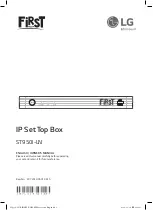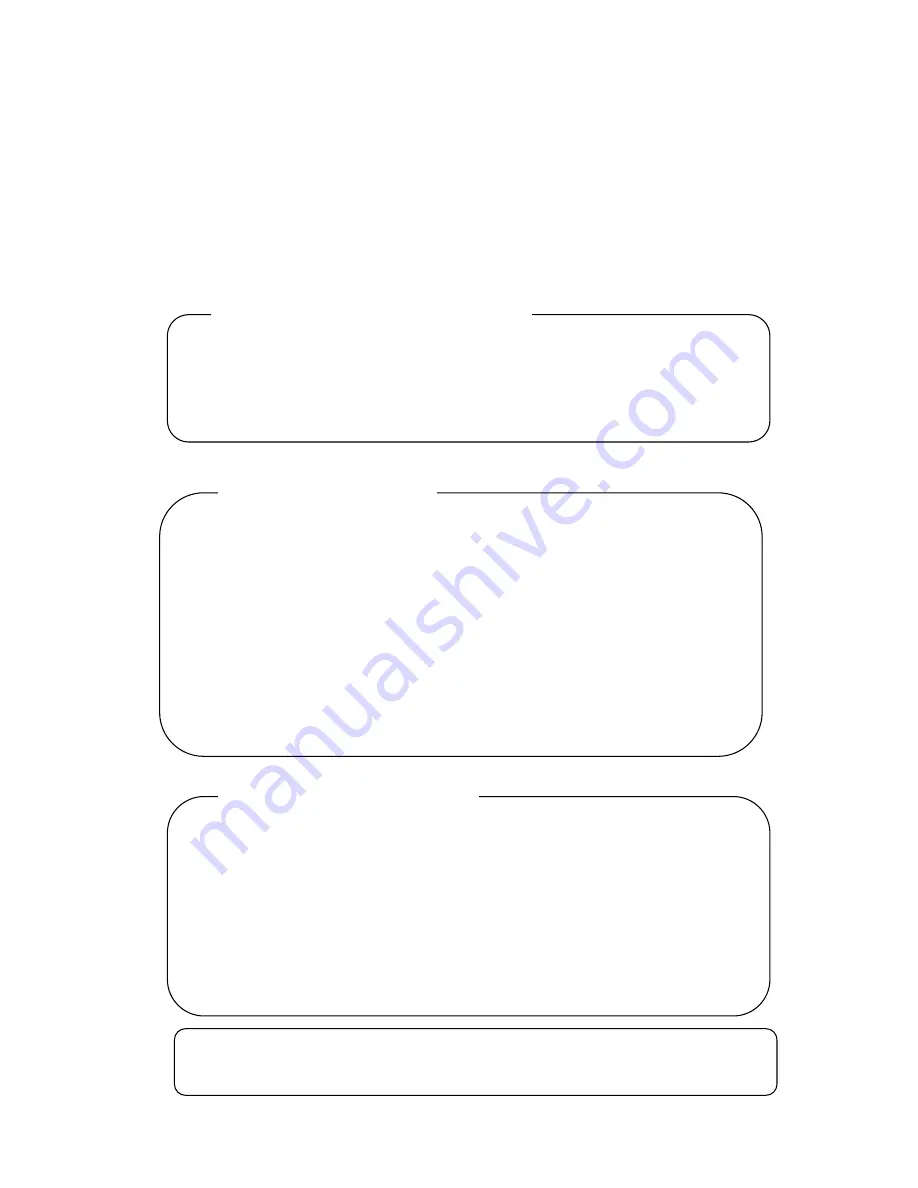
Thank you for purchasing on DIGIZON.
For the first installation, please fully understand entire content and
description. We will guide you through the installation setup program
process and you will have the boundless enjoyment.
I. DIGIZON Introduction
A)
Checklist / p. 1
B)
System Requirement / p. 1
C)
Hardware Connection / p. 2
II. Watch TV on PC
A)
PC Player Installation/ p. 3
B)
About PC Player / p. 4
C)
Player and Control Panel / p. 4
D)
Connect to DIGIZON / p. 5
E)
TV Channel Scan / p. 5
F)
Start to Watch TV / p. 7
G)
Disconnect from DIGIZON / p. 8
III. Advanced Setting
A)
Channel Setting/ p. 9
B)
Network Setting/ p. 10
C)
Preference/ p. 11
D)
Management/ p. 12
E)
AV Channel Setting/ p.13
F)
About/ p. 16
Appendix A. Setting UPnP and DMZ/ p.15