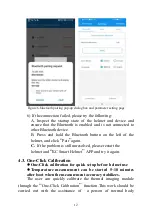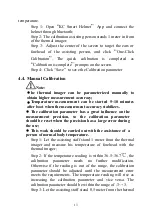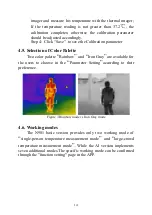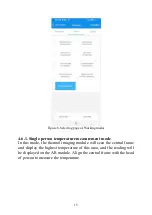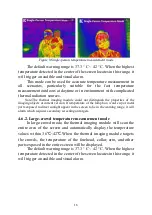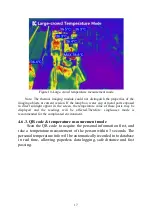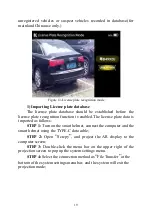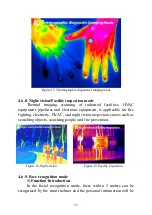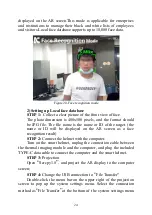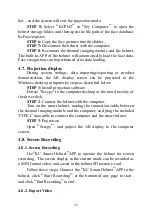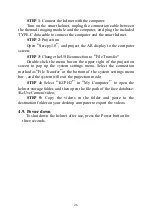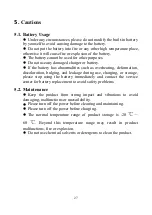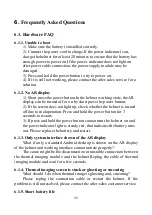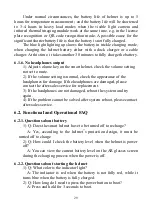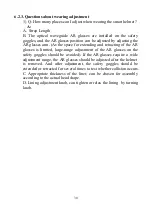STEP 1
: Connect the helmet with the computer.
Turn on the smart helmet, unplug the connection cable between
the thermal imaging module and the computer, and plug the included
TYPE-C data cable to connect the computer and the smart helmet.
STEP 2
: Projection
Open
“
Scrcpy1.8
”
, and project the AR display to the computer
screen;
STEP 3
: Change the USB connection to
“
File Transfer"
Double-click the menu bar on the upper right of the projection
screen to pop up the system settings menu. Select the connection
method as
“
File Transfer
”
at the bottom of the system settings menu
bar , and the system will exit the projection mode;
STEP 4:
Select
“
KCPH2
”
in
“
My Computer
”
to open the
helmet storage folder, and then open the file path of the face database:
\KcUvcCamera\video;
STEP 5:
Copy the videos in the folder and paste to the
destination folder on your desktop computer to export the videos.
4.9. Power down
To shut down the helmet after use, press the Power button for
three seconds.
26