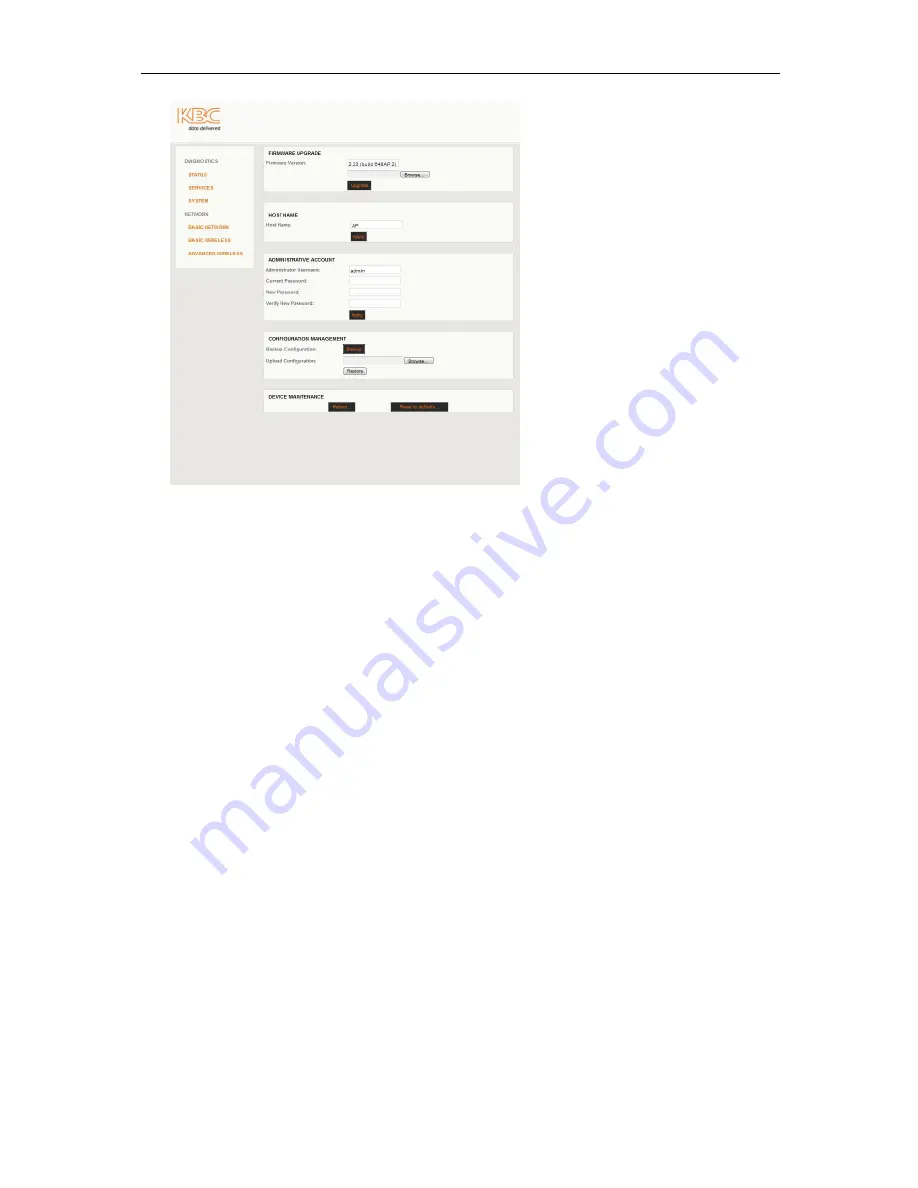
WESII User Manual
Manual-WESII-Rev1205A
Copyright © KBC Networks 2012
Page 27 of 48
www.kbcnetworks.com
System: Firmware Upgrade
3.2.3.1
To upgrade the WESII firmware, follow the procedures below:
1.
Contact KBC Networks to get a firmware upgrade emailed to you.
2.
Connect an Ethernet cable from the PIM attached to the WESII RF module
to the PC.
3.
Access the WESII unit web browser interface and click on “SYSTEM”
4.
Click on “Browse”
5.
Search for the file in the location where it was saved (under step 1 above)
6.
Click “UPGRADE” and the software will walk you through the remainder of
the apply and reboot process.
System: Host Name
3.2.3.2
In this menu option the unit can be given a customized name, this is then displayed
in the “STATUS” page.
Example:
If a WESII Client is at camera # 2 the host name could be “Camera 2” or
the position of the camera such as “Lot 1”.
The host name is for identification purposes only, the Host/AP does not search for a
Client by its name. The default for Host/AP is simply “AP” and the Client is “CLIENT”.
System: Administrative Account
3.2.3.3
This menu option is used to change the default administrator username and
password. The default settings for both of these are “admin”.
1.
Insert the new administrator username.
2.
Insert the existing password.
3.
Choose a new password and enter it in the “New Password” field
4.
Confirm the new password in the “Verify New Password” field.
5.
Click “Apply”.
6.
Click “Save” next to “Save configuration changes”.






























