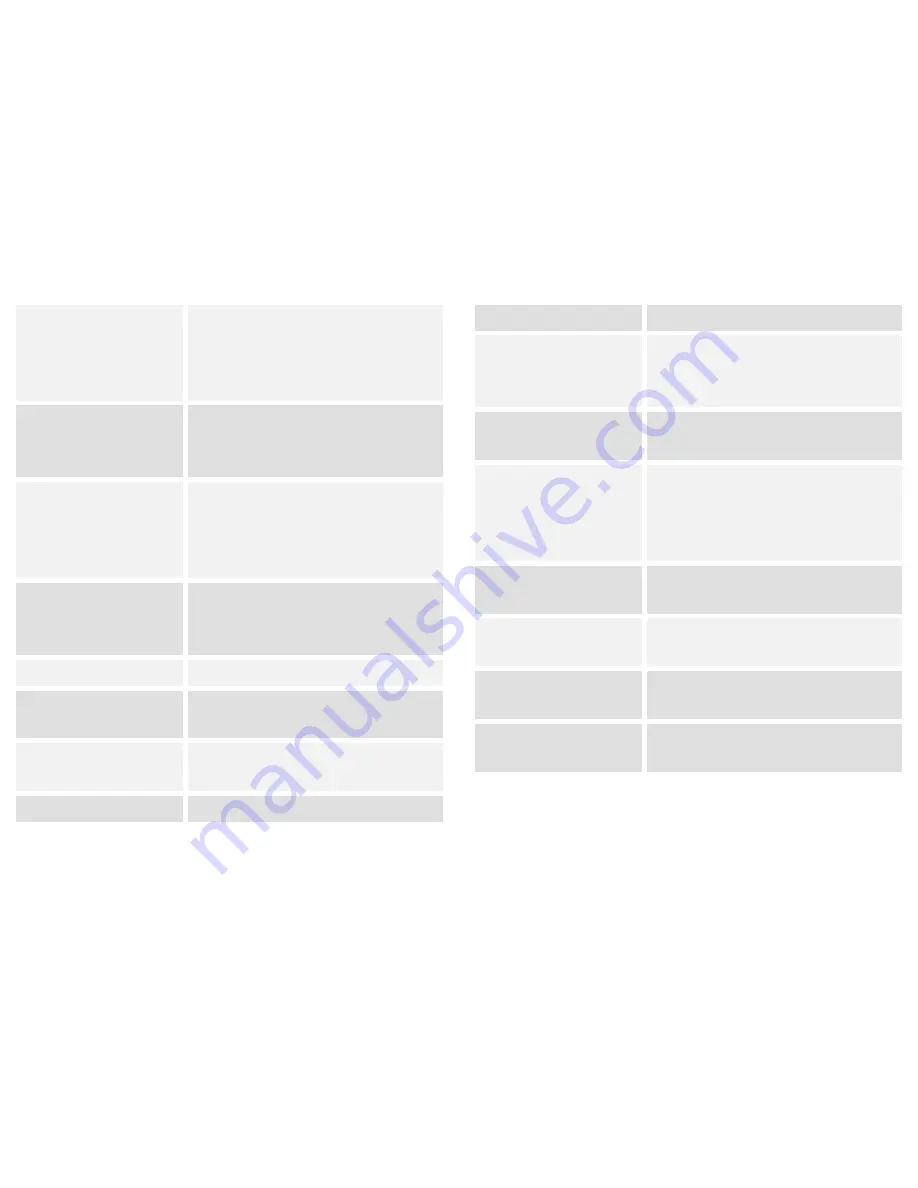
49
mobile data connection as a portable Wi-Fi
hotspot, or through USB tethering or
Bluetooth tethering, and share Windows
PC internet via USB cable.
Audio profiles
Configure how your phone rings, vibrates,
or Silent you in other ways when you
receive communications, etc.
Display
Let you set the screen brightness, select
to switch orientation when you rotate your
phone, and configure other screen
settings.
Storage
Let you check out available space on your
phone’s internal storage, and your SD
card.
Battery
Check battery status and battery level.
Apps
Manage
and
remove
installed
applications.
Location
Enable or disenable Access to my location
and Location sources.
Security
Protect your phone by setting up different
50
locks and passwords.
Language & input
Let you select the language for the text on
your phone and for configuring the
onscreen keyboard.
Backup & reset
Manage your personal data and reset your
phone.
Accounts
Let you add, and manage supported
accounts. Enable your phone synchronize
data with the synchronization accounts
that you add.
Data & time
Let you choose preferences such as
format and time zone.
Scheduled power on &
off
Schedule automatic powering on/off of the
phone.
Accessibility
Enable your installed accessibility services
and adjust related settings.
About phone
View information about your phone, such
as status, and legal information.









































