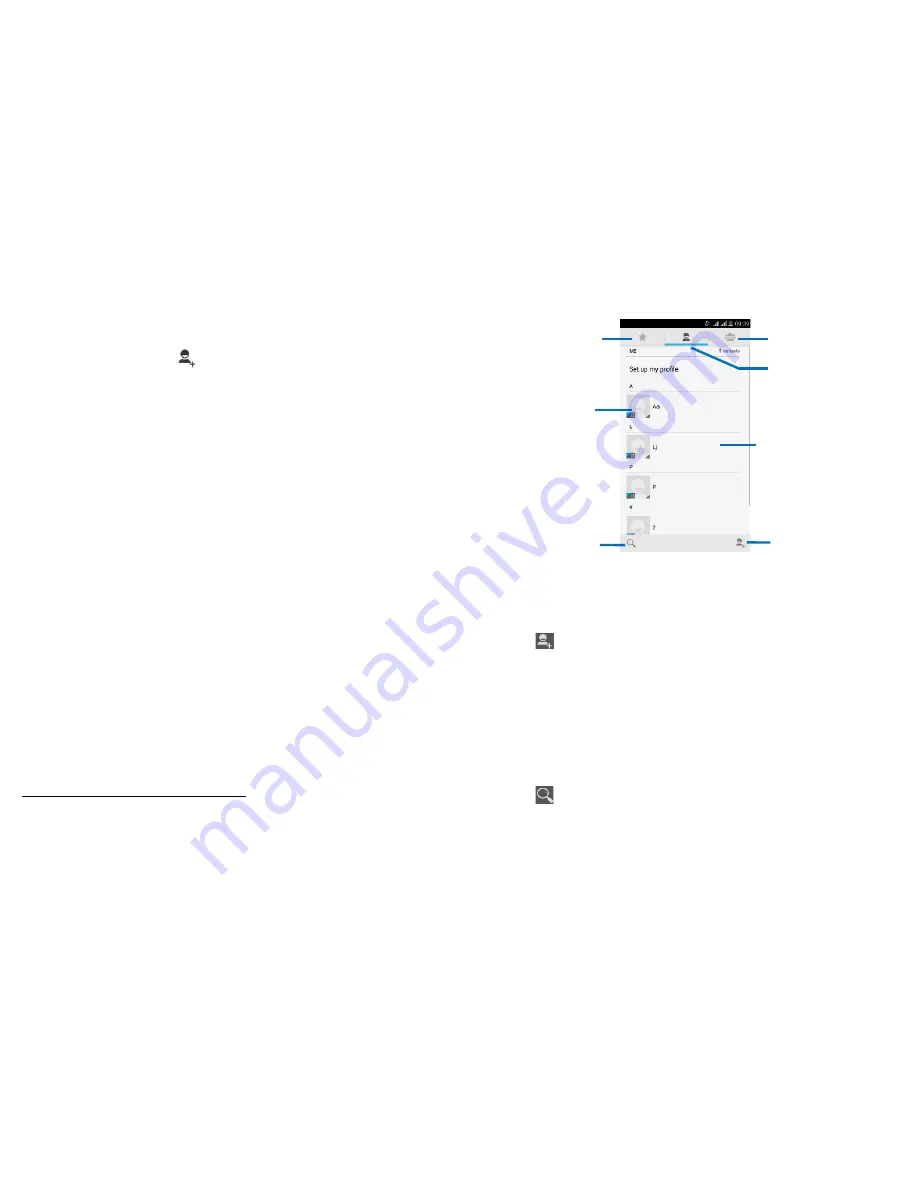
29
3. Touch and hold the message you want to forward.
4. Touch
Forward
in the menu that opens.
5. Add recipient(s), touch
, then find and mark the contact name. To
add more than one contact, mark the contact name for the desired
recipients. You can also enter the recipient’s phone number manually.
6. To send the message.
• Lock a message
You can lock a message.
1. From your Home screen, touch
Messaging
icon or find it:
Application menu > Messaging
.
2. Touch the conversation containing the message you want to lock.
3. Touch and hold the message you want to lock.
4. Touch
Lock
in the menu that opens. A lock icon appears. Unlock a
message by touching and holding the message and then touch
Unlock
.
• Messaging settings
1. From your Home screen, touch
Messaging
icon or find it:
Application menu > Messaging
.
2. Touch
Menu key
, select
Settings
in the menu that opens.
3. You can change messages settings, such as delete old messages as
multimedia message limits, request a delivery report for each message
you send.
People
Find it: Application menu > People
The People application offers you to store and manage all your contacts.
30
• Contact screen overview
• Add a contact
1. From your Home screen, touch
People
icon or find it:
Application
menu > People
.
2. Touch
.
3. Select storage path to which you want to add this new contact.
4. Enter the information for the contact.
5. After you finish, touch
DONE
.
• Search a contact
1. From your Home screen, touch
People
icon or find it:
Application
menu > People
.
2. Touch
.
3. Input the first character of the name you are searching for in the
Groups tab
Favorites tab
Contact tab
Touch a contact to
view its details
Touch a contact
thumbnail to access
the quick contact
menu
Touch to search
Touch to add new
contact






























