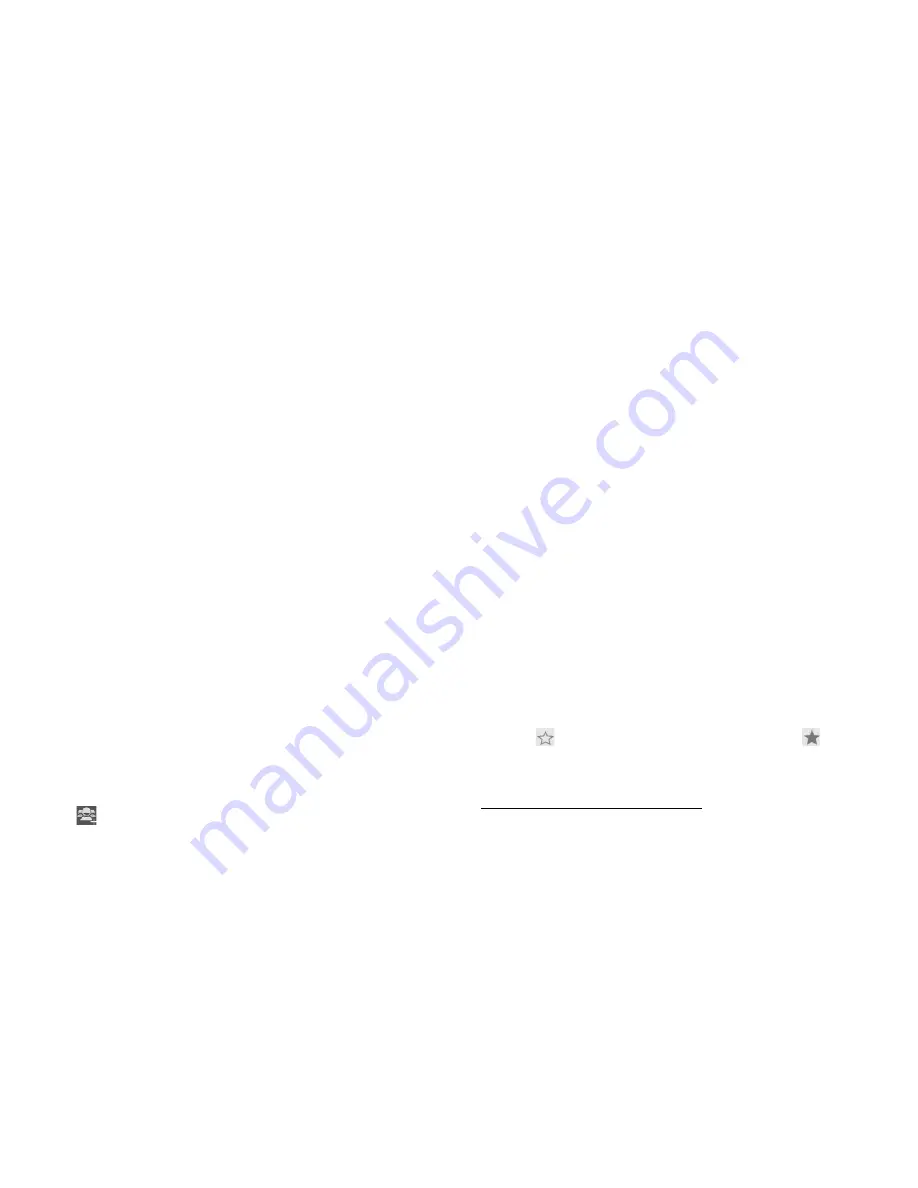
31
cursor, and then all records meeting the conditions will be displayed.
Search results will be different due to different input content.
• Additional options
From contacts list screen, touch
Menu key
, some additional options will
be available to you. For example, import/export, and share visible
contacts.
Delete contact:
You can mark much more than one contact,
and then delete these marked contacts.
Contacts to display:
To select what sort of contacts to display
in the contacts list.
Import/Export:
Copy contacts to which you want to import.
Accounts:
You can synchronize your phone contacts with a
synchronization account.
Settings:
Set up the contact.
Share visible contacts:
You can share contacts via Bluetooth,
Email, and so on.
• Contact groups
You can assign contacts to groups to get quicker access to them from the
Contacts application. It allows you to create a new group such as VIP,
schoolmate, friends, family or co-worker.
To create a new group
1. From your Home screen, touch
People
icon or find it:
Application
menu > People
.
2. Touch
Groups
tab.
3. Touch
.
32
4.Select the account you want to save.
5. Input the information of group, then touch
DONE
.
To assign a contact to a group
1. From your Home screen, touch
People
icon or find it:
Application
menu > People
.
2. Touch
Groups
tab.
3. Touch a group to which you want to assign contacts.
4. Touch
Menu Key
select edit.
5. Touch
Type person’s name
to input the Search contacts name, then
the corresponding contact entry will pop up, select the desired contact
entry.
6. After you finish editing, touch
DONE
.
• Favorites
You can set contacts as favorites so that you can get access to them from
the Contacts application.
To set a contact as favorite
1. From your Home screen, touch
People
icon or find it:
Application
menu > People
.
2. From contacts list, touch a contact which you want to set as favorite.
3. Touch
. If you want to cancel the favorite, touch
.
Phone
Find it: Application menu > Phone






























