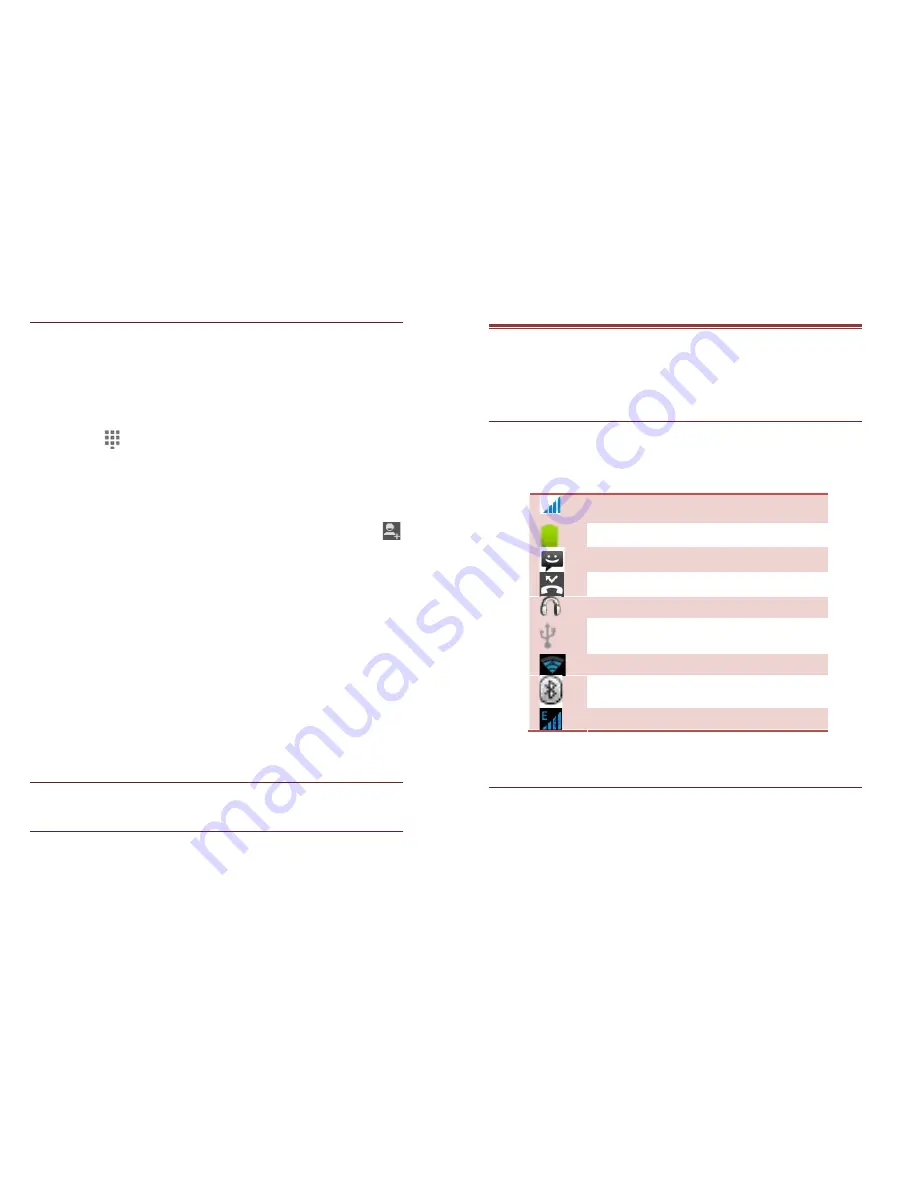
13
3.3 CONTACTS
Contacts refer to the phonebook that lets you store names, phone
numbers, e-mail addresses and other information. You can save
information such as name, phone numbers, e-mail addresses, etc
for each contact listed in your Contacts menu.
To add a Contact
Select Phone.
Tap
,enter number > Tap Menu key > New contact >
Create New contact.
Select the storage
You can enter contact information such as name and
phone number.
Tap Done to save the contact.
Tip:
Or enter the Main Menu and select People, tap
create new contact.
To import contacts
Enter the Main Menu select People.
Tap Menu key > Import/Export.
Select to import contacts from Phone contact/ Phone
storage/ SIM Card/ SD Card.
Select a particular source to import the contacts from.
Select Next.
Select the destination, such as Phone to copy contacts to.
Select Next.
Select “Select All” to import all contacts or mark the
required contacts.
Select OK.
3.4 EMAIL
Your device allows you to compose, read and send emails.
3.5 BROWSER
Browser is a tool which enables you to access the Internet.
14
4. HOME SCREEN
From Home screen, you can quickly access common features, view
notifications of missed calls, received messages and check
connection status.
4.1 STATUS BAR
The Status bar icons indicate different types of information. The
table below lists various icons that might appear on the status bar
of the device.
Network intensity of SIM card 1 or SIM
card 2
Battery level of the device
New short message
Missed call notification
Headset is plugged in
USB connected
Wi-Fi is connected.
Bluetooth is activated
GPRS network is in use.
4.2 CUSTOMIZING SCREEN
The device features a touch screen with idle displays and access to
utilities at just one-touch. So swipe right or left to navigate through
various screens accessing your favorite features without entering
the main menu. Each screen can be customized by adding various
widgets, shortcuts and folders.































