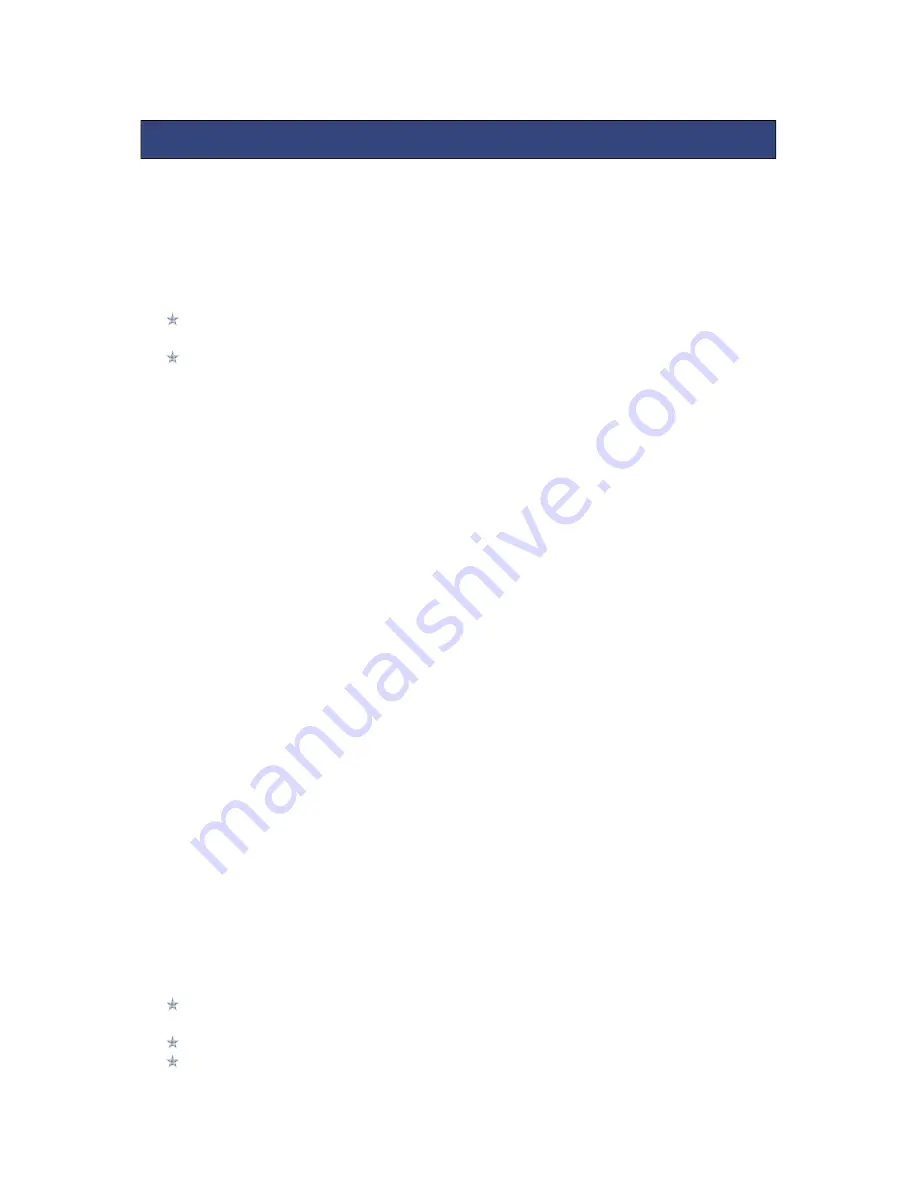
15
7.1 CAMERA
Your phone is fitted with camera which allows you to take photos. You can store the
pictures on the phone memory or on the inserted memory card.
In the multimedia menu, select the camera to launch the camera preview
screen.
Press the OK key to take photo, press the right soft key to return, press the left
soft key to launch the following options menu:-
Camera Options
Switch to video recorder: Switch to video preview screen.
Photos: Launches the image viewer list
Camera settings: Modify settings such as Anti-flicker and Delay timer.
Image settings: Image quality and image size can be modified
White balance: Image effect can be set
Scene mode: Select between automatic and night camera modes
Storage: Choose the default image saving location as phone memory or memory
card.
Restore default: Camera parameters can be restored back to their default values/
7.2 IMAGE VIEWER
This feature is convenient for users to view the photos stored in on the phone or
memory card. Press the OK key to open the picture or press the left soft key to open
the option menu:
View: Open the current image to view.
Image information: Display the current image information.
Send
:
Pictures can be sent via ”MMS” or "Bluetooth".
Use as: Picture can be set as idle screen wallpaper.
Rename: Change the name of the selected picture.
Delete
:
Delete the selected image.
Storage
:
Phone or memory card can be set as the default image viewer
7.3 VIDEO RECORDER
In the multimedia menu, select the video recorder to launch the video preview
screen
Press the centre key to start recording
Press up/down navigation key to adjust the focal distance
7. MULTIMEDIA























