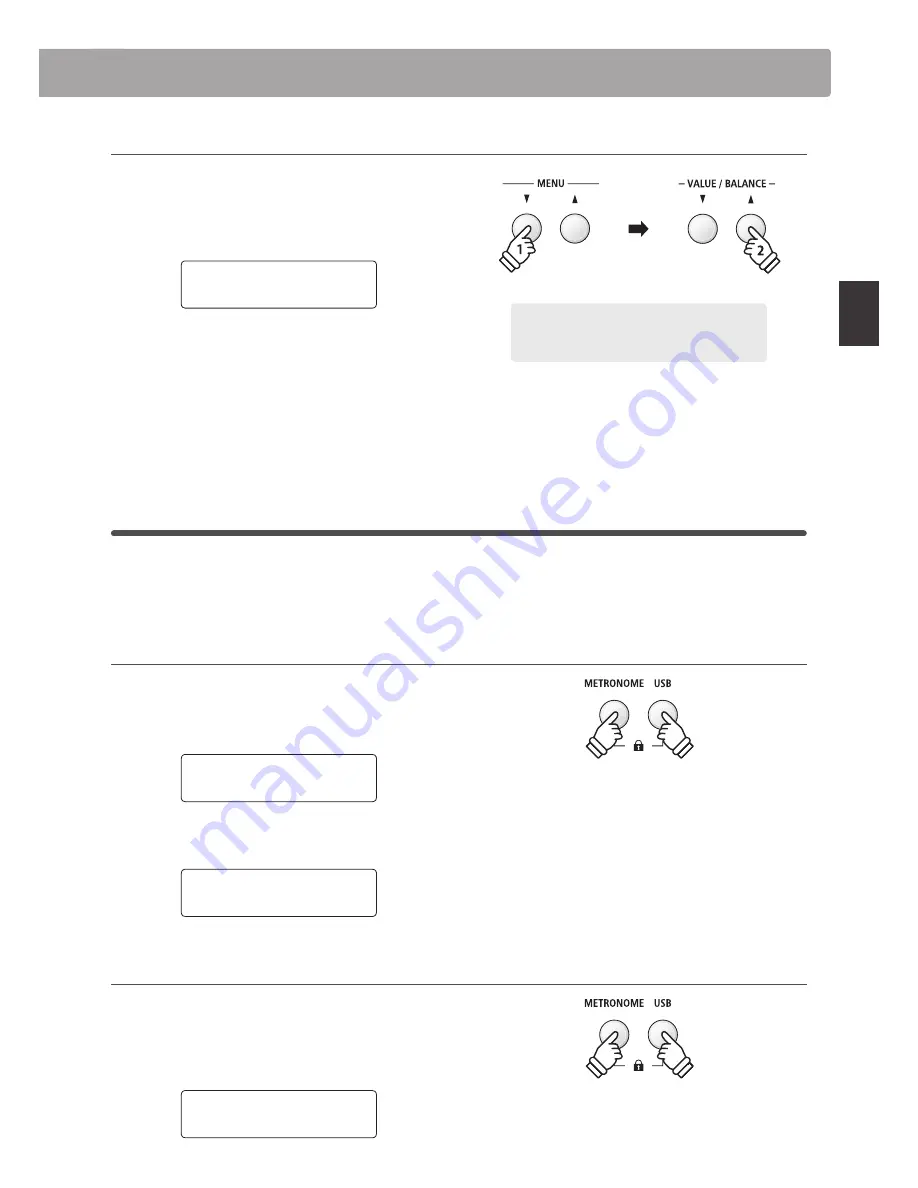
29
P
la
y
ing
the
P
iano
Panel Lock
The Panel Lock function allows the state of all panel buttons to be temporarily locked, preventing sounds and other
settings from being changed. This function may prove useful in teaching environments, ensuring that students are
not distracted by changing sounds etc.
1. Activating the Panel Lock
Press the METRONOME and USB buttons simultaneously.
The Panel Lock screen will be shown in the LCD display, and the
instrument will stop responding to panel button presses.
Panel Lock
On
If panel buttons are pressed while the Panel Lock is activated, a
reminder message will briefly be shown in the LCD display.
Panel Lock
Press METRO+USB
2. Deactivating the Panel Lock
Press the METRONOME and USB buttons simultaneously again.
A message will be shown in the LCD display to indicate that
the Panel Lock has been deactivated, and the instrument will
resume responding to panel button presses as normal.
Panel Lock
Off
* When activated, the Panel Lock will remain until the power is turned
off.
3. Adjusting the Amp Sim settings (drive/level/eq low/eq high)
While the amp sim settings menu is shown in the LCD display:
Press the
d
or
c
MENU buttons to cycle through the different
amp sim settings pages, then press the
d
or
c
VALUE buttons
to adjust the value of the selected amp sim setting.
Amp Sim Drive
=
5
To exit the amp sim settings menu and return to normal playing
mode, press the EXIT button or wait 4 seconds.
* Amp sim settings are independent for each sound variation.
* Any changes made to the amp sim type, settings, or on/off status will
remain until the power is turned off.
Example:
To increase the drive of the amp sim, press
the MENU
d
button to select the 'Amp Sim Drive'
page, then press and hold the VALUE
c
button.
* Preferred amp sim settings can be stored to a Registration memory
for convenient recall. Please refer to page 34 for more information.
hold






























