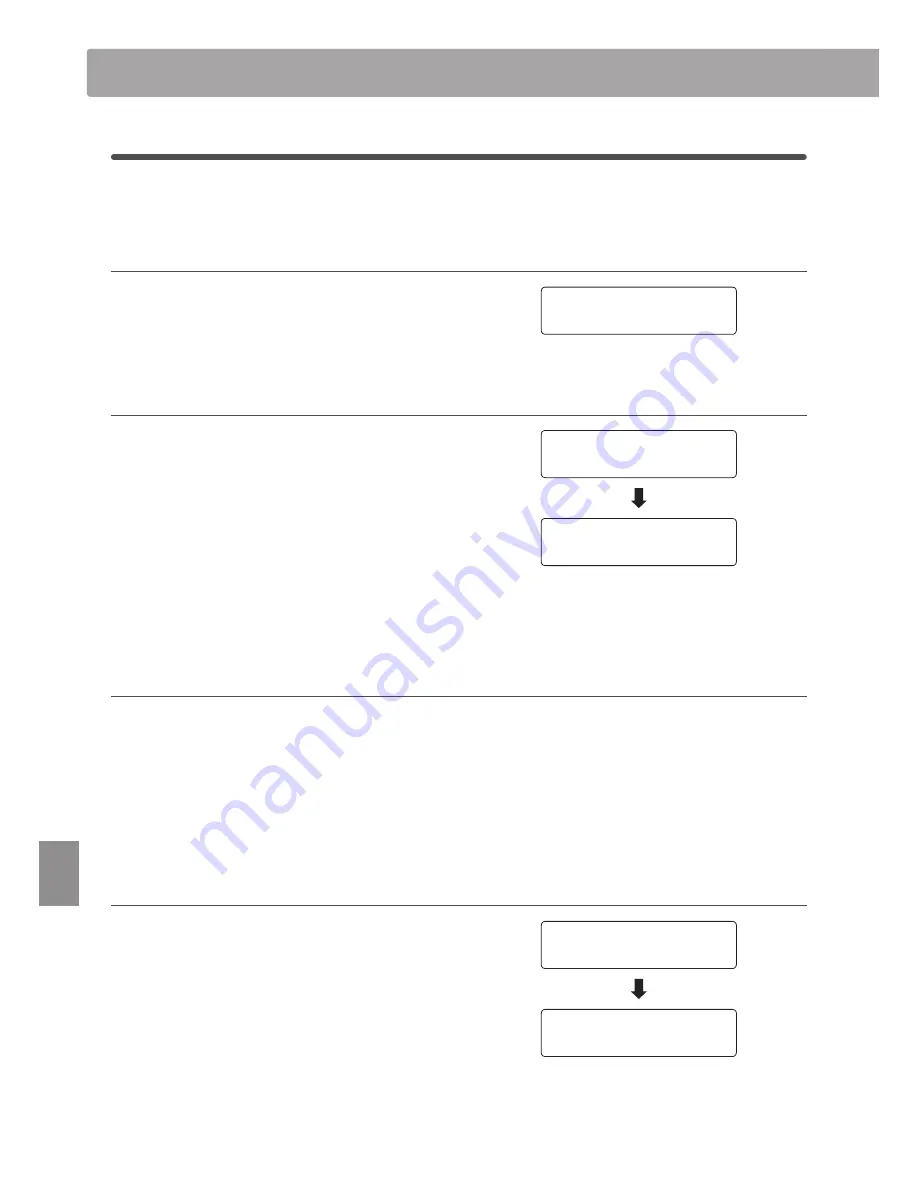
section
100
Set
tings
3-4
Layer Octave Shift
The Layer Octave Shift setting allows the pitch of the layered sound when using Dual mode to be raised or lowered
in octave steps.
1. Selecting the Layer Octave Shift setting
After entering the Key Settings menu (page 96):
Press the
d
or
c
MENU buttons to select the Layer Octave Shift
setting.
2. Changing the Layer Octave Shift value
Press the
d
or
c
VALUE buttons to decrease or increase the
value of the Layer Octave Shift setting.
* The pitch of the layered sound can be raised or lowered by up to 2
octaves.
* Some layered sounds may not produce a tone when the octave range
is raised beyond a certain value.
* Any changes made to the Layer Octave shift setting will remain until
the power is turned off.
* Preferred Layer Octave Shift settings can be stored to a Registration
memory for convenient recall. Please refer to page 34 for more
information.
3. Exiting the Layer Octave Shift setting
Press the EXIT button to exit the Layer Octave Shift setting and
return to the main settings menu.
Jump to Layer Octave Shift setting shortcut
It is also possible to access the Layer Octave Shift setting directly
while Dual Mode is in use.
Press and hold the MENU UP or MENU DOWN buttons.
The Layer Octave Shift setting will be shown in the LCD display.
Press the
d
or
c
VALUE buttons to adjust the Layer Octave Shift
setting.
To exit the Layer Octave Shift setting and return to the previous
screen, press the EXIT button twice.
Key Settings
3-4 Layer Octave
= +2
3-4 Layer Octave
= 0
3-4 Layer Octave
= 0
3-4 Layer Octave
= 0
Concert Grand
Slow Strings
















































