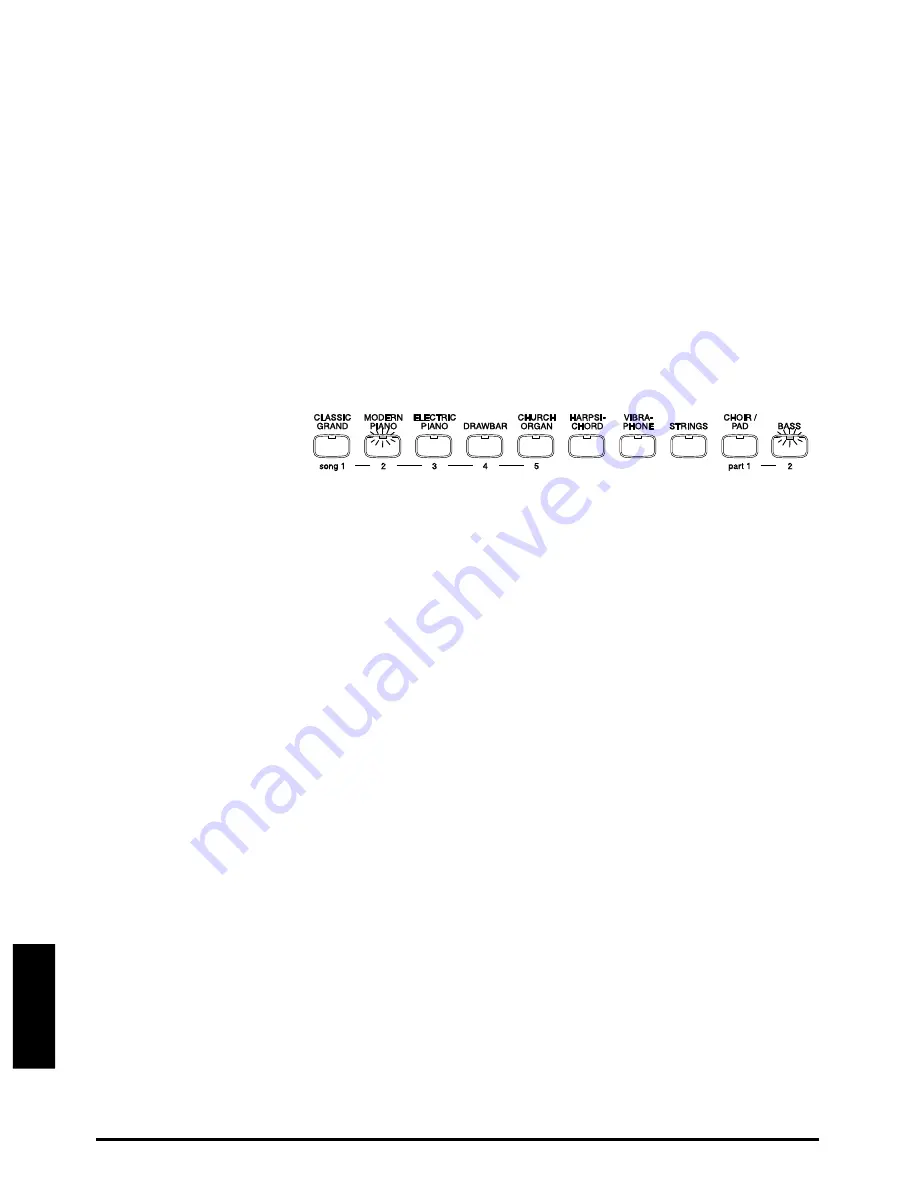
48
KAWAI DIGITAL PIANO CN390
Reference Section
Song 1, 2 and 3 have been recorded. (LED stays on.)
Song 4 and 5 are empty. (LED is off.)
Song 2 is selected to record. (LED is flashing.)
Part 1 of Song 2 has been recorded. (LED stays on.)
Part 2 of Song 2 is selected to record. (LED is flashing.)
RECORDING THE SECOND PART WHILE LISTENING
TO THE FIRST PART
While recording the second part, you can listen to the first part.
❏
OPERATION
Select the desired song, set the previously recorded track to play
back and enable the empty track to record as illustrated above. Then
press the REC button to enable the piano to record.
If you want to start recording the new part from the beginning of the
song, just play the keyboard. You will hear the first part playing
back while you record the new part.
If you would like to play back the first part and then start recording
the second part from a certain point later in the song, instead of
playing the keyboard press the PLAY/STOP button to start playback
of the first part and then begin recording the second part from any
point you like.
◆
NOTE
Recording a new part will completely erase data recorded previously in
the same part in the same song.
STATUS OF SONG AND PART
Some of the LED indicators will be turned on or will flash while the REC
button is held down. The LED indicates the status of the song and the
part.
An LED that is on indicates that the song or part have already been
recorded.
A flashing LED indicates that the song or part is selected for recording.
An LED that is off indicates a song or part that has nothing recorded on it.
EXAMPLE:
The LED indicator shows the status while the REC button is held down.






























