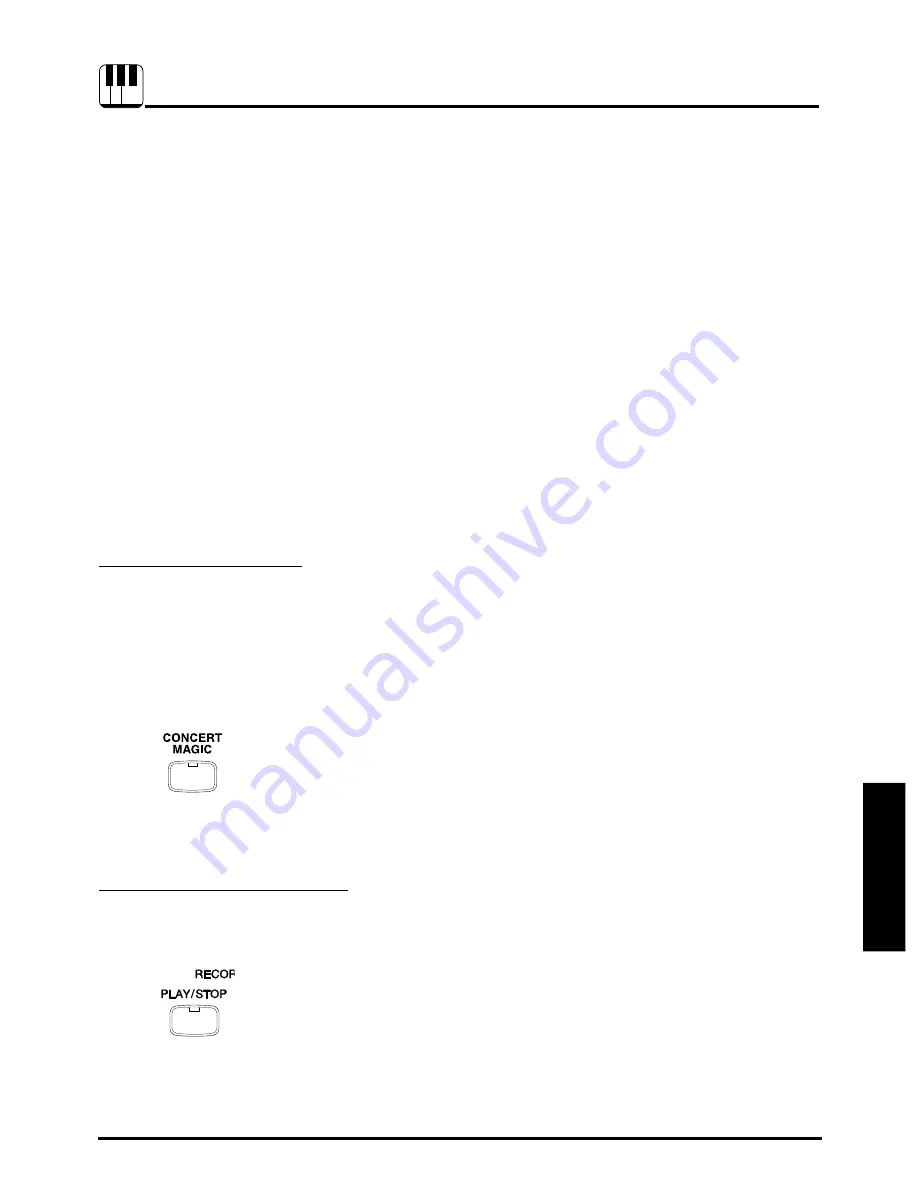
31
TUTORIAL: PLAYING WITH CONCERT MAGIC
TUTORIAL
Playing with Concert Magic
The great German composer Johann Sebastian Bach once said, “Playing
the keyboard is simple. Just strike right keys at the right time.” Many
people wish it were that simple. The reality is very different of course.
However, there is a way to make playing the keyboard very simple. You
don’t even have to strike right keys thanks to Concert Magic.
With CONCERT MAGIC, absolutely anyone can sit at the CN piano and
make real music… even if you’ve never taken a piano lesson in your life.
To enjoy performing by yourself, you have only to select your favorite
piece from 88 preprogrammed songs and tap any of the 88 keys with a
steady rhythm and tempo. CONCERT MAGIC will provide the correct
melody and accompaniment notes, regardless of which keys you press.
Anybody, young or old, can enjoy CONCERT MAGIC from the moment
they sit down at the CN piano.
Now let’s see how CONCERT MAGIC works.
S
ELECTING
A
S
ONG
The 88 Concert Magic songs are assigned to each of the 88 piano keys,
classified in eight groups by song category such as Children’s Songs,
American Classics, Christmas Songs.
All of the song titles are listed on page 68 in the reference section of this
manual. To make it easier to find which song is assigned to which key,
there is a key strip that can be placed between the end of black keys and
the front panel. The key strip indicates song categories, and note names.
To select a song, press the key to which your desired song is
assigned while holding down the CONCERT MAGIC button.
The
LED display gives the song number.
L
ISTENING
TO
THE
S
ONG
If you have selected a song you are familiar with, you may want to play by
yourself right away. However you may want to listen to the song first
before playing it.
To listen, press the PLAY/STOP button.
The CN piano will start playing
back the selected song. You can adjust the speed or tempo of the song by
using the VALUE buttons while holding down the TEMPO button.
4. P
LAYING
WITH
C
ONCERT
M
AGIC






























