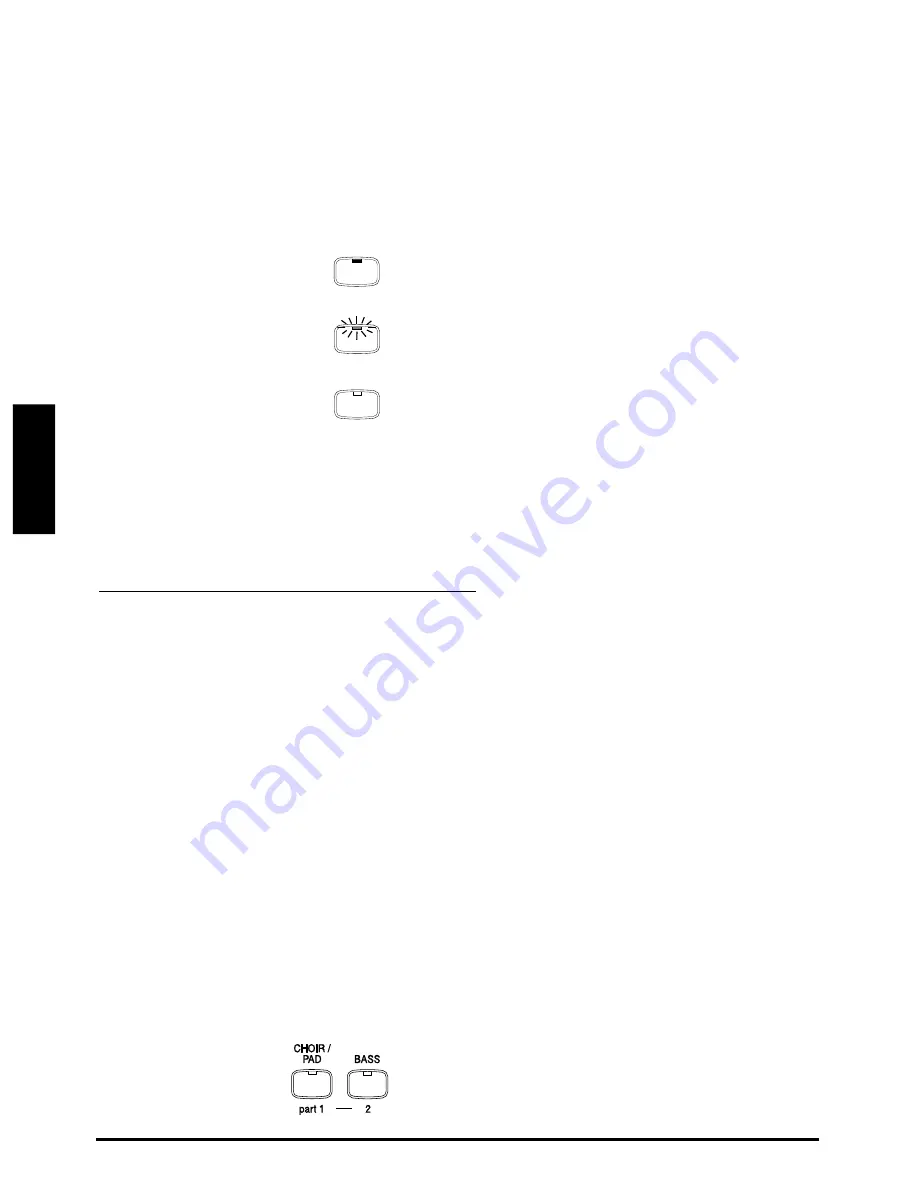
20
KAWAI DIGITAL PIANO CN390
TUTORIAL
Using the Recorder
SONG STATUS AND LED INDICATOR
You have probably noticed that some of the LED indicators are flashing,
some are turned on, and some are turned off. The LED indicates the
status of recording and play back as shown below.
The LED that is on indicates that the song or part has
already been recorded.
The flashing LED indicates that the song or part is
selected to record or play back.
The LED that is off indicates that the song or part is
empty.
If you have recorded more than one song, you can check the song status,
by pressing the REC or PLAY/STOP button.
R
ECORDING
THE
TRACKS
SEPARATELY
Now let’s record two tracks separately.
First, you select the desired track (part) to record. After recording the
first part, select the other track and record your second part.
Remember, the LED indicators tell you whether a song or part is recorded
or not.
To select a part to record, use the SOUND SELECT buttons with
the part numbers printed under them
—CHOIR/PAD and BASS.
Press
the CHOIR/PAD button to select part 1 for example, while holding
down the REC button
. You will see the LED indicator for part 1 (CHOIR/
PAD button) begin flashing when the REC button is pressed.
Record the first part just the same as in the previous section and
press the PLAY/STOP button when you’re finished recording.
Now select Part 2 by pressing the BASS button while holding down
the REC button.
You will see the LED indicator for part 1 (CHOIR/PAD
button) is turned on and the indicator for part 2 (BASS button) is flashing.
This indicates that Part 1 has been recorded and Part 2 is ready to record.






























