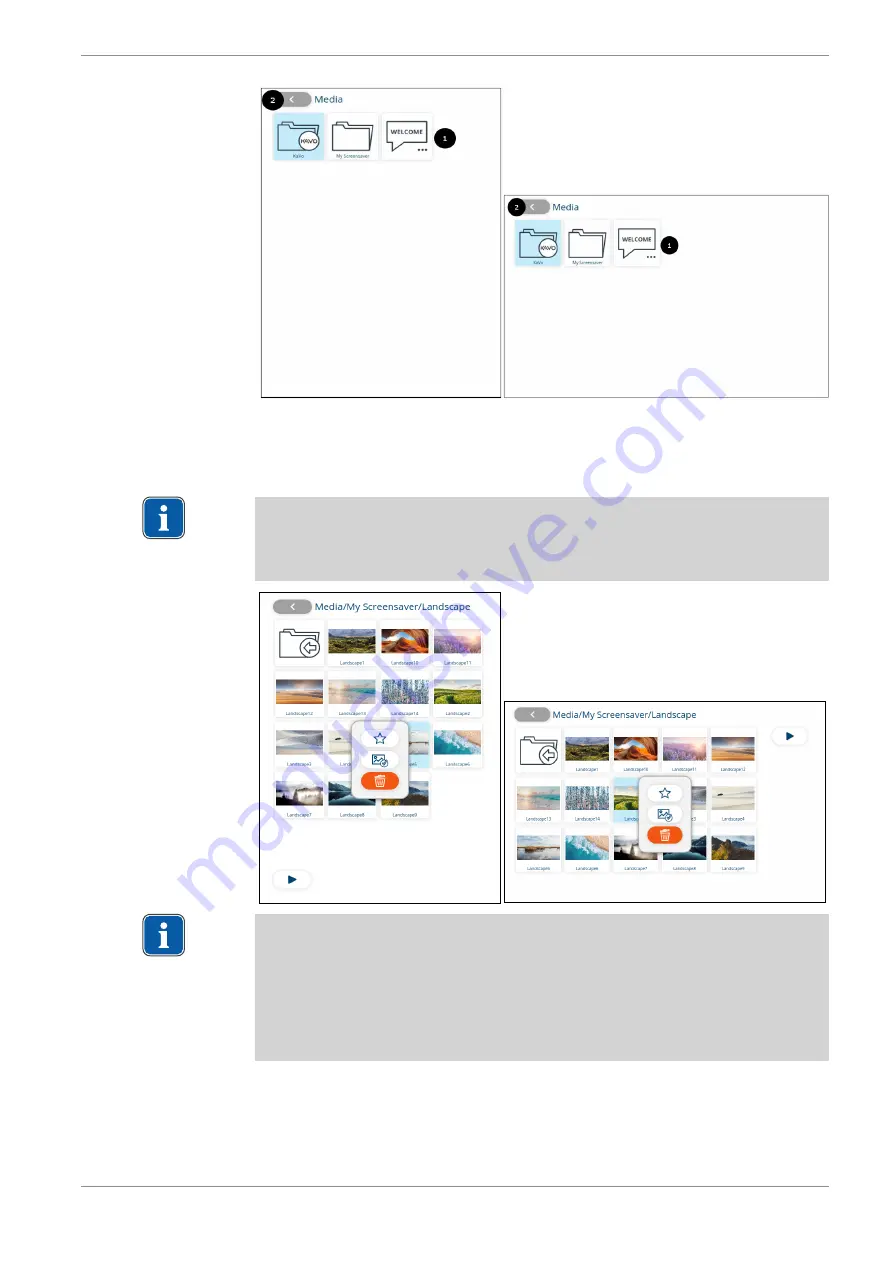
Instructions for use KaVo CONNECTbase
5 Operation | 5.8 Displaying media
33 / 56
S-table / T-table
①
Available media
②
Back to main menu
(or stirrup switch of the foot con-
trol)
NOTE
Selecting an image or a folder on the touch display of the dentist element by
long-pressing, a button for selecting favourites, selecting screensavers and for
deleting media is displayed
NOTE
Selecting a favourite, this image/folder is displayed in the top part of the me-
dia page.
Selecting a folder as a favourite, the images saved therein are played back as
a slideshow.
Selecting a screensaver, the screensaver is displayed on the screen of the
treatment centre once you exit from the CONNECTbase menu.
5.8.1 Available media
The media supplied by KaVo are displayed:
▪ "KaVo" folder
Summary of Contents for CONNECTbase
Page 1: ...Instructions for use KaVo CONNECTbase...
Page 53: ......
Page 54: ......
Page 55: ......
Page 56: ...1 014 7587 Fk 20220302 02 en...
















































