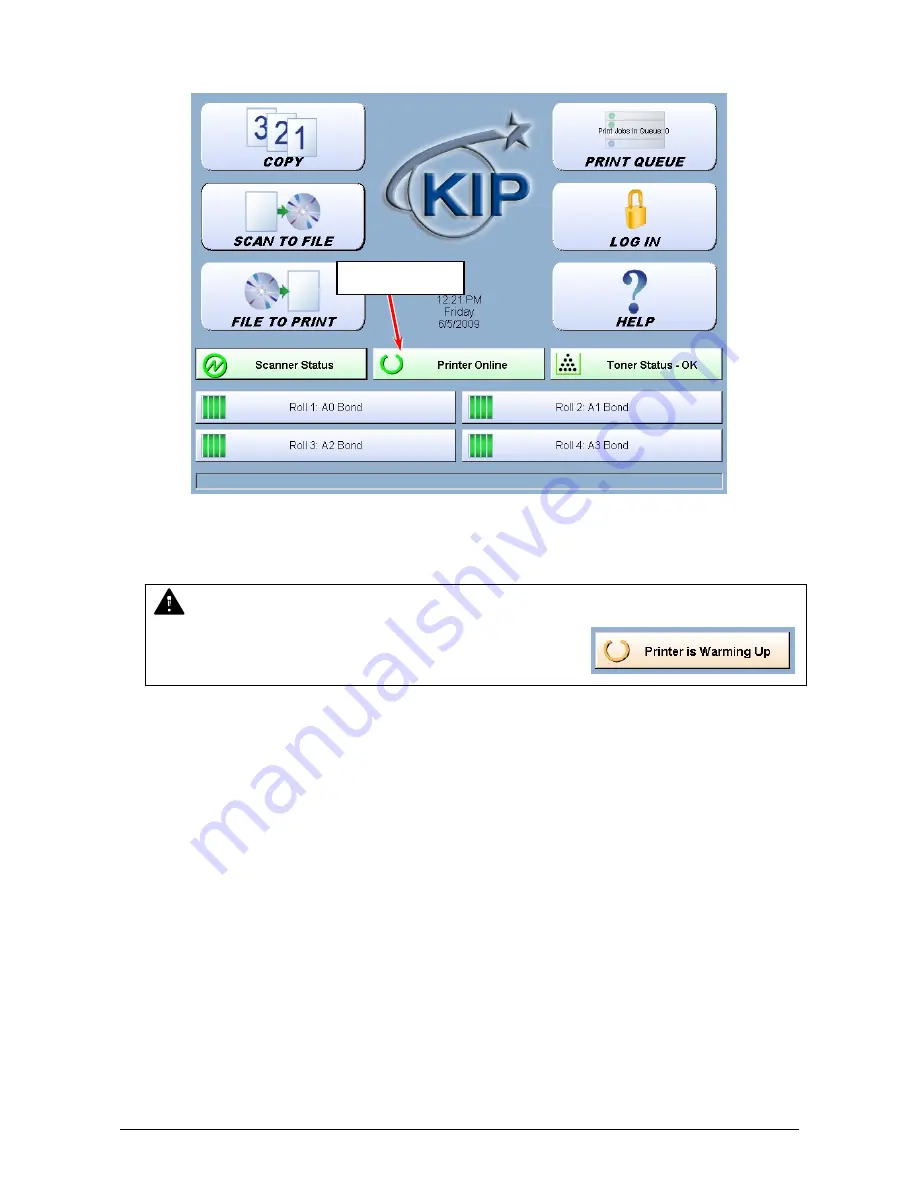
Chapter 2 Basic Operations
2-3
3. The User Interface (UI) starts operating, and displays UI Screen in one minute.
Ready Indicator on the UI will flash during warming up.
The UI screen may vary depending on your system configuration.
(Shown with available options)
4. When Ready Indicator stops flashing, the KIP 7900 is ready for operation.
NOTE
It is impossible to make any prints while Ready Indicator is
flashing in orange. Please wait until it turns in green.
Ready Indicator





























