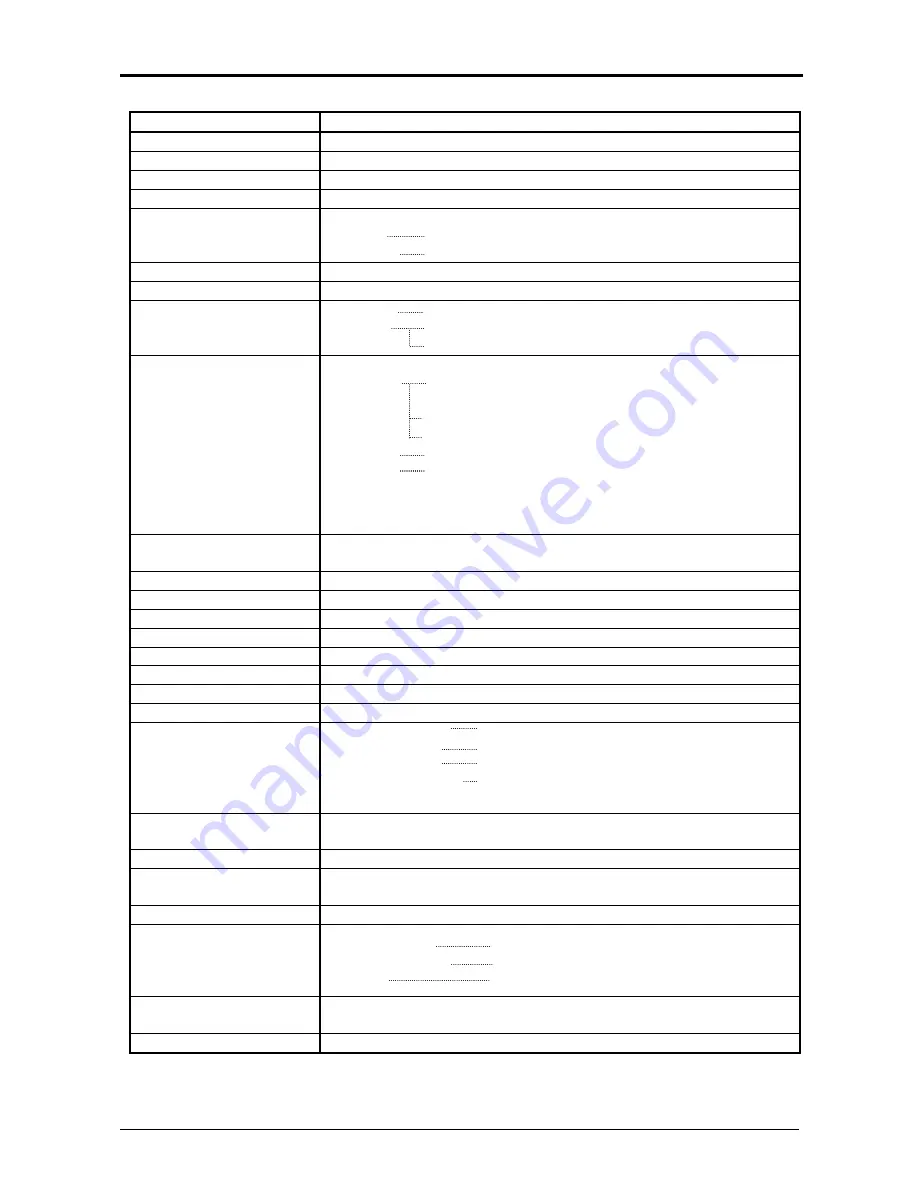
Chapter 1 Before Use
1-5
1. 4 Specifications
Subject Specification
Model KIP
7900
Configuration Console
Printing method
Electro photography
Photoconductor
Organic Photoconductive Drum
Print speed
160mm per second
(Inch)
E: 7 sheets/min
D Landscape: 12 sheets/min
(Metric)
A0: 7 sheets/min
A1 Landscape: 12 sheets/min
Print head
LED
Resolution 600dpi
Print width
Maximum
36” (914mm)
Minimum
Roll: 11” / 297mm
Cut sheet (Portrait): 8.5” / 210mm
Print length
Maximum
(Standard)
6,000mm (bond, 36” / A0 wide only)
or “5 x Standard length” (bond)
“2 x Standard length” (vellum)
“1 x Standard length” (film)
(Option) 24,000mm
/
Unlimited
Minimum 8.5”
(210mm)
NOTE:
If the print is longer than the maximum listed above, its
image quality or the reliability of paper feeding is not
guaranteed.
Warm up time
Less than 6 minutes
(23 degrees Centigrade, 60% RH and the rated voltage / Bond)
First print time
15.5 seconds (A0 from Roll 1)
Fusing method
Roll Fuser
Development method
Dry type with non-magnetic mono-component toner
Exposure method
LED
Charging method
Corona
Transfer method
Corona
Separation method
Corona
Input power
220V - 240V plus 6% or minus 10%, 50/60Hz, 15A
Power consumption
Maximum
3,600w
Stand by
1.3kwh (Average)
Printing 2.5kwh
(Average)
Cold sleep
14w or less
230V, 50/60Hz and Dehumidify Heater is ON
Acoustic noise
less than 67db (Printing)
less than 55db (Standby)
Ozone
less than 0.1ppm (Average)
Dimensions
1370mm (Width) x 700mm (Depth) x 965mm (Height) (w/o UI)
1385mm (Width) x 820mm (Depth) x 1590mm (Height, max) (w/ UI)
Weight
Approx. 386kg
Media (Recommended
Media)
Plain Paper US Bond (PB-20)
Tracing Paper US Vellum (XV-20)
Film 4MIL (PF-4DME)
Environmental condition
for usage
Temperature: 10 to 32 degrees Centigrade
Humidity: 15 to 85% RH
Interface
Ethernet (10 BASE-T, 100 BASE-TX, 1000 Base-T)
(continued on the next page)





























