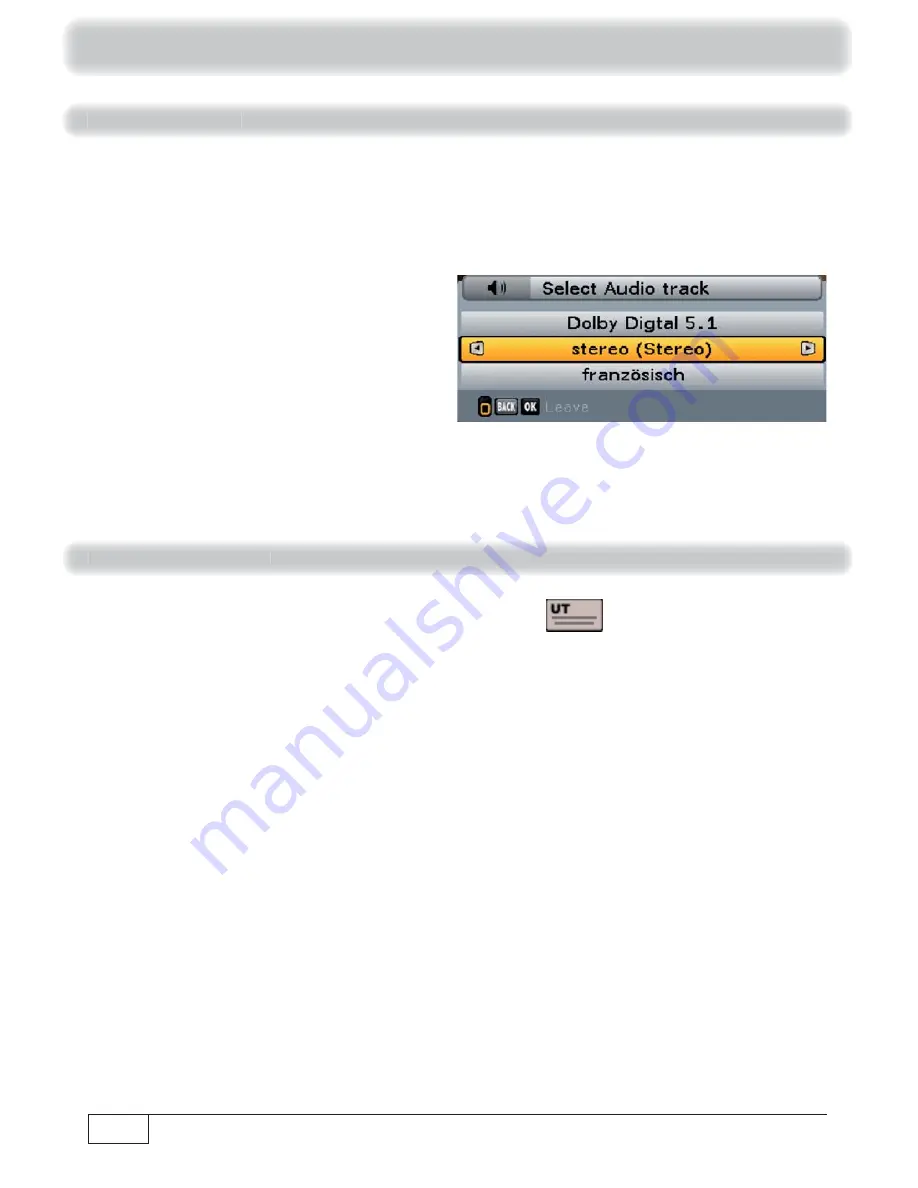
36
Au
Au
Au
Au
di
di
di
di
o
o
o
o
se
se
se
se
le
le
le
le
ct
ct
ct
ct
io
io
io
io
n
n
n
n
Press the
(yellow) button, use the
buttons to select “Select Audio track” and press the
button to con
fi
rm your selection. The following on-screen display then appears (example):
Use the cursor (
) buttons to select your desired soundtrack option, and press the
button to
con
fi
rm your selection.
Su
Su
Su
Su
bt
bt
bt
bt
it
it
it
it
le
le
le
le
s
s
s
s
se
se
se
se
le
le
le
le
ct
ct
ct
ct
io
io
io
io
n
n
n
n
If the channel OSD includes the following symbol for subtitles
, you can call up the “Subtitle”
function as follows: Press the
(yellow) button, use the
buttons to select “Subtitle” and press
the
button to con
fi
rm your selection.
Use the
buttons to select the desired subtitles and con
fi
rm by pressing the
button.
The receiver will automatically return to the TV picture.
Basic functions






























