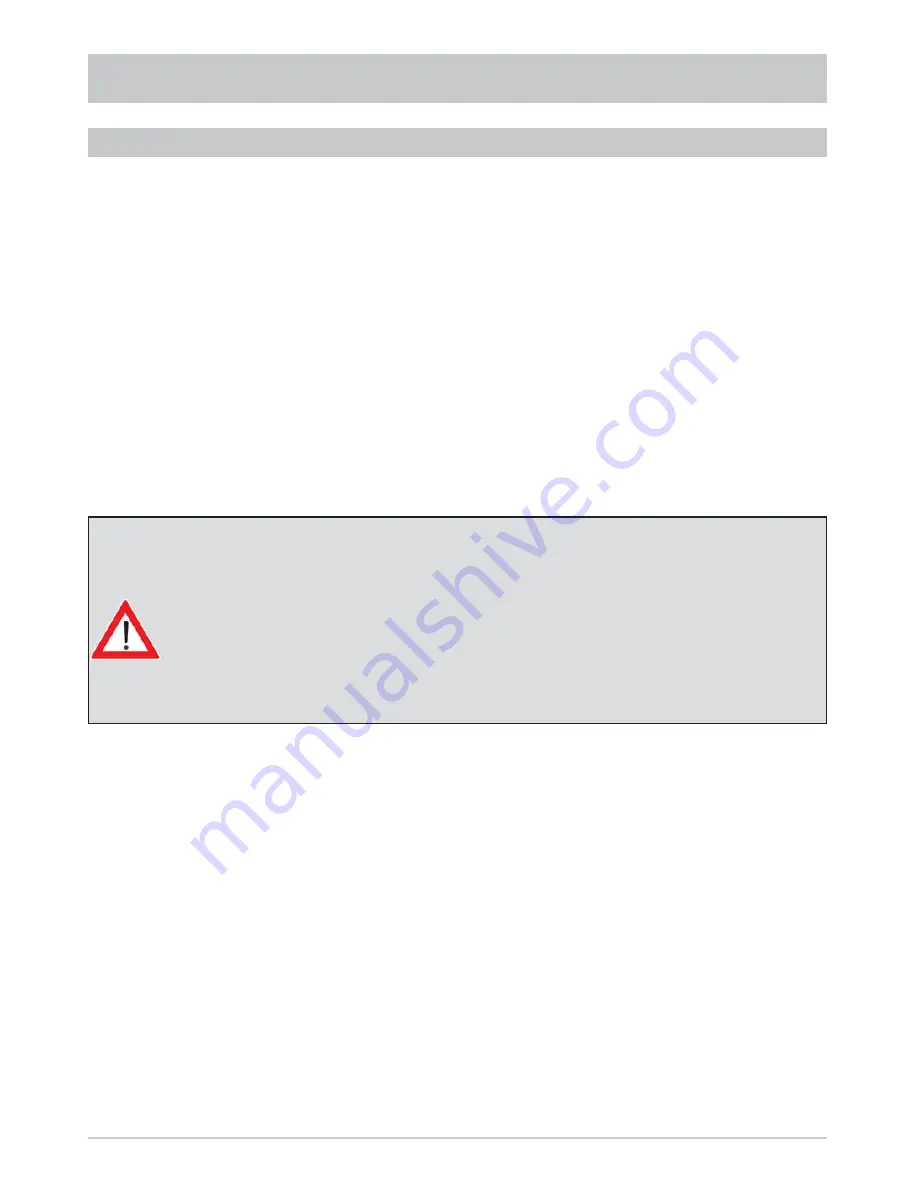
26
COMMON INTERFACE
Information for Conax, SECA, Viaccess and CryptoWorks users:
Note that with monthly activation intervals, the channel providers have different
procedures for activating Pay TV cards. Activation may therefore be a few days before
or after the beginning of a new month. During this activation period, the CA module
and card must be in the slot, and the receiver must be turned on a set to the booked
Pay TV channel. Follow the instructions from the Pay-TV provider.
If your Pay-TV card is then still not enabled, we recommend you briefl y withdraw
the CA module with the card out of the slot, with the receiver switched on, and then
re-insert it.
This information has nothing to do with the properties of the unit; it is merely intended to assist
you.
If your CA module and/or your Smartcard in the Smartcard reader is capable of decoding multiple channels,
you can press the
buttons to select whether the module should always decode only one channel (Off)
or multiple channels (On).
If you select “Off”, when making an unencrypted recording of an encrypted channel you cannot at the same
time view an encrypted channel through the same CA module or the same Smartcard in the Smartcard
reader.
If you select “On”, when making an unencrypted recording of an encrypted channel you can at the same time
view an encrypted channel through the same CA module or the same Smartcard in the Smartcard reader
and the currently selected cable transmission channel. The number of encrypted channel that you can view
at the same time depends on the CA module or Smartcard reader currently in use.
MULTIPLE DECODING
Note:
You cannot simultaneously make decoded recordings from two encrypted channels that are
being decoded by different decoding systems (CA module and Smartcard reader).
















































