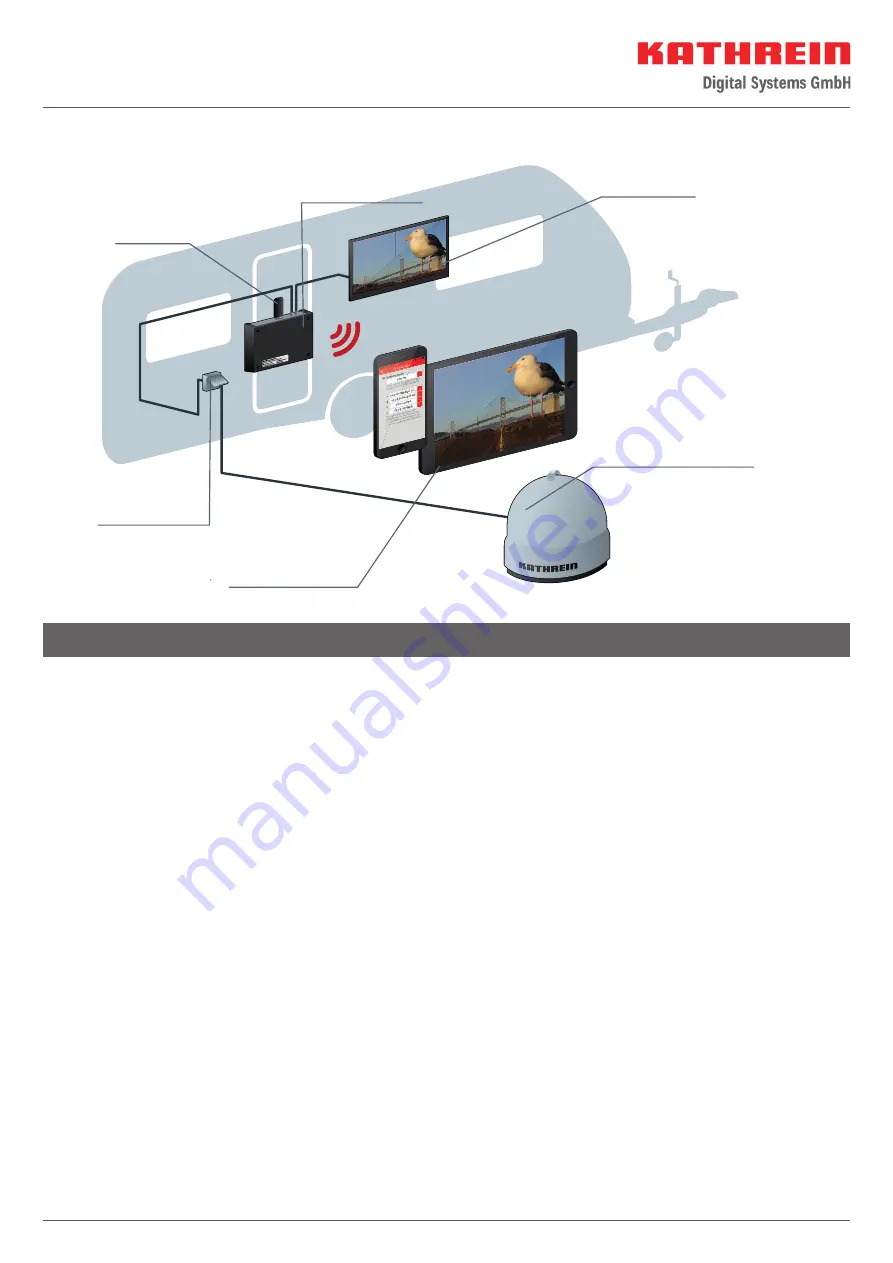
12 / 16
External pushbutton
Moving the CAP system out of the park position
Press the pushbutton
►
The turntable moves to the last satellite position
Moving the CAP system to the park position
Press the pushbutton
►
The turntable moves to the park position
Resetting the CAP system
Keep the pushbutton pressed for 5 seconds
►
The turntable is reset. The LED fl ashes 3x green and 1x
red until the turntable is in park position
The UFZ 131 or UFZ 132 WiFi/USB adapter (optional accessory) is required to control the CAP systems or the HDS 166
plus or CAP 500M plus via the CAPcontrol app. Plug the adapter into the USB port
of the CAP converter (see
Connecting
the CAP converter, p. 10
).
Then download the CAPcontrol app from the Play Store (Android) or App Store (iOS) and install it on your mobile device.
The exact functionality of the app can be found in the app user guide.
Operating the CAP Converter with CAP Systems or HDS 166 plus/CAP 500M plus
Plug the external Kathrein pushbutton included in the scope of supply into the RJ12 socket CONTROL UNIT
on the
CAP converter V2 (see
Connecting the CAP converter, p. 10
).
The CAP converter V2 automatically goes into standby if no action is performed for 10 minutes (duration adjustable
via CAPcontrol app). If the CAP converter V2 is in standby, the LED on the external button lights up red continuously.
Pressing the button switches the control unit on again. In the event of an error, the error can be confi rmed by pressing
the external button (see “Error”
LED Status Display on the CAP Converter V2/External Pushbutton, p. 14
).).
CAPcontrol app
Further operating functions
Connection example CAP 500M plus
CAP-Konverter
Control unit
TV set
with satellite tuner
USB/Wi-Fi adapter
Wi-Fi hotspot
CAPcontrol app
Streaming of live TV
CAP 500M plus
Fully automatic, portable system
EV 06
Outdoor F-type outlet
Press the button
►
Error confi rmation
►
Status display
►
Exiting the standby mode
CAP 500M plus/HDS 166 plus


































