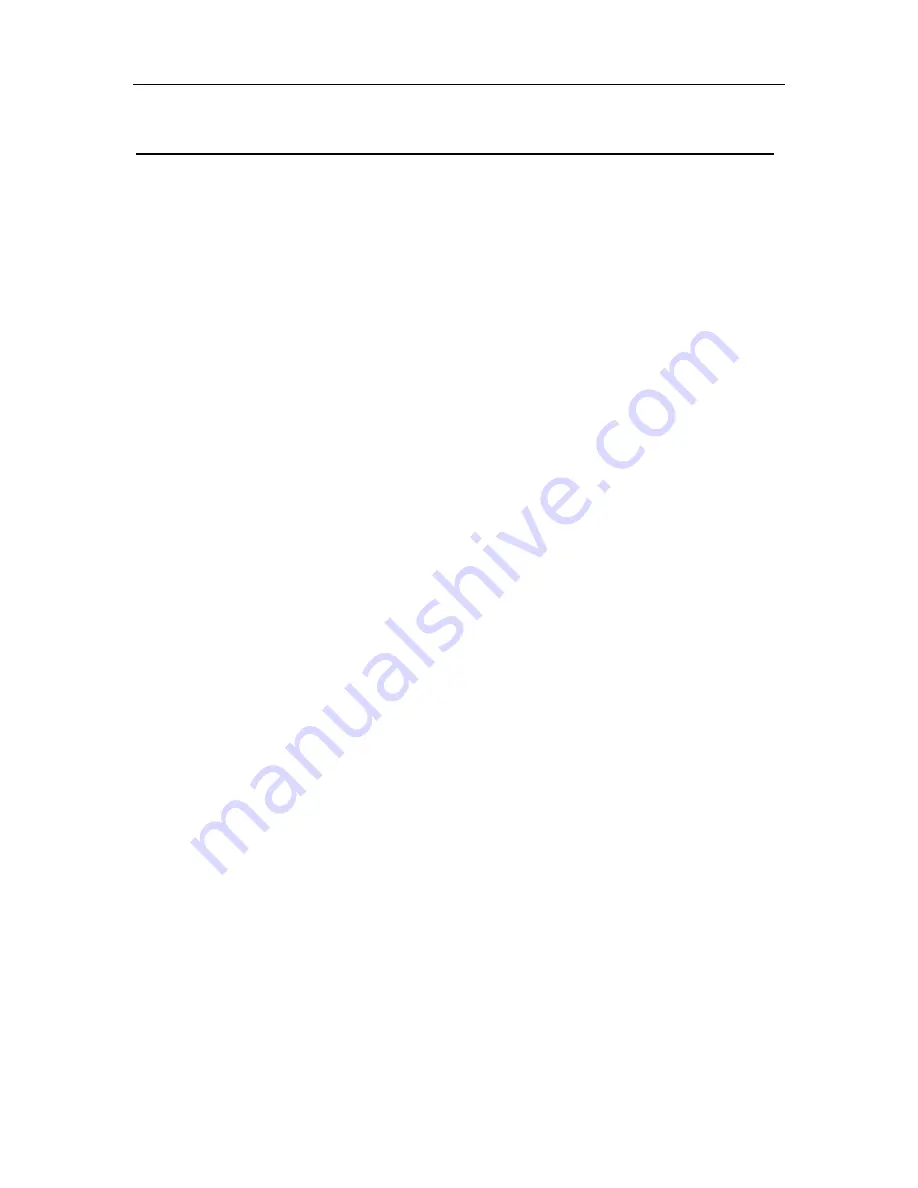
Wireless ADSL Router
USER MANUAL
8
4 PC Configuration Guide
4.1 Local PC Configuration in Windows 95, 98, ME, XP
1.
In the Windows task bar, click the “Start” button, point to “Settings”, and then
click “Control Panel”.
2. Double-
click the “Network” icon.
3.
On the “Configuration” tab, select the TCP/IP network associated with user’s
network card and then click “Properties”.
4.
In the “TCP/IP Properties” dialog box, click the “IP Address” tab. Set the IP
address as 192.168.1.x (x can be a decimal number from 2 to 254.) like
192.168.1.2, and the subnet mask as 255.255.255.0.
5.
On the “Gateway” tab, set a new gateway as 192.168.1.1, and then click
“Add”.
6.
Configure the “DNS” tab if necessary. For information on the IP address of the
DNS server, please consult with user’s ISP.
7.
Click “OK” twice to confirm and save user’s changes.
8.
User will be prompted to restart Windows. Click “Yes”.
4.2 Local PC Configuration in Windows 2000
1.
In the Windows task bar, click the “Start” button, point to “Settings”, and then
click “Control Panel”.
2. Double-
click the “Network and Dial-up Connections” icon.
3.
In the “Network and Dial-up Connections” window, right-click the “Local Area
Connection” icon, and then select “Properties”.
4.
Highlight “Internet Protocol (TCP/IP)”, and then click “Properties”.
5.
In the “Internet Protocol (TCP/IP) Properties” dialog box, set the IP address as
192.168.1.x (x can be a decimal number from 2 to 254.), and the subnet mask
as 255.255.255.0 and the default gateway as 192.168.1.1.
Then click “OK”.
6.
Configure the “DNS” tab if necessary. For information on the IP address of the
DNS server, please consult with user’s ISP.
7.
Click “OK” twice to confirm and save user’s changes.












































