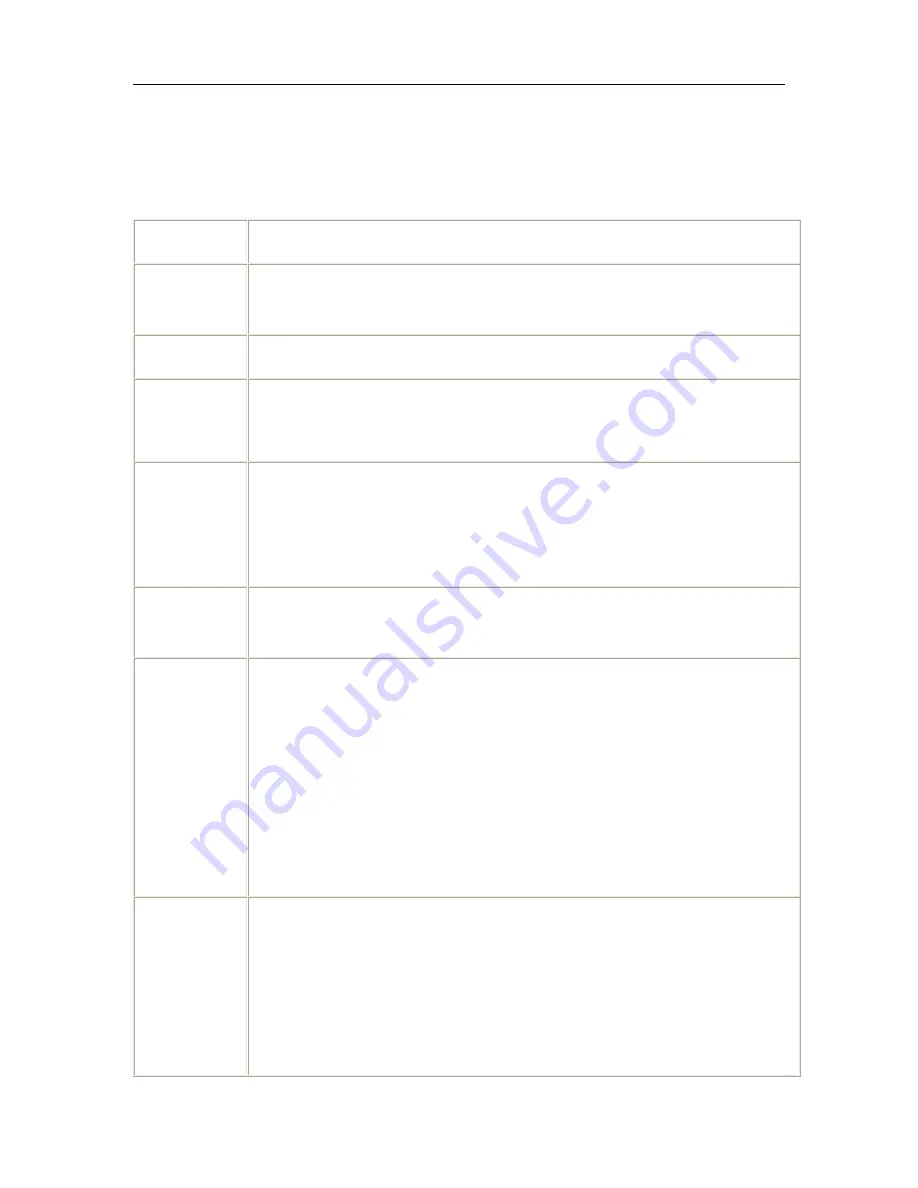
Wireless ADSL Router
USER MANUAL
18
Note:
After making any changes, click
Apply
to save.
Warning:
The settings shown above are default settings. Changes made to these items
can cause wireless communication problems.
Field
Description
Band
This is the range of frequencies the gateway will use to communicate with
user’s wireless devices.
Channel
Drop-down menu that allows selection of specific channel.
54g
TM
Rate
This drop-down list lets user specify the wireless communication rate, which
can be
Auto
(uses the highest rate when possible, or else a lower rate) or a
fixed rate between 1 and 54 Mbps.
Multicast rate
This drop-down list lets user specify the wireless communication rate for
multicast packets, which are sent to more than one destination at a time.
The value can be
Auto
(uses the highest rate when possible, or else a
lower rate) or a fixed rate between 1 and 54 Mbps.
Basic rate
User has the option of supporting all rates listed in
Rate
above or using the
1-, 2-Mbps rates, which support only older 802.11b implementations.
Fragmentatio
n threshold
A threshold, specified in bytes, that determines whether packets will be
fragmented and at what size. On an 802.11 connection, packets that are larger
the fragmentation threshold are split into smaller units suitable for the circuit
size. Packets smaller than the specified fragmentation threshold value are not
fragmented.
Enter a value between
256
and
2346
. If user experience a high packet error
rate, try to increase this value slightly. Setting the fragmentation threshold too
low may result in poor performance.
RTS
threshold
This is number of bytes in the packet size beyond which the gateway
invokes its RTS/CTS (request to send, clear to send) mechanism. Packets
larger than this threshold trigger the RTS/CTS mechanism, while the
gateway transmits smaller packets without using RTS/CTS. The default
setting of
2347
, which is the maximum, disables the RTS threshold
mechanism.











































