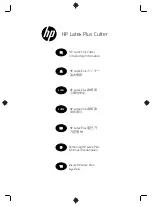Crease Matic 150 Operation:
The creasing machine has five (5) programs that are saved on power down.
Each program may contain up to nine (9) crease positions. There is no limit to how
close together, or how close to the sheet edge, the creases may be.
On power up, the creaser will check the position of the knife. If it is out of position, or
there is paper present under the photocell, ‘9999’ flashes on the screen. Press the
key to cycle the crease head and/or eject the paper.
The creaser is now in ‘setup’ mode. This is indicated by the presence of a decimal
point in the last position of the screen. To change the job number through ‘1’ to ‘5’
press the
key. To view the contents of a program, press the
key.
If a program has been set previously, select the program, press the
key to exit
from ‘setup’ mode to ‘run’ mode. The current crease settings will be briefly displayed
and the feed motor will start. A green L.E.D. will illuminate under the top cover. This
L.E.D. will go off whilst the sheet is being fed and will illuminate immediately the
machine is ready for the next sheet.
To setup a new job, first press
to enter the setup mode, then press
to choose the
program number it will be saved as, then press the
key. Any existing settings in
this job will be lost. The feed motor will run.
•
Feed a sheet into the creaser, its leading edge will be fed to the crease head and
then the feed motor will stop.
•
By pressing the
and
keys, the sheet may be fed to the position of the first
crease. The position of the potential crease is displayed in millimetres from the
leading edge or last crease.
•
When the crease position is reached, press the
key and the crease head will
operate.
•
If another crease is required, press the key to move the sheet to the next
position and press the
key again. Repeat this for any further creases required.
Note: The feed motor drives forward quicker than it feeds backward, therefore to
accurately position the crease, move the sheet backward to the final position.
•
To save and exit this job setup at any time, press the
key. The current crease
settings will be briefly displayed, the sheet ejected and the feed motor left running.
A green L.E.D. will illuminate under the top cover and the decimal point in the last
position of the screen will not be illuminated. The machine is now ready to be
manually fed.
http://www.monomachines.com
http://www.monomachines.com