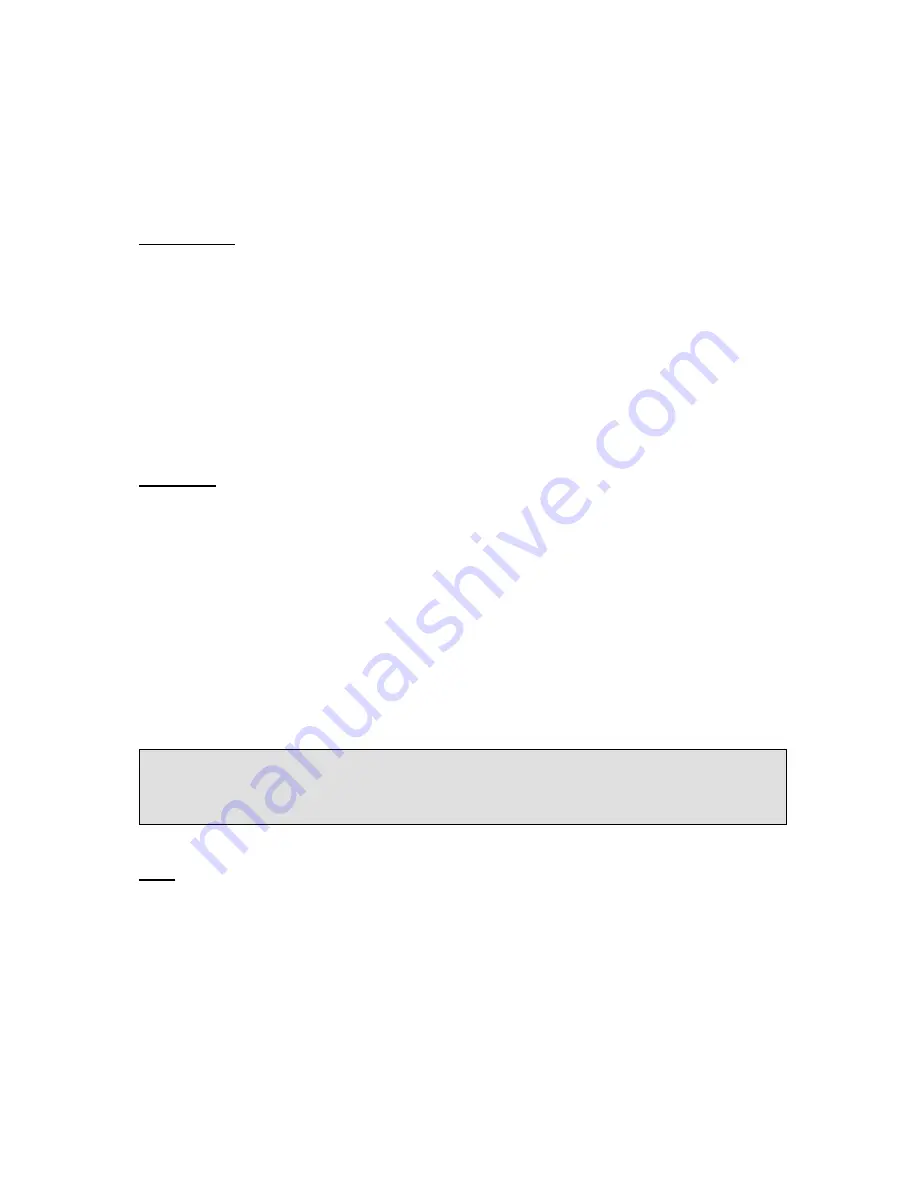
40
To assign the key as Line:
Choose Phone->DSS Key->Line Key, choose one of the link key you want to make the
assignment, there is a pull-down menu in the Type field, choose Line from the list, press
Confirm button to save the changes.
Speed Dial
You can configure the key as a simplified speed dial key. This key function allows you to
easily access your most frequently dialed numbers.
To assign the key as Speed Dial:
1) Choose Phone->DSS Key->Line Key, choose one of the key you want to make the
assignment, there is a pull-down menu in the Type field, and choose Speed Dial from the list.
2) In the "Line" field, select a line for which to apply this key, in the “Number” filed enter the
extension number you want to perform Speed Dial.
3) Press Confirm button to save the changes.
Intercom
You can configure the key for Intercom mode and is useful in an office environment as a
quick access to connect to the operator or the secretary.
To assign the key as Intercom:
1) Choose Phone->DSS Key->Line Key, choose one of the key you want to make the
assignment, there is a pull-down menu in the Type field, choose Intercom from the list.
2) In the "Line" field, select a line for which to apply this key, the default one is Auto which
means it will match the account automatically. And enter the extension number you want to
intercom.
3) Press Confirm button to save the changes.
Note:
Your VoIP PBX must support this feature. And make sure the intercom extension enables the Auto-
answer function.
BLF
You can configure the key for Busy Lamp Field (BLF) which allows you to monitor the status
(idle, ringing, or busy) of other SIP accounts. User can dial out on a BLF configured key.
To assign the key as BLF:
1) Choose Phone->DSS Key->Line Key, choose one of the keys you want to make the
assignment, there is a pull-down menu in the Type field, and choose BLF from the list.
2) In the "Line" field, select a line for which to apply this key, and enter the extension number
you want to monitor.
3) Press Confirm button to save the changes.
Summary of Contents for IP111
Page 1: ......
Page 2: ...IP TELEPHONE USER GUIDE DECEMBER 2011...
Page 3: ...II...
Page 6: ...V IP111...
Page 57: ......










































