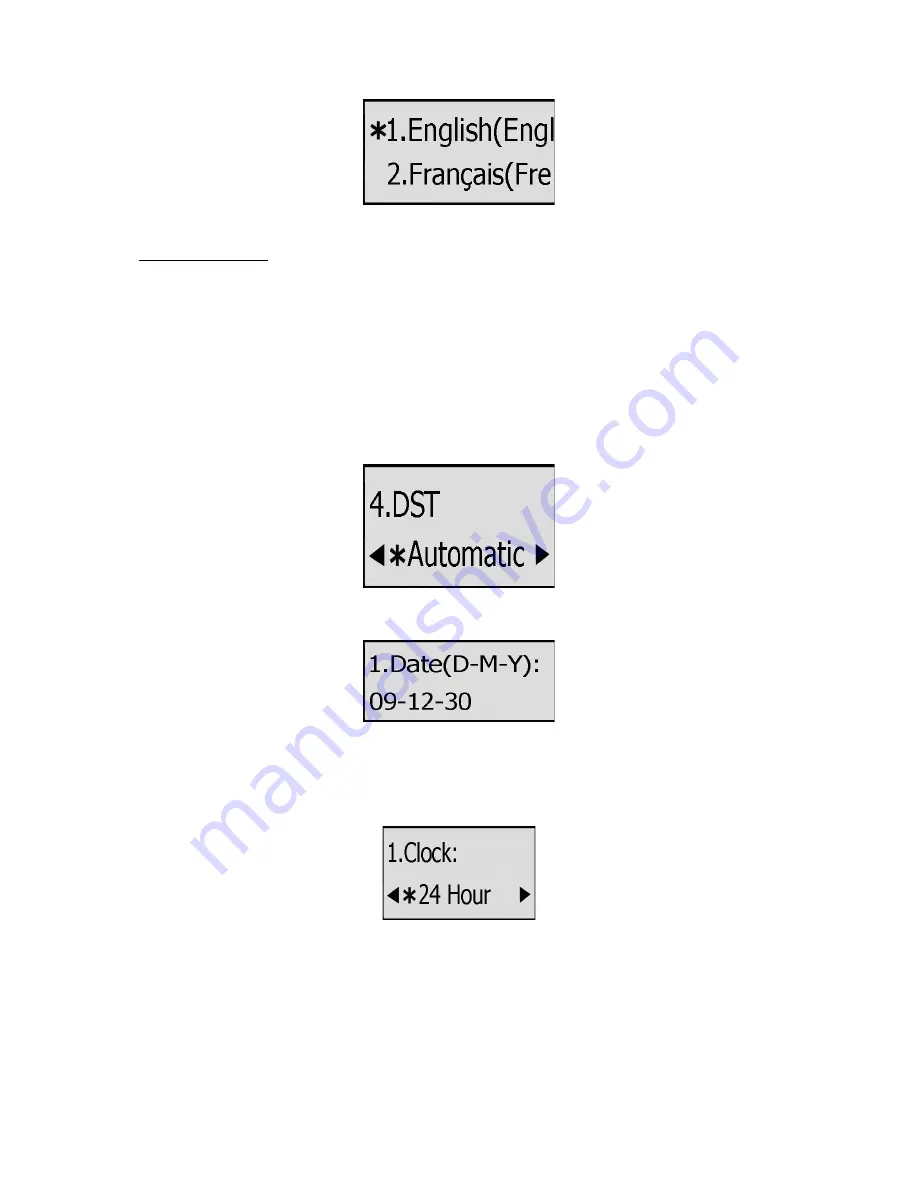
13
4) Press MENU key to return to the previous screen.
Time and Date
The time and date appears on the idle screen of the IP phone. If the phone can not obtain a
time and date from the call server, please contact your system administrator if the time or
date is incorrect. You can set the time manually or via the SNTP server which is used to
synchronize the time.
To change the Time and Date via the Phone interface:
1) Press MENU->Settings->Basic->Time & Date.
2) If SNTP is chosen, the phone will automatically get the time from the specific NTP Server.
Use the navigation keys to highlight the specific options and do the relating changes. You
can set the Time Zone, NTP Server1/Server2, and DST respectively
3) If Manual is chosen, the time can be set manually. Use the navigation keys to highlight the
option and enter the specific date and time.
4) Press OK button, the time appears on the idle screen will be changed. Or press MENU
key to return to the previous screen.
To set the time format via the Phone interface:
1) Press MENU->Settings->Basic->Time & Date->Time & Date.
2) Use the Left/Right navigation keys to choose a preferred time format: 12 hour or
24 hour.
3) Press the OK button to save the changes and return to the previous screen.
To change the Daylight Saving Time Settings via the Web interface:
1) Choose Phone->Preference->Daylight Saving Time to do the relating changes.
2) Choose Enable option, then you can set the Daylight Saving Time automatically.
Summary of Contents for IP111
Page 1: ......
Page 2: ...IP TELEPHONE USER GUIDE DECEMBER 2011...
Page 3: ...II...
Page 6: ...V IP111...
Page 57: ......
















































