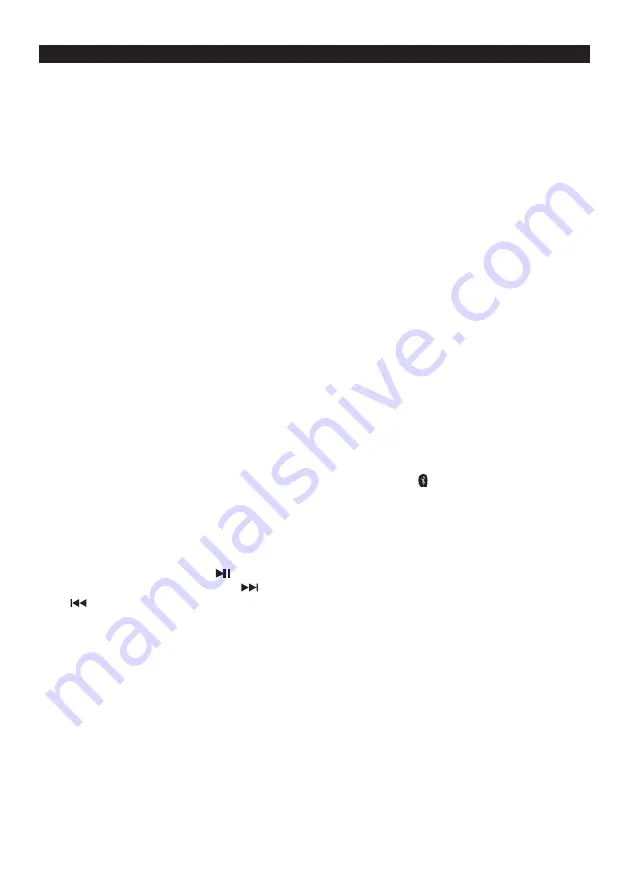
15
PLAYING SONGS FROM A BLUETOOTH DEVICE
The Bluetooth feature enables you to stream and play the digital music on your Bluetooth
enabled device to your Karaoke Machine.
1. In power on mode, tap the SOURCE button repeatedly to select the “BLUETOOTH”
mode, “Bluetooth” briefly appears and then “Bluetooth No Connect” message will show
on the LCD display monitor.
2. The unit will start in auto connection mode and search for a previously paired device that
is active and in range (30 feet/10 meters) with the “Bluetooth No Connect” message
showing in monitor. If found, a brief welcome melody will be heard and monitor will
change to show “Bluetooth Connected”. If no active device is found within 20 seconds,
the unit will switch to interactive pairing mode and the “Bluetooth Pairing” will show in the
monitor and flashing.
3. To establish a new link, turn on the Bluetooth function of your Bluetooth enabled device
and enable the search or scan feature to find “KN355BT” in the list of discoverable
Bluetooth devices. Select the “KN355BT” from your available device list when it appears
on its screen and a brief welcome melody will be heard if pairing and connection is
successful.
4. If no successful pairing and connection is made within 5 minutes, the unit will enter
manual pairing mode and the “Bluetooth No Connect” message showing in monitor
steadily. You need to press and hold the PAIR button until “Bluetooth Pairing” message
flashes on the monitor to initiate a pairing/connecting request to a new or old Bluetooth
enabled device. Follow step #3 to complete the process.
5. After successfully pairing and connecting your device with KN355BTB, the unit will emit a
short beep and the LCD display will change to show “Bluetooth Connected” message
steadily. You can now play music from your Bluetooth enabled device wirelessly to the
KN355BTB.
6. If you want to connect the KN355BTB to another new external Bluetooth enabled device
while paired with another device, press and hold the PAIR button for few seconds to
disconnect the existing connection. The unit will emit two short beeps and LCD display
will change to show “Bluetooth Paring” and flashing. Repeat steps #2 to #4 above to
make a new link.
7. Rotate the VOLUME CONTROL on the front panel to increase the listening volume
gradually until a comfortable listening level is reached.
8. Press the PLAY/PAUSE BUTTON to control play/pause.
9. Press the SKIP FORWARD
BUTTON to skip to next song and SKIP BACKWARD
BUTTON to skip to previous song.
Notes:
•
If you cannot pair the unit with your Bluetooth enabled device, try solving the problem by
turning the unit power off, then power on, and then starting the pairing process again.
•
The Bluetooth function of the Karaoke Machine will remain paired unless the paired
device goes out of range of 30 feet (10 meters). If the broken link is re-established within
20 seconds, the KN355BTB will reconnect to the current paired device automatically.
Otherwise you will need to make a manual connection again later.
•
You may need to turn off the Bluetooth function of the paired external device first before
make a new link.
•
Refer to manual of your smartphone or external Bluetooth enabled device for correct
Bluetooth operation instructions since it may vary from model to model.



















