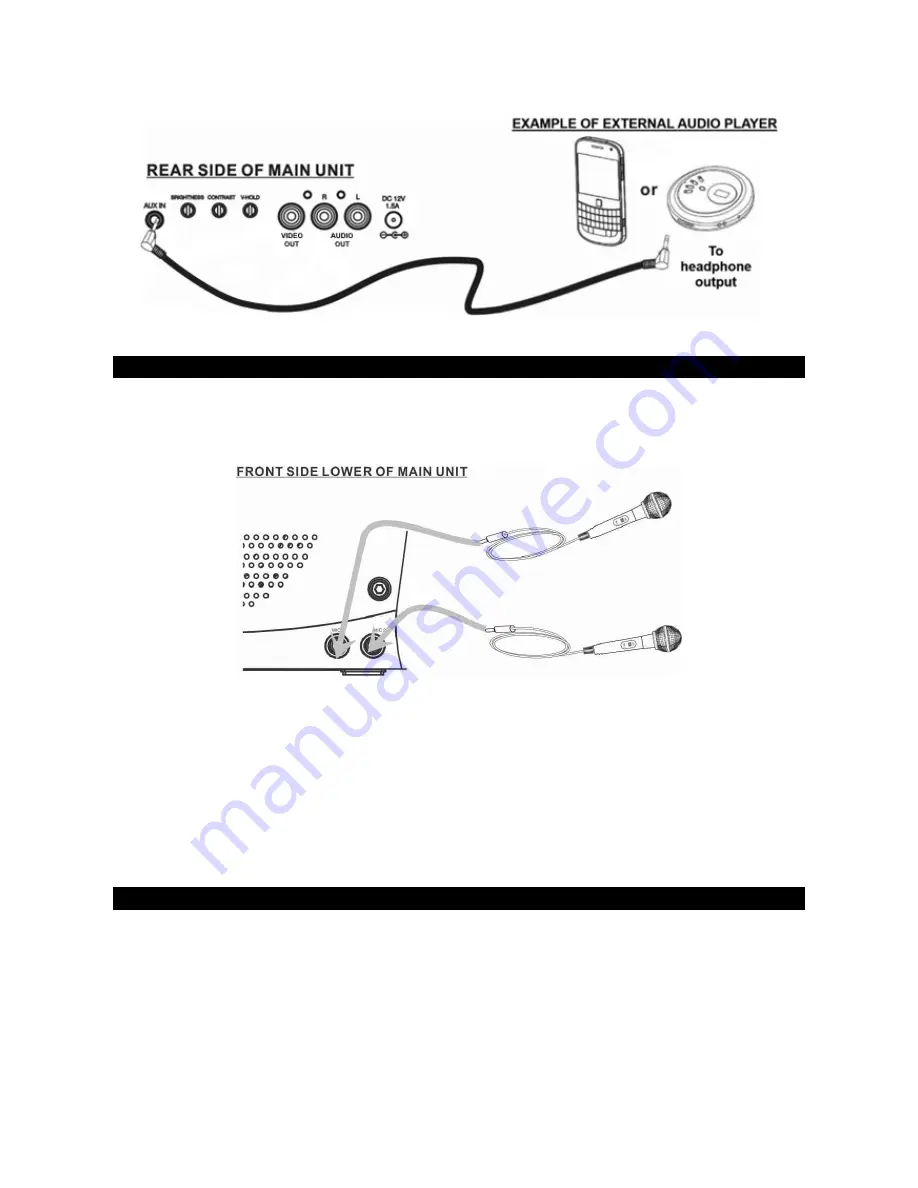
7
CONNECTING THE MICROPHONE
WARNING
- Tapping or dropping the microphone while it is on can permanently damage your microphone.
Do not swing the microphone around by the cord.
Note:
To prevent feedback or whistling from occurring, please be sure that the microphone is not too close to
unit’s speaker.
1. Connect the supplied Microphone to either one of the MIC input jacks.
2. Press the POWER ON/OFF button to turn on the Karaoke system, the POWER INDICATOR will light.
3. Press the MONITOR ON/OFF button once to turn on CRT MONITOR.
4. Slide the ON/OFF switch located on the Microphone to the ON position and speak or sing into the
Microphone. The Microphone sensitivity and loudness can be adjusted as required by turning the
corresponding MIC VOLUME control and/or MASTER VOLUME control.
5. Turn off the unit after use by pressing the POWER ON/OFF button again. The POWER INDICATOR will
go off.
INSTALLING AND REMOVING A DISC
Make sure nothing is connected to the AUX IN JACK and press the POWER ON/OFF button to power up the
unit. Pull on the CD DOOR LATCH to open. Hold the CD by the edges with label side facing up and mount it
horizontally into the CD compartment. Press the CD DOOR to close.
Notes:
•
Do not press or open the CD DOOR while it is playing.
•
Do not apply excessive force to the CD DOOR.
•
Never place anything except a compact disc in the CD compartment. Foreign objects can damage the
unit.
•
Mount only one disc into the CD compartment at a time.












