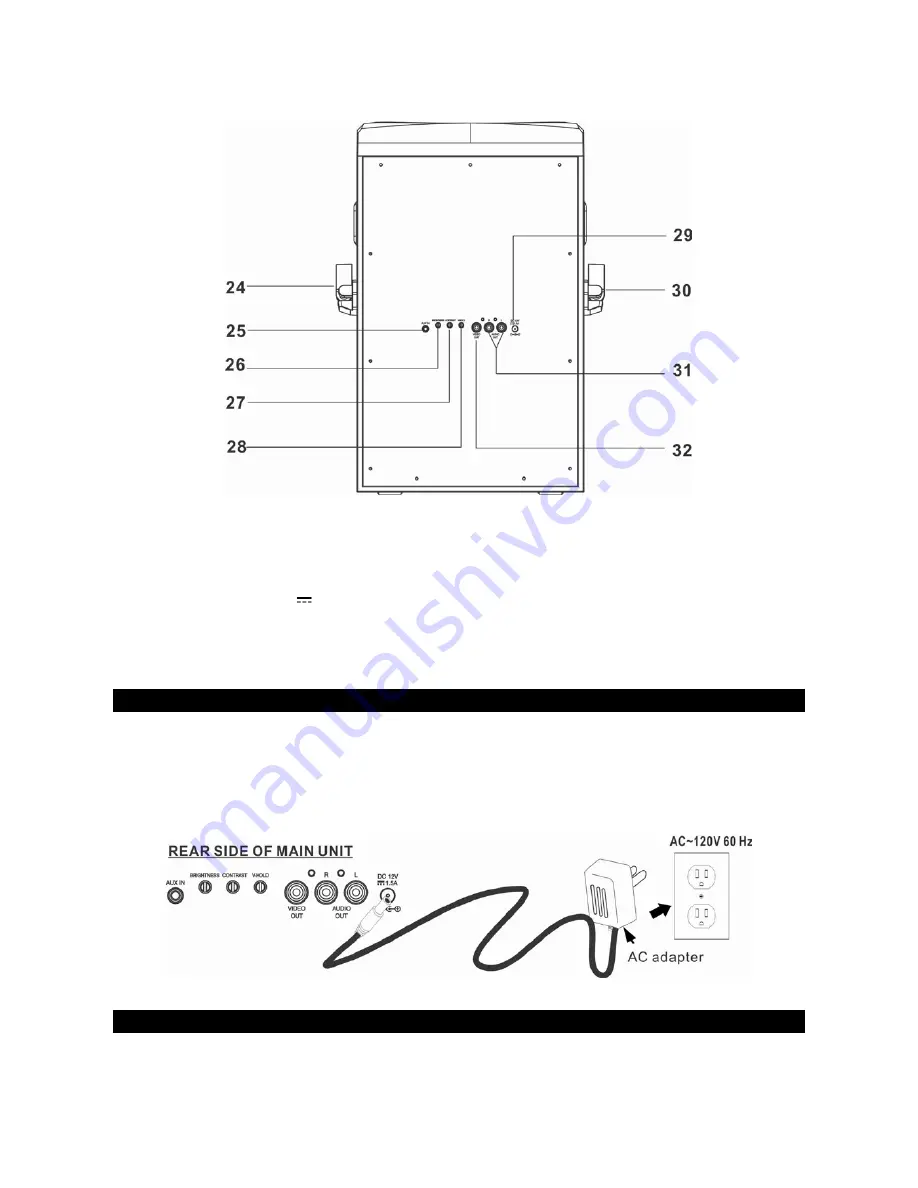
5
REAR PANEL
24.
MICROPHONE HOLDER (RIGHT SIDE)
25.
AUX-IN JACK (3.5mm)
26.
BRIGHTNESS CONTROL KNOB (To adjust monitor brightness)
27.
CONTRAST CONTROL KNOB (To adjust monitor contrast)
28.
V-HOLD CONTROL KNOB (To adjust picture scrolling)
29.
DC JACK DC12V
30.
MICROPHONE HOLDER (LEFT SIDE)
31.
AUDIO OUTPUT JACKS (WHITE CODED FOR LEFT, RED CODED FOR RIGHT)
32.
VIDEO OUTPUT JACK (YELLOW CODED)
POWER SOURCES
AC OPERATION
Plug the supplied AC adapter into the DC jack (12V DC input ) on the rear panel of the unit and connect to a
standard AC wall socket. Press the POWER ON/OFF button on the Karaoke system to turn on and the
POWER INDICATOR will light.
Note:
When the unit is not operated for long periods of time, unplug the AC adapter from the unit and wall
outlet.
CONNECTING TO AN EXTERNAL TV/MONITOR
The karaoke system provides a patch cord to give you the option of connecting your unit to an external
audio/video device. The patch cord has three RCA plugs at each end. White and Red are for left and right audio












