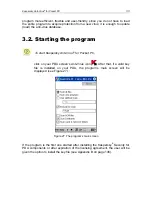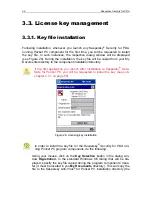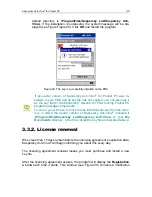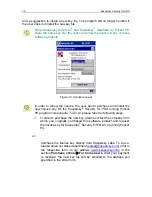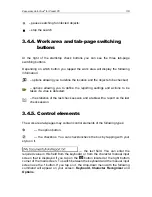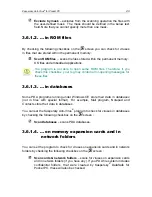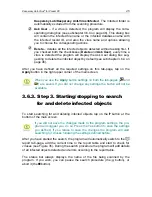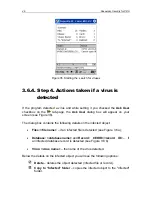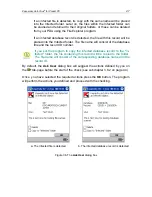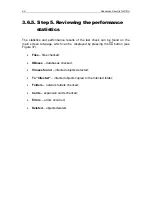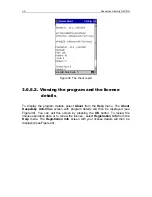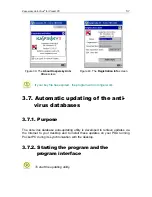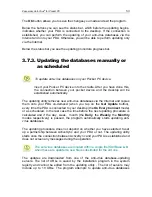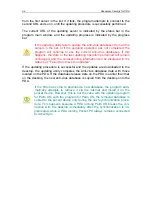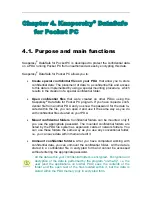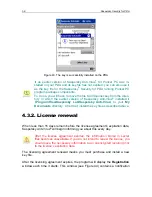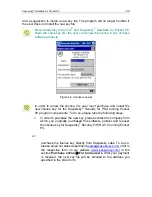Kaspersky Anti-Virus
®
for Pocket PC
45
Kaspersky Lab/Kaspersky Anti-Virus/Infected
. The Infected folder is
automatically excluded from the scanning procedure.
Ask User
– if a virus is detected, the program will display the corre-
sponding dialog box (see subchapter 3.6.4 on page 46). This dialog box
will contain the infected file name or the infected database name with
the infected record ID, and also the virus name and options allowing
you to choose the corresponding actions.
Delete
– deletes all the infected objects detected without asking first. If
you checked both the checkboxes (
Delete
and
Ask User)
, every time a
virus is detected the program will display the Ask User dialog box sug-
gesting to delete the infected object by default (see subchapter 3.6.4 on
page 46).
After you have defined all the required settings on this tab-page, tap on the
Apply
button in the right upper corner of the main screen.
When you use the
Apply
button settings on both the tab-pages (
and
) are saved. If you did not change any settings the button will not be
available.
3.6.3. Step 3. Starting/stopping to search
for and delete infected objects
To start searching for and deleting infected objects tap on the button at the
bottom of the main screen.
If you did not save the changes made to the program settings, the pro-
gram will suggest you do so. Press the Yes button to save the settings
you defined. If you refuse to save the changes the program will start
searching for viruses following the settings defined before.
After you have started the search, the program will automatically switch to the
report tab-page, add the current time to the report table and start to check for
viruses (see Figure 35). During the search procedure the program will add details
of all infected objects detected and errors occurring to the report table.
The status bar always displays the name of the file being scanned by the
program. If you wish, you can pause the search procedure (the button), or
abort it (the button).