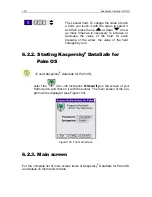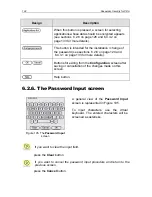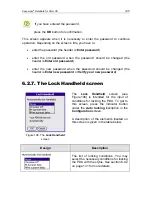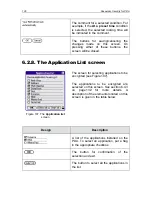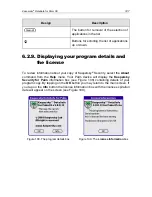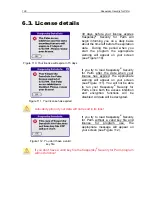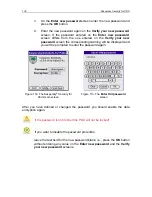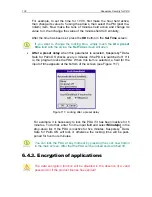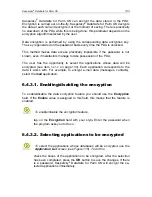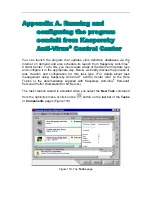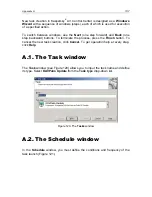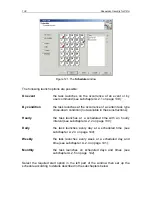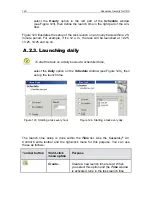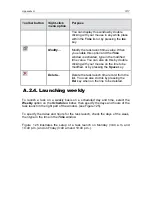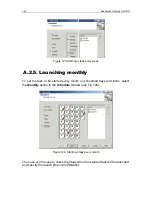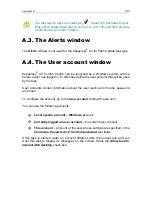Kaspersky
®
DataSafe for Palm OS
133
Kaspersky
®
DataSafe for Palm OS can encrypt the data stored in the PDA.
Encryption is carried out on-the-fly: Kaspersky
®
DataSafe for Palm OS decrypts
the data at each call and encrypts it at the moment of saving. There is practically
no slowdown of the PDA while this is being done; this parameter depends on the
encryption algorithm selected by the user.
Data encryption is performed by using the corresponding data encryption key.
The key is generated on the password basis every time the PDA is unlocked.
This method makes data access practically impossible if the password is not
known, even if malefactors manage to take possession of the PDA.
The user has the opportunity to select the applications whose data will be
encrypted (see item
6.4.3.2
on page 133). Each application corresponds to the
data it works with. For example, to encrypt e-mail data (messages, contacts),
select the
application.
6.4.3.1. Enabling/disabling the encryption
To enable/disable the data encryption feature you should use the
Encryption
field. If the
Enable
value is assigned to this field, this means that the feature is
enabled.
To enable/disable the encryption feature,
tap on the
Encryption
field with your stylo. Enter the password when
the program asks you to do so.
6.4.3.2. Selecting applications to be encrypted
To select the applications whose databases will be encrypted, use the
Application List
screen (see Figure 118). To do this:
check the boxes of the applications to be encrypted. After the selection
has been completed, press the
OK
button to save the changes. If there
is a password, Kaspersky
®
DataSafe for Palm OS will encrypt the se-
lected applications immediately.