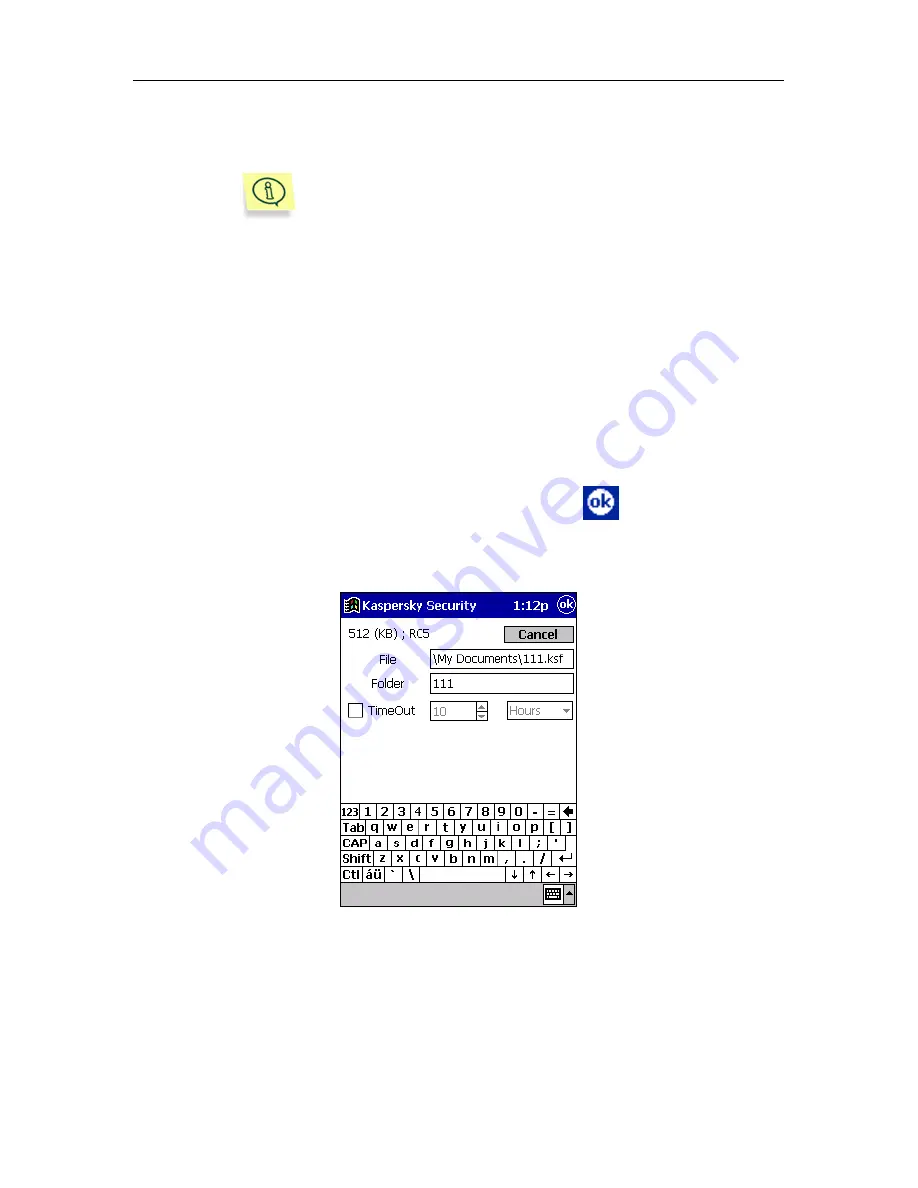
Kaspersky Security for Windows CE
71
2. Select the
Properties
command from the
confidential file
management contextual menu
.
To perform this action you can also use the
Properties
command from the
Volume
menu.
3. On
the
confidential file properties screen
displayed
(see Figure 60),
follow these steps:
•
In the
Name
text field, enter or redefine the confidential file
path.
•
In the
Mount folder
text field, change the folder name to be
created on the file basis.
•
Enable\disable the all user access time period option by check-
ing/unchecking the
TimeOut
check box, defining the required
time period.
4. To save the changes you made, press the
button in the screen
taskbar.
Figure 60. The confidential file settings screen
















































